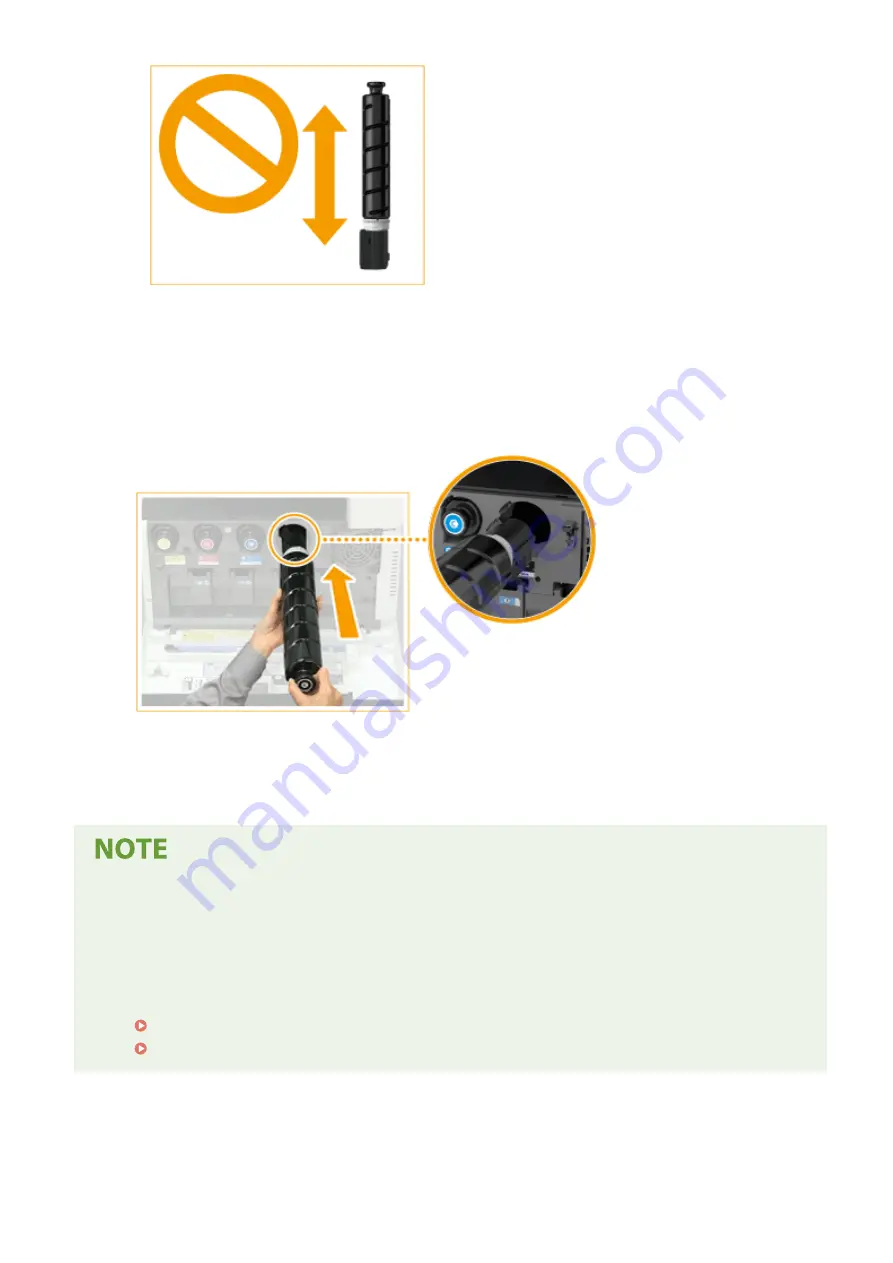
6
Install the new toner cartridge.
●
Before installing the toner cartridge, confirm that the color of the toner cartridge and the color indicated on
the slot of the main unit are the same.
●
Holding the toner cartridge with the flat surface of its tip facing down, slide the cartridge into the main unit
as far as it will go.
7
Close the front cover of the main unit.
●
The message <Checking the toner> is displayed. The procedure is complete when this message disappears.
●
If printing was interrupted because toner ran out, it will automatically resume when you replace the toner
cartridge.
●
Even if cyan, magenta, or yellow toner runs out, you can continue to print in black-and-white as long as black
toner remains, but the printing quality will drop. If you want to continue printing in black-and-white, do not
replace the toner cartridge until printing is complete.
●
If the color and density of printing differ after replacing the toner cartridge, perform adjustment.
Adjusting Gradation(P. 614)
Correcting Uneven Density(P. 618)
Maintenance
599
Summary of Contents for imageRUNNER C3025
Page 1: ...imageRUNNER C3025i C3025 User s Guide USRMA 1888 00 2017 06 en Copyright CANON INC 2017 ...
Page 84: ... Menu Preferences Network Device Settings Management On Setting Up 75 ...
Page 116: ...LINKS Loading Paper in the Paper Drawer P 135 Optional Equipment P 742 Basic Operations 107 ...
Page 160: ...Basic Operations 151 ...
Page 179: ...5 Select Apply LINKS Basic Operation P 121 Basic Operations 170 ...
Page 201: ... Start Use this button to start copying Copying 192 ...
Page 215: ...LINKS Basic Copy Operations P 193 Copying 206 ...
Page 228: ... Sending and Receiving Faxes via the Internet Using Internet Fax I Fax P 250 Faxing 219 ...
Page 330: ...LINKS Checking Status and Log for Scanned Originals P 303 Scanning 321 ...
Page 333: ...LINKS Using ScanGear MF P 325 Scanning 324 ...
Page 361: ...6 Click Fax Fax sending starts Linking with Mobile Devices 352 ...
Page 367: ...Updating the Firmware 444 Initializing Settings 446 Managing the Machine 358 ...
Page 444: ...5 Click Edit 6 Specify the required settings 7 Click OK Managing the Machine 435 ...
Page 567: ... Only When Error Occurs Setting Menu List 558 ...
Page 633: ...5 Select Apply Maintenance 624 ...
Page 772: ...Appendix 763 ...
Page 802: ... 18 MD4 RSA Data Security Inc MD4 Message Digest Algorithm ...
















































