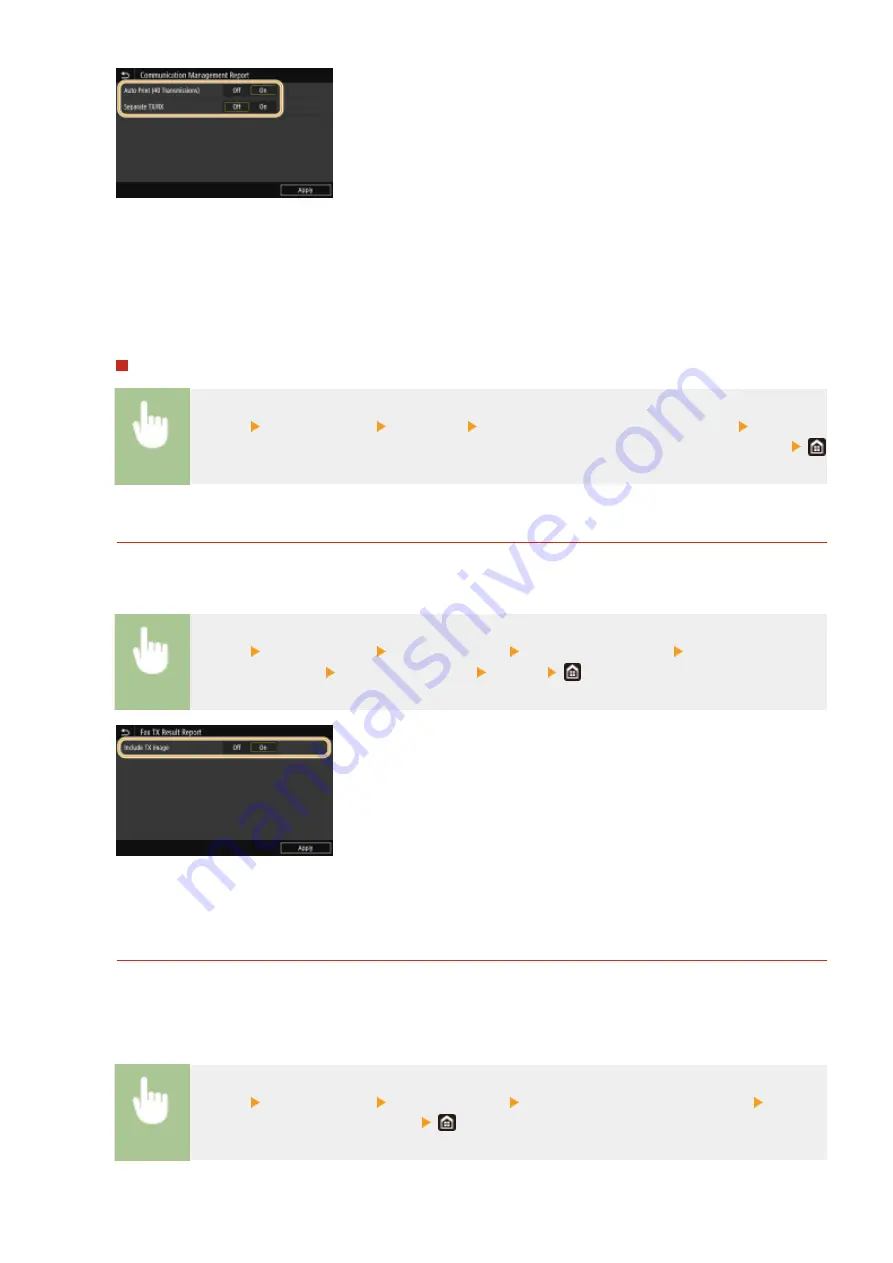
<Auto Print (40 Transmissions)>
Select <On> to print the report automatically after every 40 transmissions, or <Off> if you do not want to print
the report automatically.
<Separate TX/RX>
Select <On> to print sent and received reports separately, or <Off> to print both reports on one sheet.
Print the report manually
<Menu> <Output Report> <Print List> <Communication Management Report> Check that
the size and type of paper displayed on the screen is loaded in the machine and select <Start>
Fax TX Result Report
You can check the communication result of sending faxes with a TX Result Report. The report can be printed
either every time a transmission is completed or only when a sending error occurs.
<Menu> <Output Report> <Report Settings> <Fax TX Result Report> Select <On> or <Only
When Error Occurs> Select <Off> or <On> <Apply>
<Include TX Image>
When you select <On>, a part of a sent document can be included in the TX Result Report.
E-Mail/I-Fax/File TX Result Report
You can check the communication results of sending e-mails or I-Faxes and saving documents to the shared
folder or FTP server with a TX Result Report. The report can be printed automatically each time a
communication is completed. If necessary, you can configure a setting so that the report is printed only when a
sending error occurs.
<Menu> <Output Report> <Report Settings> <E-Mail/I-Fax/File TX Result Report> Select
<On> or <Only When Error Occurs>
Maintenance
629
Summary of Contents for imageRUNNER C3025
Page 1: ...imageRUNNER C3025i C3025 User s Guide USRMA 1888 00 2017 06 en Copyright CANON INC 2017 ...
Page 84: ... Menu Preferences Network Device Settings Management On Setting Up 75 ...
Page 116: ...LINKS Loading Paper in the Paper Drawer P 135 Optional Equipment P 742 Basic Operations 107 ...
Page 160: ...Basic Operations 151 ...
Page 179: ...5 Select Apply LINKS Basic Operation P 121 Basic Operations 170 ...
Page 201: ... Start Use this button to start copying Copying 192 ...
Page 215: ...LINKS Basic Copy Operations P 193 Copying 206 ...
Page 228: ... Sending and Receiving Faxes via the Internet Using Internet Fax I Fax P 250 Faxing 219 ...
Page 330: ...LINKS Checking Status and Log for Scanned Originals P 303 Scanning 321 ...
Page 333: ...LINKS Using ScanGear MF P 325 Scanning 324 ...
Page 361: ...6 Click Fax Fax sending starts Linking with Mobile Devices 352 ...
Page 367: ...Updating the Firmware 444 Initializing Settings 446 Managing the Machine 358 ...
Page 444: ...5 Click Edit 6 Specify the required settings 7 Click OK Managing the Machine 435 ...
Page 567: ... Only When Error Occurs Setting Menu List 558 ...
Page 633: ...5 Select Apply Maintenance 624 ...
Page 772: ...Appendix 763 ...
Page 802: ... 18 MD4 RSA Data Security Inc MD4 Message Digest Algorithm ...
















































