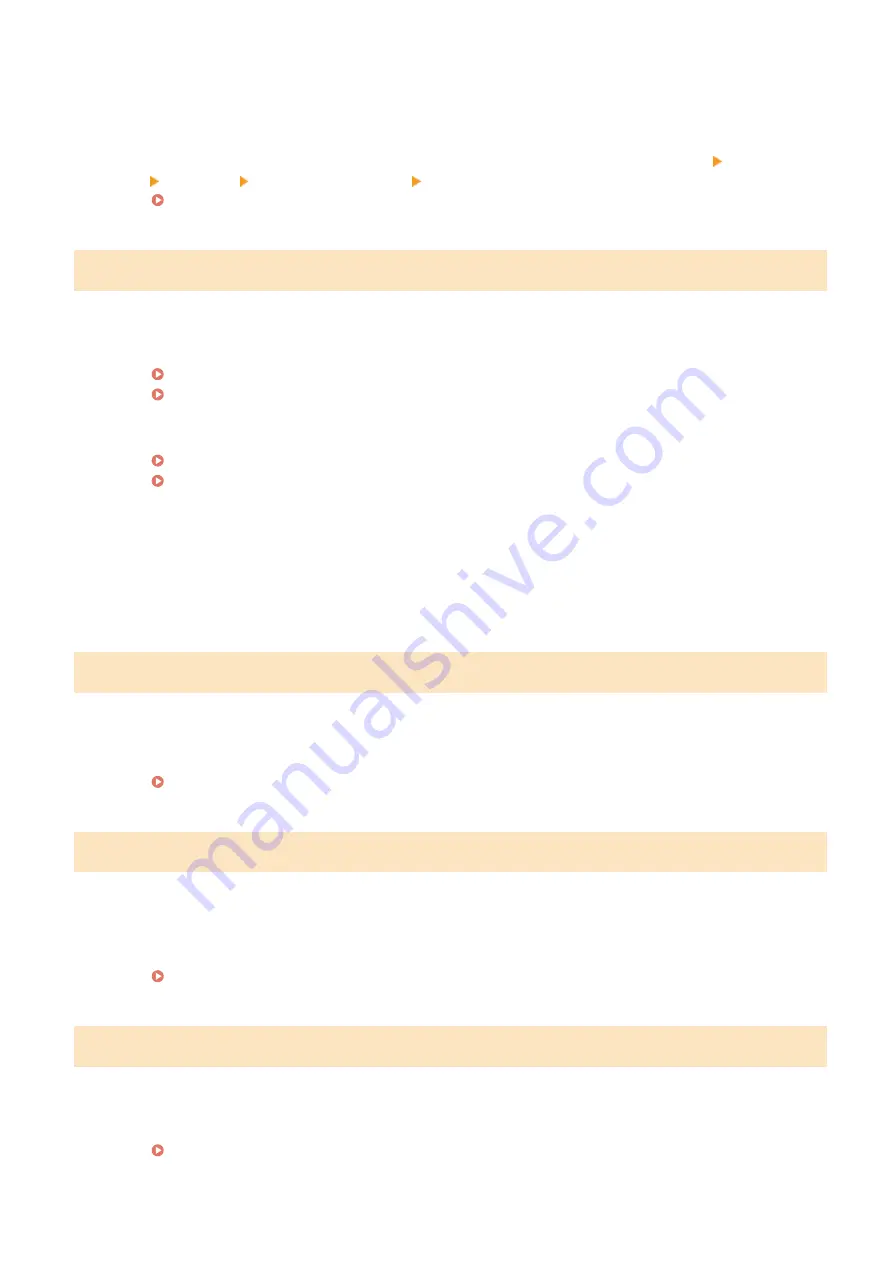
The MAC address of the machine is rejected because the MAC address filter is set at a wireless router.
●
Set the wireless router to permit the MAC address of the machine and your computer. For more
information about how to set, see the instruction manuals for your networking devices or contact your
manufacturer. To check the MAC address of the machine, select <Menu>
<Preferences>
<Network> <Wireless LAN Settings> <Connection Information>.
Viewing the MAC Address for Wired LAN(P. 36)
Could not perform Shared Key authentication. Check the WEP settings.
The network key (the WEP key) of a wireless router to be connected is not set to the machine correctly.
●
Check the network key (the WEP key) of the wireless router, and set it to the machine again.
Checking the SSID and Network Key(P. 28)
Setting Up Connection by Specifying Detailed Settings(P. 25)
●
Connect again by selecting a wireless router or by manually changing the WEP authentication method to
<Open System>.
Setting Up Connection by Selecting a Wireless Router(P. 22)
Setting Up Connection by Specifying Detailed Settings(P. 25)
The authentication method of the machine is set to <Shared Key>, but that of the wireless router is set to
"Open System."
●
Change the WEP authentication method to "Shared Key" at the wireless router, and connect again. For
more information about how to change, see the instruction manuals for your networking devices or
contact your manufacturer.
Direct Connection terminated.
Connection with the mobile device was interrupted.
●
Establish Direct Connection again.
Connecting Directly (Access Point Mode)(P. 336)
Faxing is restricted.
Faxing is disabled in the Department ID Management.
●
Log in with a Department ID for which faxing is not disabled. For the Department ID and PIN, contact your
Administrator.
Setting the Department ID Management(P. 364)
Google Cloud Print Authentication Error
Cloud Print could not perform server authentication, or could not acquire information for registration.
●
Check whether the date and time settings are correctly specified.
Troubleshooting
660
Summary of Contents for imageRUNNER C3025
Page 1: ...imageRUNNER C3025i C3025 User s Guide USRMA 1888 00 2017 06 en Copyright CANON INC 2017 ...
Page 84: ... Menu Preferences Network Device Settings Management On Setting Up 75 ...
Page 116: ...LINKS Loading Paper in the Paper Drawer P 135 Optional Equipment P 742 Basic Operations 107 ...
Page 160: ...Basic Operations 151 ...
Page 179: ...5 Select Apply LINKS Basic Operation P 121 Basic Operations 170 ...
Page 201: ... Start Use this button to start copying Copying 192 ...
Page 215: ...LINKS Basic Copy Operations P 193 Copying 206 ...
Page 228: ... Sending and Receiving Faxes via the Internet Using Internet Fax I Fax P 250 Faxing 219 ...
Page 330: ...LINKS Checking Status and Log for Scanned Originals P 303 Scanning 321 ...
Page 333: ...LINKS Using ScanGear MF P 325 Scanning 324 ...
Page 361: ...6 Click Fax Fax sending starts Linking with Mobile Devices 352 ...
Page 367: ...Updating the Firmware 444 Initializing Settings 446 Managing the Machine 358 ...
Page 444: ...5 Click Edit 6 Specify the required settings 7 Click OK Managing the Machine 435 ...
Page 567: ... Only When Error Occurs Setting Menu List 558 ...
Page 633: ...5 Select Apply Maintenance 624 ...
Page 772: ...Appendix 763 ...
Page 802: ... 18 MD4 RSA Data Security Inc MD4 Message Digest Algorithm ...
















































