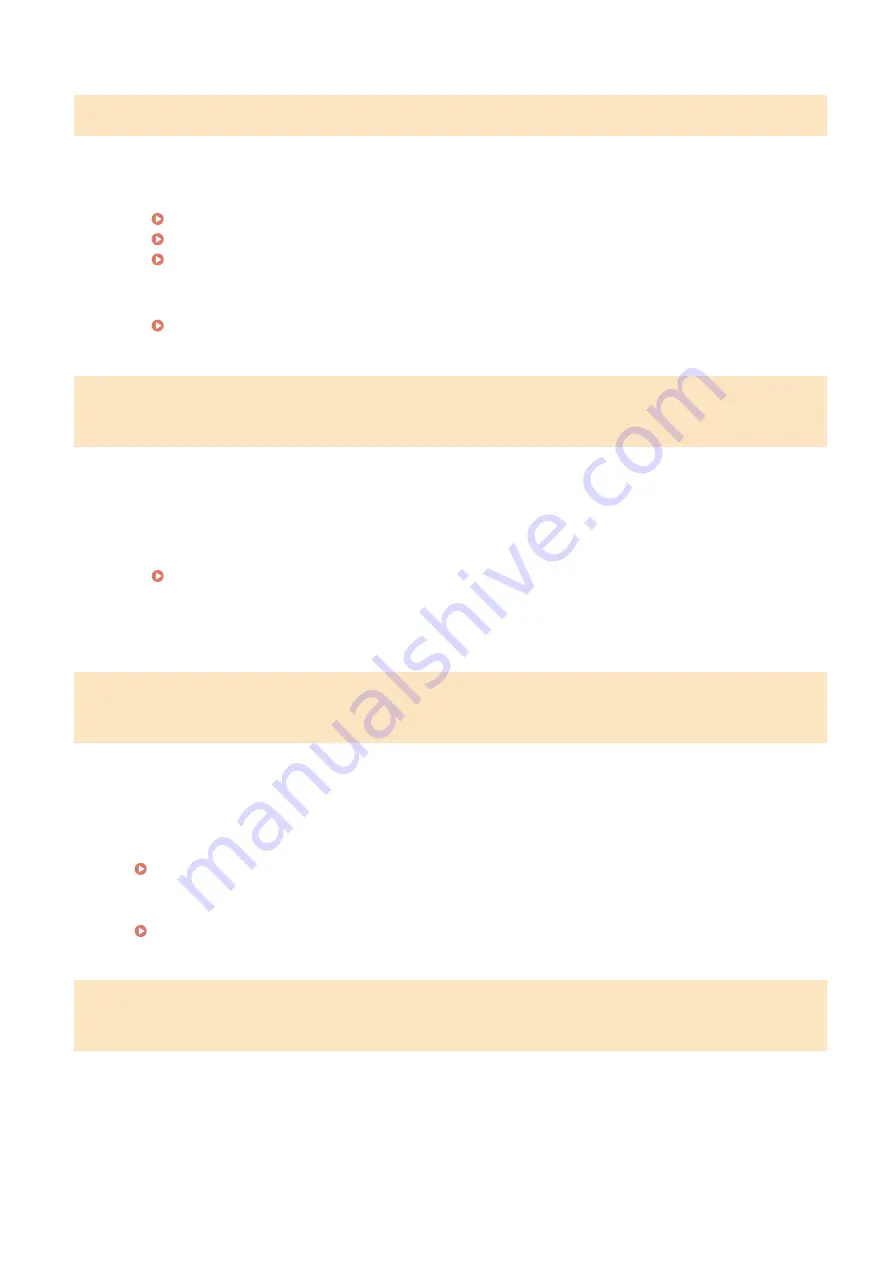
Could not connect. Check the PSK settings.
The network key (PSK) of a wireless router to be connected is not set to the machine correctly.
●
Check the network key (PSK) of the wireless router, and set it to the machine again.
Checking the SSID and Network Key(P. 28)
Setting Up Connection by Selecting a Wireless Router(P. 22)
Setting Up Connection by Specifying Detailed Settings(P. 25)
●
If the problem persists even after checking the network key, check whether the machine is properly
installed and ready to connect to the network.
Could not connect using the wireless LAN. Turn the main power OFF and ON,
then configure the settings again.
A connection failed due to an error while setting wireless LAN connection.
●
Restart the machine and set again.
●
If the problem persists even after restarting the machine, check whether the machine is properly installed
and ready to connect to the network.
●
If the problem persists even after checking the wireless LAN connection, check the security settings of the
wireless router.
Could not connect using WPS. Wait a moment, then configure the settings
again.
When automatic setting with WPS was attempted, the connection failed due to an error.
●
Wait for a while, and set again. If the problem persists, check whether the wireless router supports WPS.
If WPS is supported:
Check whether the machine is properly installed and ready to connect to the network.
If WPS is not supported:
Set using another connecting method.
Connecting to a Wireless LAN(P. 16)
Could not connect. The maximum number of devices that can connect to the
access point has been reached.
The machine attempted to connect to a wireless LAN router to which the maximum number of devices
was already connected.
●
Decrease the number of devices (clients) that are connected to the wireless LAN router. For information on
the maximum number of devices that can connect, see the instruction manual for the wireless LAN router
or contact the manufacturer.
Troubleshooting
658
Summary of Contents for imageRUNNER C3025
Page 1: ...imageRUNNER C3025i C3025 User s Guide USRMA 1888 00 2017 06 en Copyright CANON INC 2017 ...
Page 84: ... Menu Preferences Network Device Settings Management On Setting Up 75 ...
Page 116: ...LINKS Loading Paper in the Paper Drawer P 135 Optional Equipment P 742 Basic Operations 107 ...
Page 160: ...Basic Operations 151 ...
Page 179: ...5 Select Apply LINKS Basic Operation P 121 Basic Operations 170 ...
Page 201: ... Start Use this button to start copying Copying 192 ...
Page 215: ...LINKS Basic Copy Operations P 193 Copying 206 ...
Page 228: ... Sending and Receiving Faxes via the Internet Using Internet Fax I Fax P 250 Faxing 219 ...
Page 330: ...LINKS Checking Status and Log for Scanned Originals P 303 Scanning 321 ...
Page 333: ...LINKS Using ScanGear MF P 325 Scanning 324 ...
Page 361: ...6 Click Fax Fax sending starts Linking with Mobile Devices 352 ...
Page 367: ...Updating the Firmware 444 Initializing Settings 446 Managing the Machine 358 ...
Page 444: ...5 Click Edit 6 Specify the required settings 7 Click OK Managing the Machine 435 ...
Page 567: ... Only When Error Occurs Setting Menu List 558 ...
Page 633: ...5 Select Apply Maintenance 624 ...
Page 772: ...Appendix 763 ...
Page 802: ... 18 MD4 RSA Data Security Inc MD4 Message Digest Algorithm ...
















































