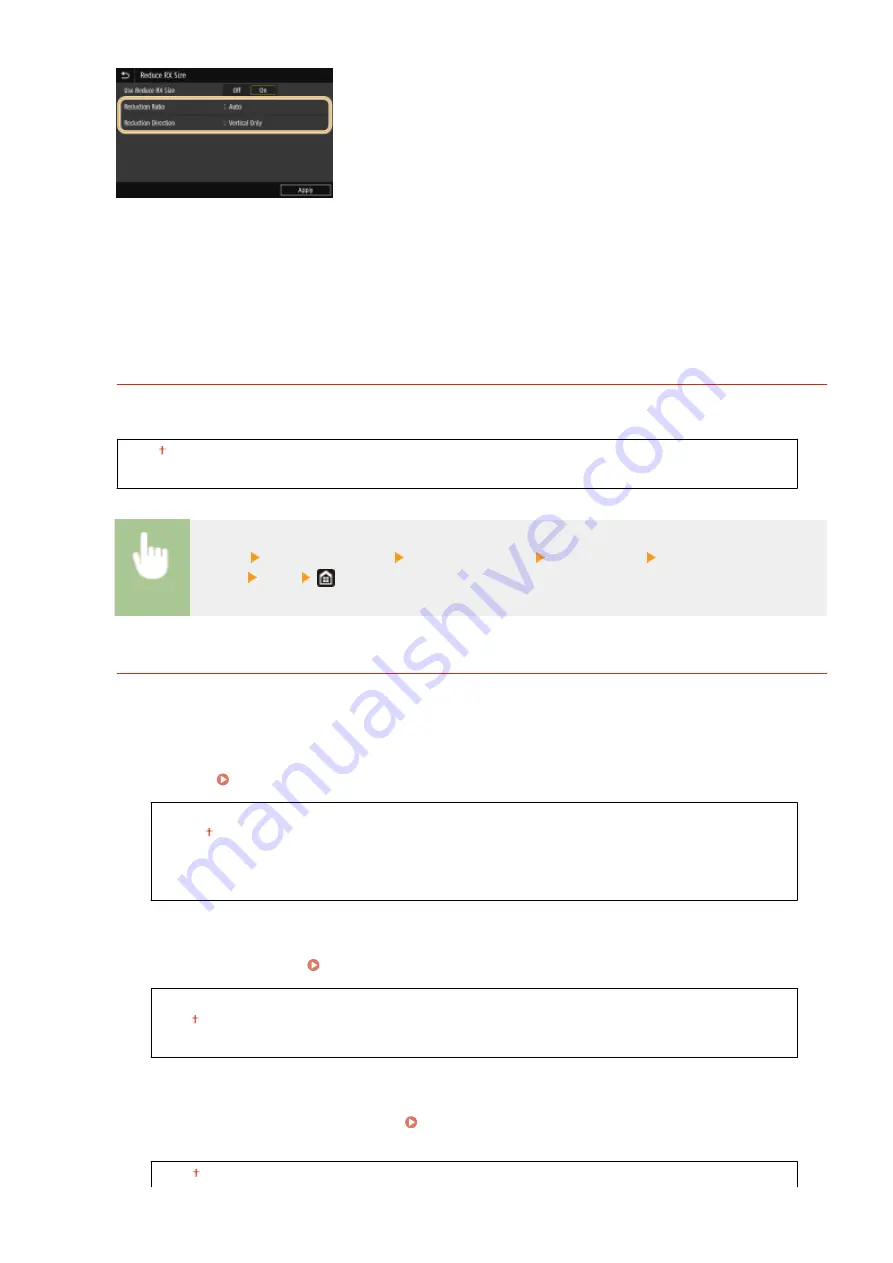
<Reduction Ratio>
<Auto> reduces the image by a ratio that is based on the size of the loaded paper. <97%>, <95%>, <90%>, or
<75%> reduce the image by the corresponding ratio.
<Reduction Direction>
Select <Vertical/Horizontal> to reduce the image both vertically and horizontally. Select <Vertical Only> to
reduce only vertically.
<Print RX Page Footer>
Select whether to print information, including date and time of reception and page numbers, on the bottom of
received faxes.
<Off>
<On>
<Menu> <Function Settings> <Receive/Forward> <Fax Settings> <Print RX Page
Footer> <On>
<Forwarding Settings>
Specify settings for forwarding faxes.
<Forwarding Function>
*3
Select whether to forward all the received fax documents to a specified destination. In addition to a fax
number, you can also specify an e-mail address or a shared folder in a computer, etc. as the forwarding
destination. Forwarding the Received Documents Automatically(P. 243)
<Use Forwarding Function>
<Off>
<On>
<Forwarding Destination>
<Print Images>
Select whether to print forwarded fax documents. You can set the machine to print forwarded documents
only when an error occurs. Printing Documents to be Forwarded(P. 243)
<Off>
<On>
<Only When Error Occurs>
<Store Images in Memory>
Select whether to store fax documents in memory when they are not successfully forwarded. You can resend
or print the documents later as necessary. Printing/Resending/Deleting Documents that Failed to be
<Off>
Setting Menu List
557
Summary of Contents for imageRUNNER C3025
Page 1: ...imageRUNNER C3025i C3025 User s Guide USRMA 1888 00 2017 06 en Copyright CANON INC 2017 ...
Page 84: ... Menu Preferences Network Device Settings Management On Setting Up 75 ...
Page 116: ...LINKS Loading Paper in the Paper Drawer P 135 Optional Equipment P 742 Basic Operations 107 ...
Page 160: ...Basic Operations 151 ...
Page 179: ...5 Select Apply LINKS Basic Operation P 121 Basic Operations 170 ...
Page 201: ... Start Use this button to start copying Copying 192 ...
Page 215: ...LINKS Basic Copy Operations P 193 Copying 206 ...
Page 228: ... Sending and Receiving Faxes via the Internet Using Internet Fax I Fax P 250 Faxing 219 ...
Page 330: ...LINKS Checking Status and Log for Scanned Originals P 303 Scanning 321 ...
Page 333: ...LINKS Using ScanGear MF P 325 Scanning 324 ...
Page 361: ...6 Click Fax Fax sending starts Linking with Mobile Devices 352 ...
Page 367: ...Updating the Firmware 444 Initializing Settings 446 Managing the Machine 358 ...
Page 444: ...5 Click Edit 6 Specify the required settings 7 Click OK Managing the Machine 435 ...
Page 567: ... Only When Error Occurs Setting Menu List 558 ...
Page 633: ...5 Select Apply Maintenance 624 ...
Page 772: ...Appendix 763 ...
Page 802: ... 18 MD4 RSA Data Security Inc MD4 Message Digest Algorithm ...
















































