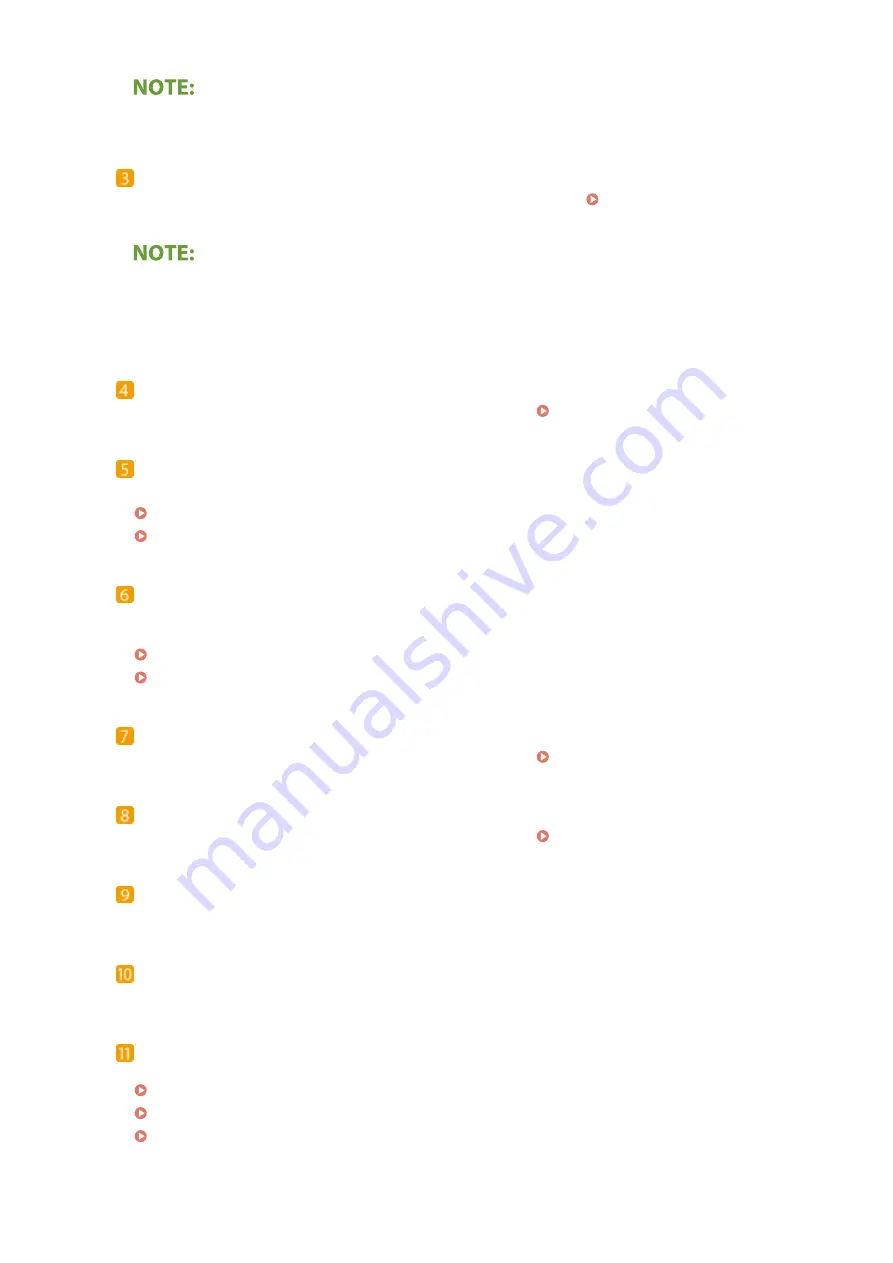
●
The feeder is optional for imageRUNNER C3025.
USB port (Front-right side of the machine)
You can connect devices such as a USB memory device to the machine. Connecting a USB Memory
●
Memory media that does not meet the USB specification is not supported. Some types of memory media
may not be able to save data correctly.
●
The USB port (front-right side of the machine) supports USB 2.0.
Right cover of the main unit
Open this cover when clearing a paper jam inside the machine. Paper Jams in a Paper Source(P. 689)
Power switch
Press the power switch when turning ON or OFF the machine.
Turning ON the Machine(P. 110)
Turning OFF the Machine(P. 111)
Multi-purpose tray
Load paper into the multi-purpose tray when you want to use a type of paper different from that which is
loaded in the paper drawer.
Multi-Purpose Tray(P. 105)
Loading Paper in the Multi-Purpose Tray(P. 138)
Upper-right cover of the paper drawer
Open this cover when clearing a paper jam inside the machine. Paper Jams in a Paper Source(P. 689)
Lower-right cover of the paper drawer
Open this cover when clearing a paper jam inside the machine. Paper Jams in a Paper Source(P. 689)
Glass cleaning sheet storage box
Use this box to store sheets for cleaning the platen glass.
Output tray
Paper is output here when printing finishes.
Front cover of the main unit
Open this cover when replacing the toner cartridge, the drum unit, or cleaning the dust-proof glass.
Replacing the Toner Cartridge(P. 596)
Replacing the Drum Unit(P. 607)
Cleaning the Dust-Proof Glass(P. 594)
Basic Operations
98
Summary of Contents for imageRUNNER C3025
Page 1: ...imageRUNNER C3025i C3025 User s Guide USRMA 1888 00 2017 06 en Copyright CANON INC 2017 ...
Page 84: ... Menu Preferences Network Device Settings Management On Setting Up 75 ...
Page 116: ...LINKS Loading Paper in the Paper Drawer P 135 Optional Equipment P 742 Basic Operations 107 ...
Page 160: ...Basic Operations 151 ...
Page 179: ...5 Select Apply LINKS Basic Operation P 121 Basic Operations 170 ...
Page 201: ... Start Use this button to start copying Copying 192 ...
Page 215: ...LINKS Basic Copy Operations P 193 Copying 206 ...
Page 228: ... Sending and Receiving Faxes via the Internet Using Internet Fax I Fax P 250 Faxing 219 ...
Page 330: ...LINKS Checking Status and Log for Scanned Originals P 303 Scanning 321 ...
Page 333: ...LINKS Using ScanGear MF P 325 Scanning 324 ...
Page 361: ...6 Click Fax Fax sending starts Linking with Mobile Devices 352 ...
Page 367: ...Updating the Firmware 444 Initializing Settings 446 Managing the Machine 358 ...
Page 444: ...5 Click Edit 6 Specify the required settings 7 Click OK Managing the Machine 435 ...
Page 567: ... Only When Error Occurs Setting Menu List 558 ...
Page 633: ...5 Select Apply Maintenance 624 ...
Page 772: ...Appendix 763 ...
Page 802: ... 18 MD4 RSA Data Security Inc MD4 Message Digest Algorithm ...
















































