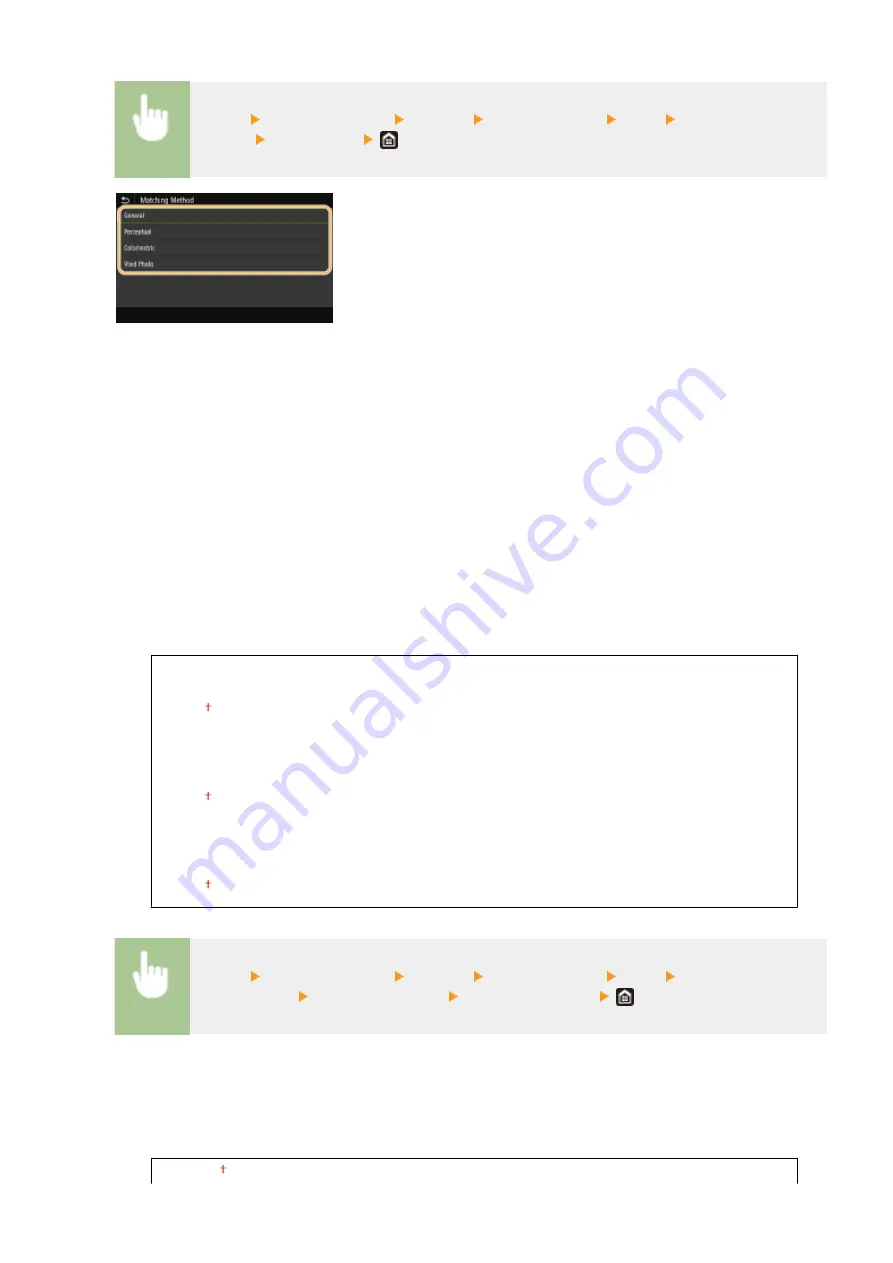
<Menu> <Function Settings> <Printer> <Printer Settings> <PCL> <Matching
Method> Select an item
<General>
Performs processing so that the color tone is suitable for printing general papers such as photos or documents.
<Perceptual>
Performs processing so that the color tone is suitable for printing bitmap images. When this item is selected, an
image is printed in the colors closest to those displayed on the monitor.
<Colorimetric>
Minimizes a color variance that occurs when RGB data is converted to CMYK data.
<Vivid Photo>
Performs processing so that the color tone is deeper and more vivid than <General>.
<Gray Compensation>
Configures a setting so that black or gray data of which color information is "R = G = B" is printed using only
the K (black) toner. If <Off> is selected, data is printed using the toner of four colors: CMYK. This option can
be specified for each image type in any one document.
<Text>
<Off>
<On>
<Graphics>
<Off>
<On>
<Image>
<Off>
<On>
<Menu> <Function Settings> <Printer> <Printer Settings> <PCL> <Gray
Compensation> Select an image type Select <Off> or <On>
<BarDIMM>
*1
This setting enables you to print bar codes supported by the Barcode Printing Kit. If <Enable> is selected, the
machine will generate bar codes when it receives bar code commands from the host computer. If <Disable>
is selected, bar codes will not be generated, even if bar code commands are sent from the host computer.
<Disable>
Setting Menu List
516
Summary of Contents for imageRUNNER C3025
Page 1: ...imageRUNNER C3025i C3025 User s Guide USRMA 1888 00 2017 06 en Copyright CANON INC 2017 ...
Page 84: ... Menu Preferences Network Device Settings Management On Setting Up 75 ...
Page 116: ...LINKS Loading Paper in the Paper Drawer P 135 Optional Equipment P 742 Basic Operations 107 ...
Page 160: ...Basic Operations 151 ...
Page 179: ...5 Select Apply LINKS Basic Operation P 121 Basic Operations 170 ...
Page 201: ... Start Use this button to start copying Copying 192 ...
Page 215: ...LINKS Basic Copy Operations P 193 Copying 206 ...
Page 228: ... Sending and Receiving Faxes via the Internet Using Internet Fax I Fax P 250 Faxing 219 ...
Page 330: ...LINKS Checking Status and Log for Scanned Originals P 303 Scanning 321 ...
Page 333: ...LINKS Using ScanGear MF P 325 Scanning 324 ...
Page 361: ...6 Click Fax Fax sending starts Linking with Mobile Devices 352 ...
Page 367: ...Updating the Firmware 444 Initializing Settings 446 Managing the Machine 358 ...
Page 444: ...5 Click Edit 6 Specify the required settings 7 Click OK Managing the Machine 435 ...
Page 567: ... Only When Error Occurs Setting Menu List 558 ...
Page 633: ...5 Select Apply Maintenance 624 ...
Page 772: ...Appendix 763 ...
Page 802: ... 18 MD4 RSA Data Security Inc MD4 Message Digest Algorithm ...
















































