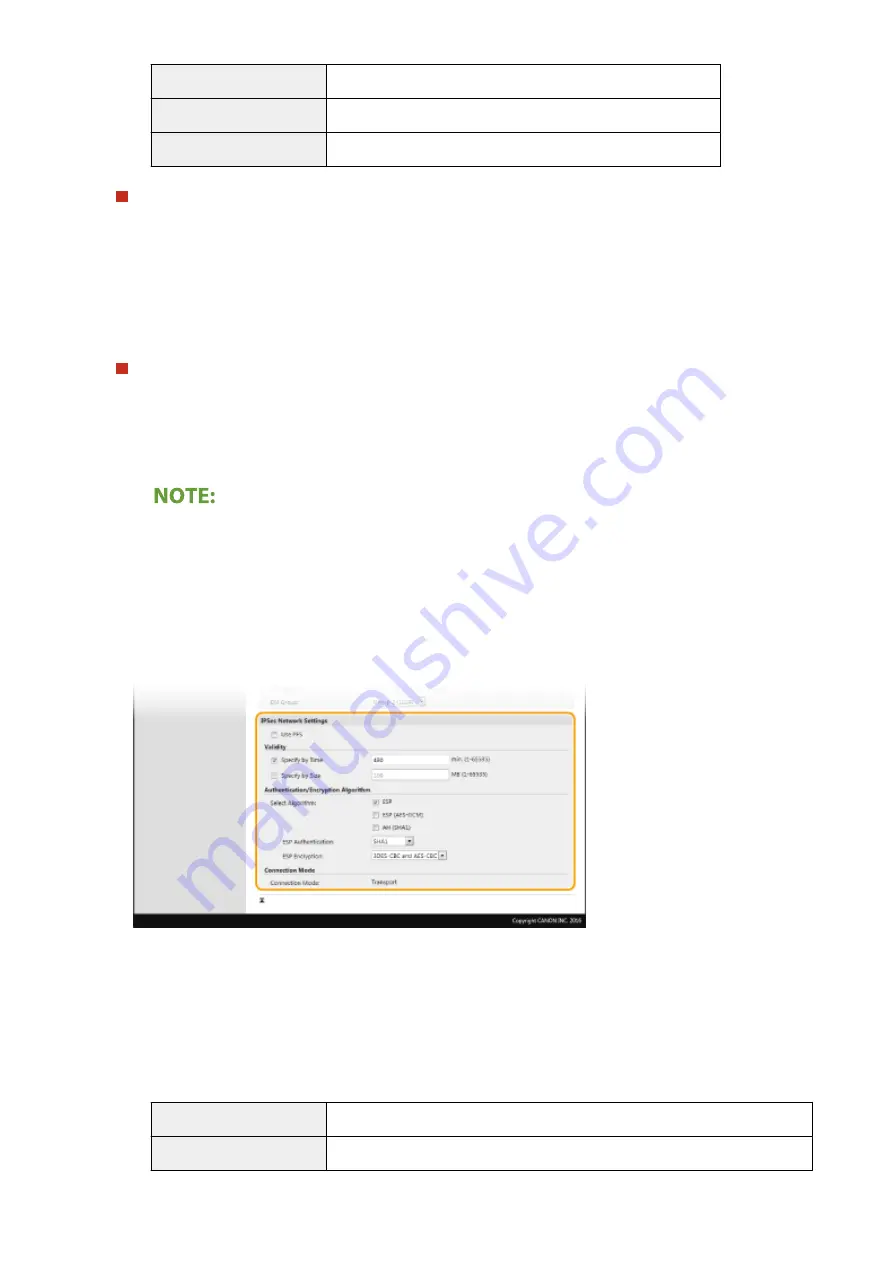
[Authentication]
Select the hash algorithm.
[Encryption]
Select the encryption algorithm.
[DH Group]
Select the Diffie-Hellman group, which determines the key strength.
Authenticating a machine using a pre-shared key
1
Click the [Pre-Shared Key Method] radio button for [Authentication Method] and then click [Shared Key
Settings].
2
Enter alphanumeric characters for the pre-shared key and click [OK].
3
Specify the [Valid for] and [Authentication]/[Encryption]/[DH Group] settings.
Authenticating a machine using digital signature method
1
Click the [Digital Signature Method] radio button for [Authentication Method] and then click [Key and
Certificate].
2
Click [Register Default Key] on the right of the key and certificate you want to use.
Viewing details of a certificate
●
You can check the details of the certificate or verify the certificate by clicking the corresponding text
link under [Key Name], or the certificate icon.
3
Specify the [Valid for] and [Authentication]/[Encryption]/[DH Group] settings.
10
Specify the IPSec Network Settings.
[Use PFS]
Select the check box to enable Perfect Forward Secrecy (PFS) for IPSec session keys. Enabling PFS enhances
the security while increasing the load on the communication. Make sure that PFS is also enabled for the other
devices.
[Specify by Time]/[Specify by Size]
Set the conditions for terminating a session for IPSec SA. IPSec SA is used as a communication tunnel. Select
either or both of the check boxes as necessary. If both check boxes are selected, the IPSec SA session is
terminated when either of the conditions has been satisfied.
[Specify by Time]
Enter a time in minutes to specify how long a session lasts.
[Specify by Size]
Enter a size in megabytes to specify how much data can be transported in a session.
Managing the Machine
403
Summary of Contents for imageRUNNER C3025
Page 1: ...imageRUNNER C3025i C3025 User s Guide USRMA 1888 00 2017 06 en Copyright CANON INC 2017 ...
Page 84: ... Menu Preferences Network Device Settings Management On Setting Up 75 ...
Page 116: ...LINKS Loading Paper in the Paper Drawer P 135 Optional Equipment P 742 Basic Operations 107 ...
Page 160: ...Basic Operations 151 ...
Page 179: ...5 Select Apply LINKS Basic Operation P 121 Basic Operations 170 ...
Page 201: ... Start Use this button to start copying Copying 192 ...
Page 215: ...LINKS Basic Copy Operations P 193 Copying 206 ...
Page 228: ... Sending and Receiving Faxes via the Internet Using Internet Fax I Fax P 250 Faxing 219 ...
Page 330: ...LINKS Checking Status and Log for Scanned Originals P 303 Scanning 321 ...
Page 333: ...LINKS Using ScanGear MF P 325 Scanning 324 ...
Page 361: ...6 Click Fax Fax sending starts Linking with Mobile Devices 352 ...
Page 367: ...Updating the Firmware 444 Initializing Settings 446 Managing the Machine 358 ...
Page 444: ...5 Click Edit 6 Specify the required settings 7 Click OK Managing the Machine 435 ...
Page 567: ... Only When Error Occurs Setting Menu List 558 ...
Page 633: ...5 Select Apply Maintenance 624 ...
Page 772: ...Appendix 763 ...
Page 802: ... 18 MD4 RSA Data Security Inc MD4 Message Digest Algorithm ...
















































