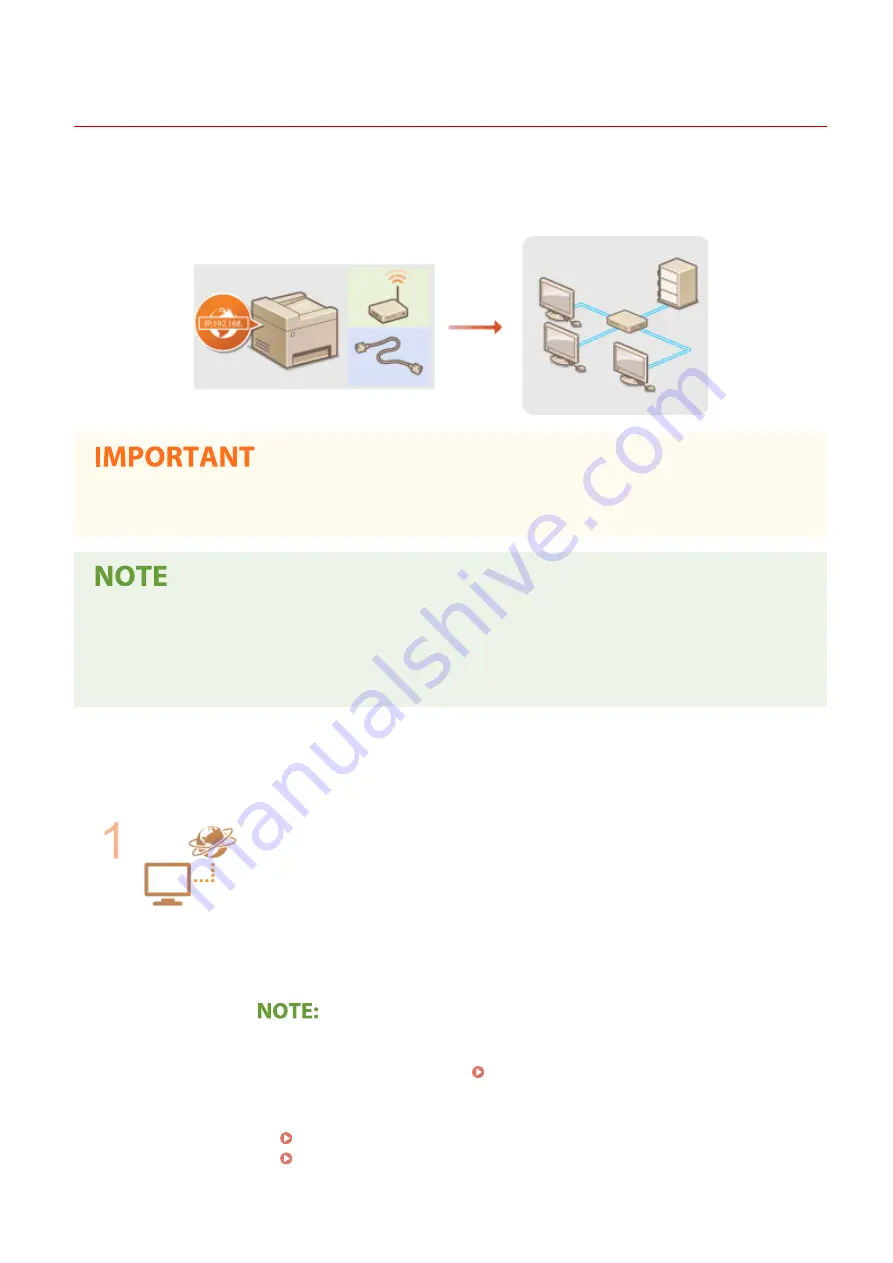
Setting Up the Network Environment
19YU-006
When connecting the machine to a wired or wireless local area network (LAN), you need to set an IP address unique to
the selected network. Select "wired" or "wireless" depending on your communication environment and networking
devices. For specific IP address settings, contact your Internet service provider or Network Administrator.
●
If the machine is connected to an unsecured network, your personal information might be leaked to a third
party.
●
The machine cannot connect to both wired and wireless LANs at the same time.
●
The machine does not come with a LAN cable or router. Have them ready as necessary.
●
For more information about your networking devices, see the instruction manuals for the devices or contact
your manufacturer.
◼
Before You Start
Follow these steps to connect the machine to a network.
Check your computer settings.
●
Make sure that the computer is correctly connected to the network. For more
information, see the instruction manuals for the devices you are using, or contact the
device manufacturers.
●
Make sure that the network settings have been completed on the computer. If the
network has not been set up properly, you will not be able to use the machine on the
network, even if you perform the rest of the procedure below.
●
Depending on the network, you may need to change settings for the communication
method or the Ethernet type ( Configuring Ethernet Settings(P. 50) ). For more
information, contact your Internet service provider or Network Administrator.
●
To check the MAC address of the machine.
Viewing the MAC Address for Wired LAN(P. 36)
Viewing the MAC Address and Information for Wireless LAN(P. 37)
Setting Up
12
Summary of Contents for imageRUNNER C3025
Page 1: ...imageRUNNER C3025i C3025 User s Guide USRMA 1888 00 2017 06 en Copyright CANON INC 2017 ...
Page 84: ... Menu Preferences Network Device Settings Management On Setting Up 75 ...
Page 116: ...LINKS Loading Paper in the Paper Drawer P 135 Optional Equipment P 742 Basic Operations 107 ...
Page 160: ...Basic Operations 151 ...
Page 179: ...5 Select Apply LINKS Basic Operation P 121 Basic Operations 170 ...
Page 201: ... Start Use this button to start copying Copying 192 ...
Page 215: ...LINKS Basic Copy Operations P 193 Copying 206 ...
Page 228: ... Sending and Receiving Faxes via the Internet Using Internet Fax I Fax P 250 Faxing 219 ...
Page 330: ...LINKS Checking Status and Log for Scanned Originals P 303 Scanning 321 ...
Page 333: ...LINKS Using ScanGear MF P 325 Scanning 324 ...
Page 361: ...6 Click Fax Fax sending starts Linking with Mobile Devices 352 ...
Page 367: ...Updating the Firmware 444 Initializing Settings 446 Managing the Machine 358 ...
Page 444: ...5 Click Edit 6 Specify the required settings 7 Click OK Managing the Machine 435 ...
Page 567: ... Only When Error Occurs Setting Menu List 558 ...
Page 633: ...5 Select Apply Maintenance 624 ...
Page 772: ...Appendix 763 ...
Page 802: ... 18 MD4 RSA Data Security Inc MD4 Message Digest Algorithm ...
















































