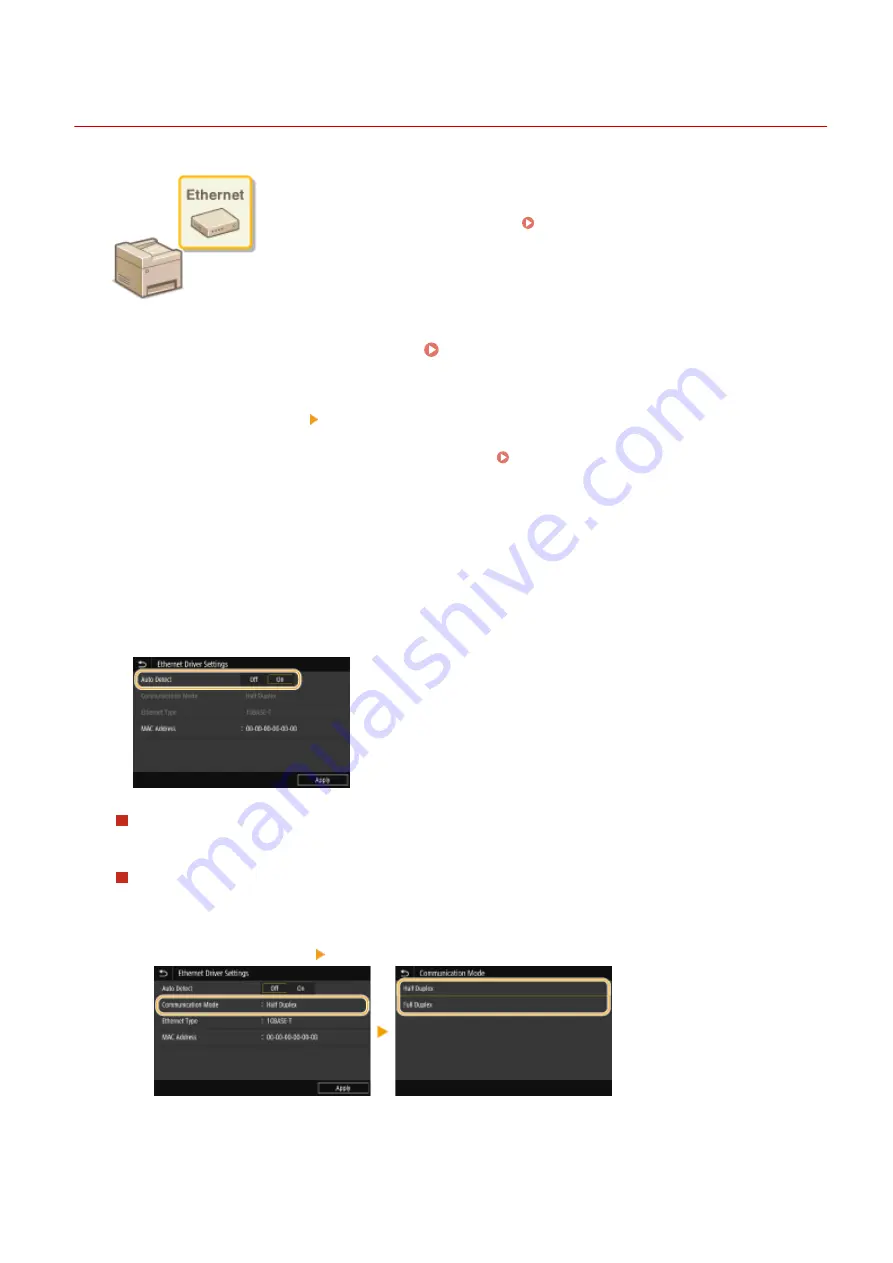
Configuring Ethernet Settings
19YU-010
Ethernet is a standard for communicating data in a local area network (LAN). You can
set the communication mode and the Ethernet type. In general, the machine can be
used without changing the defaults ( <Ethernet Driver Settings>(P. 471) ), but
you can change these settings to suit your network environment.
1
Select <Menu> in the Home screen. Home Screen(P. 116)
2
Select <Preferences> <Network>.
●
If the login screen appears, enter the correct ID and PIN. Logging in to the Machine(P. 126)
3
Select <Ethernet Driver Settings>.
4
Select whether to configure Ethernet settings automatically or manually.
●
If auto-detection is enabled, the machine detects and automatically sets the Ethernet communication mode
and the type that can be used.
Configuring Ethernet settings automatically
Select <On> in <Auto Detect>.
Configuring Ethernet settings manually
1
Select <Off> in <Auto Detect>.
2
<Communication Mode> select the communication mode.
<Half Duplex>
Alternately sends and receives communication data. Select when the machine is connected to a
networking device using half duplex.
Setting Up
50
Summary of Contents for imageRUNNER C3025
Page 1: ...imageRUNNER C3025i C3025 User s Guide USRMA 1888 00 2017 06 en Copyright CANON INC 2017 ...
Page 84: ... Menu Preferences Network Device Settings Management On Setting Up 75 ...
Page 116: ...LINKS Loading Paper in the Paper Drawer P 135 Optional Equipment P 742 Basic Operations 107 ...
Page 160: ...Basic Operations 151 ...
Page 179: ...5 Select Apply LINKS Basic Operation P 121 Basic Operations 170 ...
Page 201: ... Start Use this button to start copying Copying 192 ...
Page 215: ...LINKS Basic Copy Operations P 193 Copying 206 ...
Page 228: ... Sending and Receiving Faxes via the Internet Using Internet Fax I Fax P 250 Faxing 219 ...
Page 330: ...LINKS Checking Status and Log for Scanned Originals P 303 Scanning 321 ...
Page 333: ...LINKS Using ScanGear MF P 325 Scanning 324 ...
Page 361: ...6 Click Fax Fax sending starts Linking with Mobile Devices 352 ...
Page 367: ...Updating the Firmware 444 Initializing Settings 446 Managing the Machine 358 ...
Page 444: ...5 Click Edit 6 Specify the required settings 7 Click OK Managing the Machine 435 ...
Page 567: ... Only When Error Occurs Setting Menu List 558 ...
Page 633: ...5 Select Apply Maintenance 624 ...
Page 772: ...Appendix 763 ...
Page 802: ... 18 MD4 RSA Data Security Inc MD4 Message Digest Algorithm ...






























