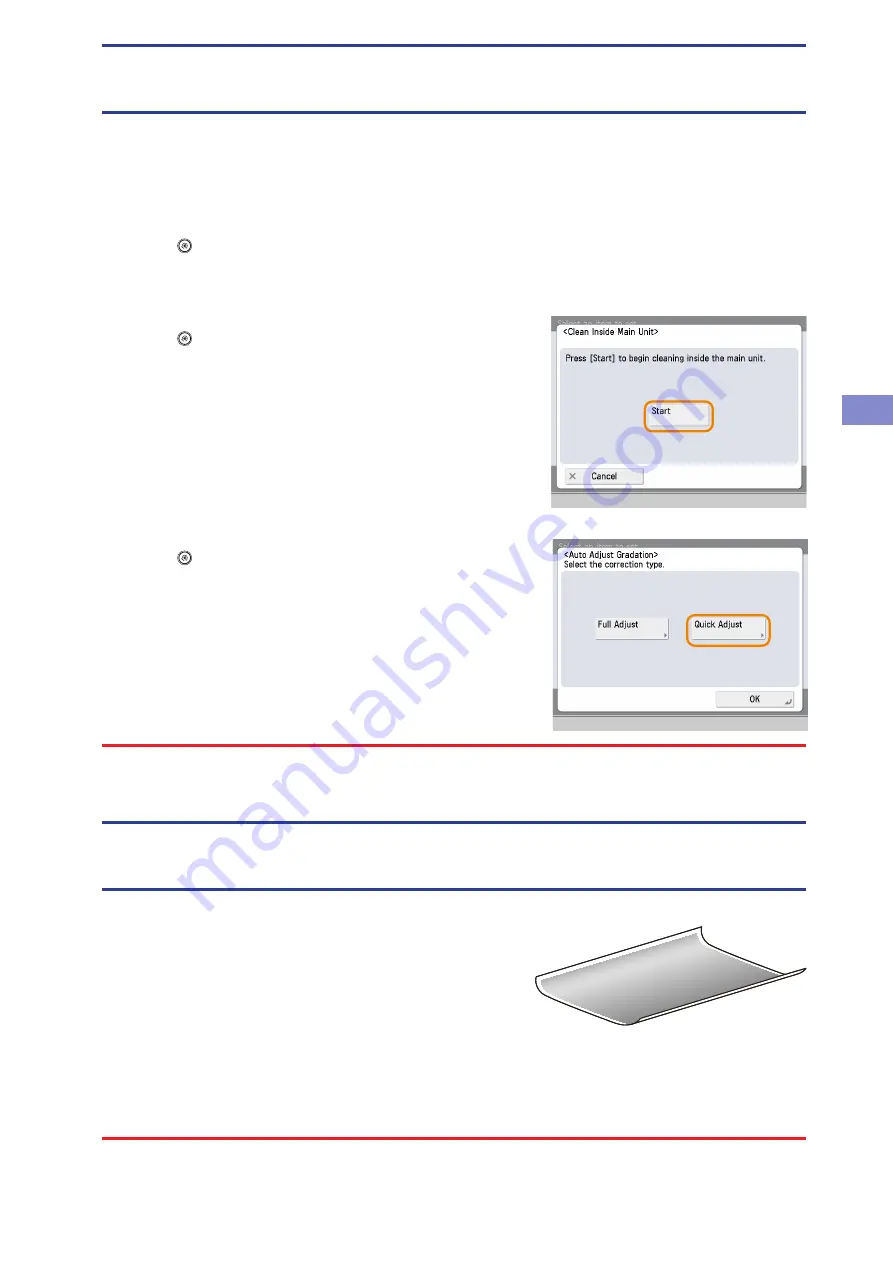
Frequen
tly A
sk
ed Q
uestions
Q23
The printed paper appears dirty. Also, the colour appears to be different from the original.
A
If streaks are printed on the paper or the image is not printed evenly, the feeder or inside of the machine may be dirty. Follow the
procedure below to clean the machine. You can also automatically correct the gradation and colour of the image from [Auto Adjust
Gradation].
Automatic Feeder Cleaning:
1. Press
.
2. Press [Adjustment/Maintenance]
→
[Maintenance]
→
[Clean Feeder].
3. Load approximately 10 sheets of blank paper in the feeder
→
press [Start].
Cleaning the Inside of the Machine:
1. Press
.
2. Press [Adjustment/Maintenance]
→
[Maintenance]
→
[Clean Inside Main Unit].
3. Press [Start].
●
●
Automatic Gradation Adjustment:
1. Press
.
2. Press [Adjustment/Maintenance]
→
[Adjust Image Quality]
→
[Auto Adjust
Gradation].
3. Press [Quick Adjust]
→
[Start].
●
For Automatic Gradation Adjustment, you can also select full adjustment to adjust more precisely than the quick adjustment described
above. For more information, see e-Manual > Settings/Registration.
Q24
The printed paper is warped.
A
If you print an original with many images or an original with a high image density, the
paper may become warped. To reduce the warping, try the following.
Use heavy paper:
If you are using thin paper, try changing to with a weight of approximately 80
g/m2.
Use paper with a low moisture content:
When you remove paper from its packaging, load it into the paper source immediately. When there is paper remaining in the
packaging after you have loaded the paper, store it with the packaging closed properly to prevent the paper from absorbing
moisture.
For information on loading paper, see p. 53 in this manual.
●
●






























