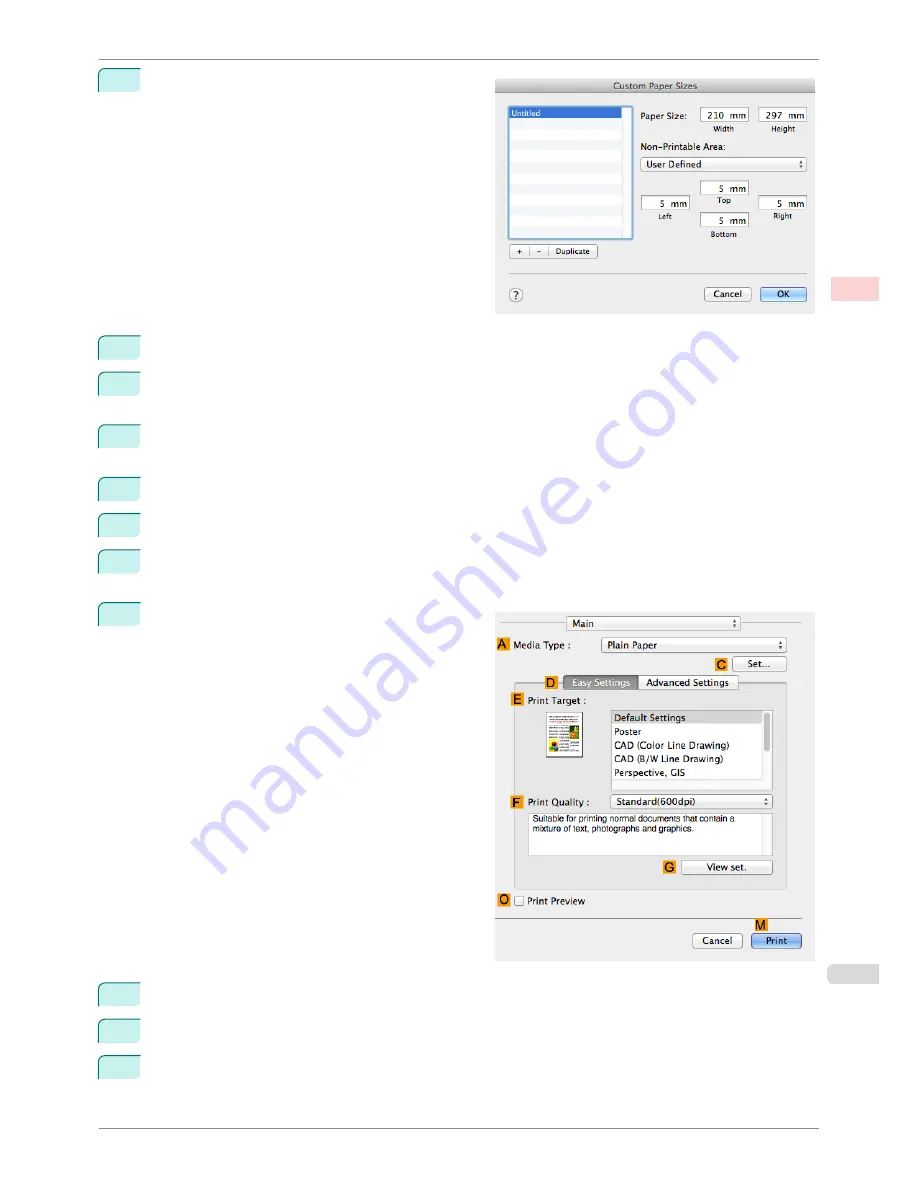
5
Click
Manage Custom Sizes
in the
F
Paper Size
list
to display the
Custom Paper Sizes
dialog box.
6
In
Paper Size
, enter the height and width of the original. Here, enter
430 mm
in
Height
and
Width
.
7
In
Non-Printable Area
, enter
5
for the top and side margins and
23
for the bottom margin. Here, measure-
ments are entered in millimeters.
8
Double-click
Untitled
in the list at left in the
Custom Paper Sizes
dialog box and enter the paper name—in
this case,
430*430
.
9
Click
OK
to close the
Custom Paper Sizes
dialog box.
10
In the
F
Paper Size
list, click the size of the original. In this case, click
430*430
, the size you registered.
11
If you configured the settings using the
Page Attributes
dialog box, click
OK
to close the dialog box, and
then select
from the application software menu.
12
Access the
Main
pane.
13
In the
A
Media Type
list, select the type of paper that is loaded.
14
After confirming that
D
Easy Settings
is selected, select from the
E
Print Target
list.
15
Make your selection in the
F
Print Quality
list.
iPF780
Printing on Non-Standard Paper Sizes (Mac OS)
User's Guide
Enhanced Printing Options
Printing banners or at other non-standard sizes
99
Summary of Contents for imagePROGRAF iPF780
Page 14: ...14...
Page 28: ...iPF780 User s Guide 28...
Page 324: ...iPF780 User s Guide 324...
Page 456: ...iPF780 User s Guide 456...
Page 474: ...iPF780 User s Guide 474...
Page 490: ...iPF780 User s Guide 490...
Page 552: ...iPF780 User s Guide 552...
Page 592: ...iPF780 User s Guide 592...






























