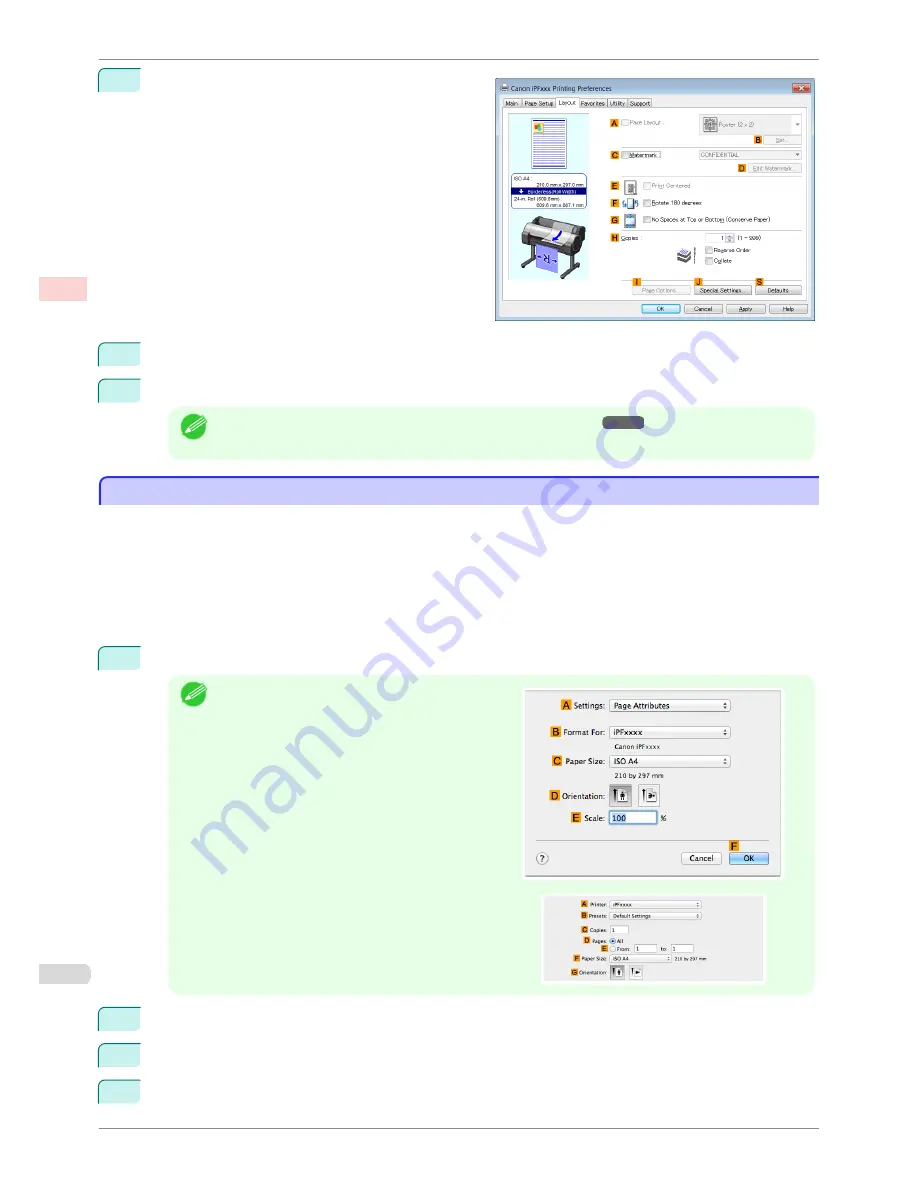
9
Click the
Layout
tab to display the
Layout
sheet.
10
Select the
G
No Spaces at Top or Bottom (Conserve Paper)
check box.
11
Confirm the print settings and print as desired.
Note
•
For tips on confirming print settings,
see "Confirming Print Settings ."
➔
P.145
Conserving Roll Paper by Printing Originals Without Top and Bottom Margins (Mac OS)
Conserving Roll Paper by Printing Originals Without Top and Bottom Margins (Mac OS)
This topic describes how to conserve roll paper when printing originals that have a top and bottom margin, based
on the following example.
•
Document: Any Type
•
Page size: A4 (210.0 × 297.0 mm [8.3 × 11.7 in])
•
Paper: Roll paper
•
Paper type: Plain Paper
•
Roll paper width: A3/A4 roll (297.0 mm [11.7 in])
1
Choose
Page Setup
from the application menu to display the
Page Attributes
dialog box.
Note
•
The configuration method varies depending on the
OS and application software you are using.
If
Page Setup
is displayed in the application menu,
the settings are configured by opening the
Page At-
tributes
dialog box from
Page Setup
.
If it is not displayed, the settings are configured in the
upper part of the printer driver displayed when you se-
lect
from the application software menu.
2
Select the printer in the
B
Format for
list.
3
In
C
Paper Size
, click the size of the original. In this case, click
ISO A4
.
4
Click
F
OK
to close the dialog box.
Conserving Roll Paper by Printing Originals Without Top and Bottom Margins (Mac OS)
iPF780
User's Guide
Enhanced Printing Options
Conserving roll paper
128
Summary of Contents for imagePROGRAF iPF780
Page 14: ...14...
Page 28: ...iPF780 User s Guide 28...
Page 324: ...iPF780 User s Guide 324...
Page 456: ...iPF780 User s Guide 456...
Page 474: ...iPF780 User s Guide 474...
Page 490: ...iPF780 User s Guide 490...
Page 552: ...iPF780 User s Guide 552...
Page 592: ...iPF780 User s Guide 592...






























