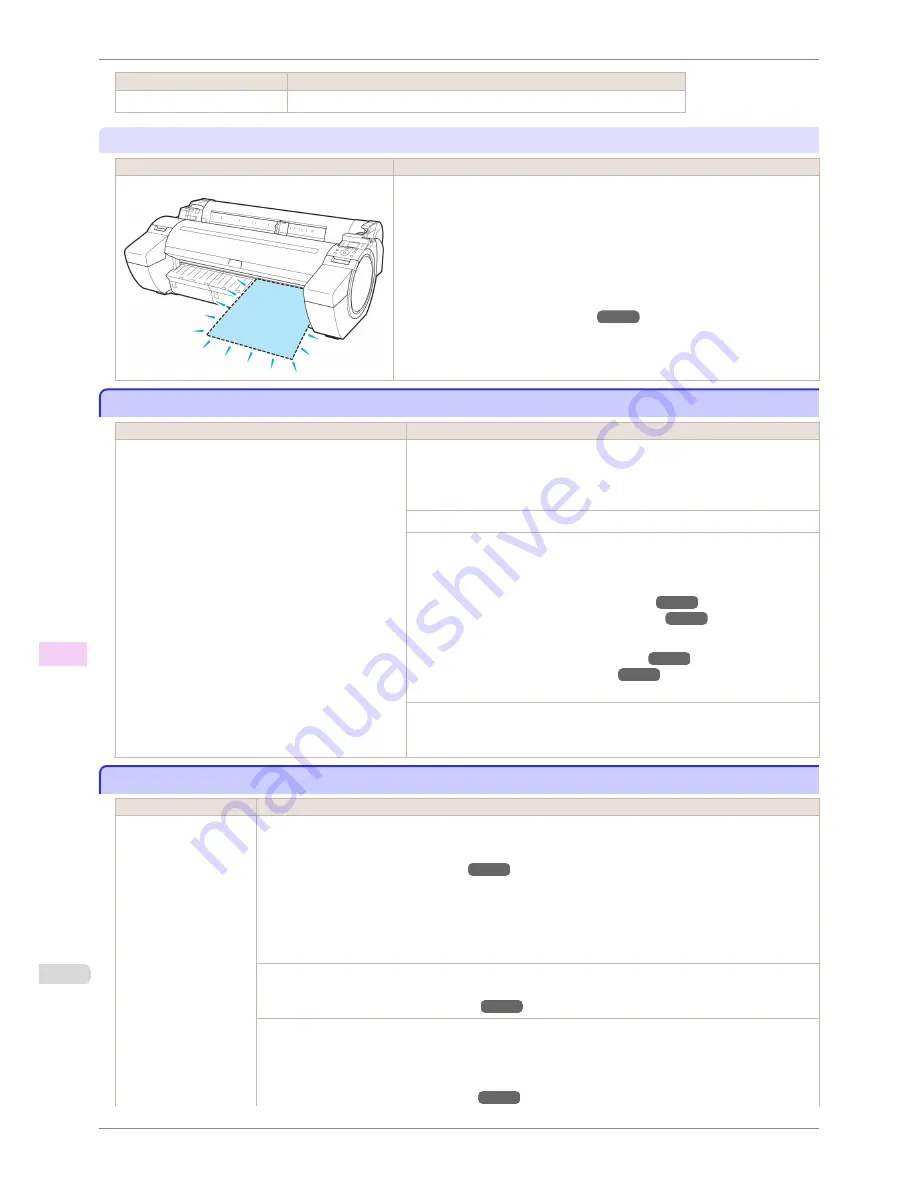
Cause
Corrective Action
The loaded paper is too small. Press
▲
or
▼
to select
Stop Printing
, and then press the
OK
button.
"
Remove paper and check pap. size
"
Cause
Corrective Action
A sheet has come out of the printer during printing.
1.
Press the Release Lever back and remove the paper.
2.
Reload the sheet, aligning it with the guide on the right.
3.
Pull the Release Lever forward.
4.
If "
Not finished printing. Finish printing remaining jobs?
" is shown on
the Display Screen, press the
OK
button.
Printing will resume, starting from the page on which the error occurred.
(See "Loading Sheets in the Printer.")
➔
P.356
PaprWidth Mismatch
PaprWidth Mismatch
Cause
Corrective Action
When
Detect Mismatch
in the Control Panel menu
is set to
Pause
, the width of the loaded roll does not
match the width specified in
Fit Roll Paper Width
in
the printer driver.
Press
▲
or
▼
to select
, and then press the
OK
button to resume print-
ing.
However, note that this error may cause paper jams and affect the printing
quality.
Press
▲
or
▼
to select
Stop Printing
, and then press the
OK
button.
Follow these steps to replace the roll to match the width specified in the
printer driver.
1.
Press
▲
or
▼
to select
Change Paper
, and then press the
OK
button.
(See "Removing the Roll from the Printer.")
➔
P.343
(See "Removing the Roll Holder from Rolls.")
➔
P.345
2.
Replace with paper of the width configured in the printer driver.
(See "Attaching the Roll Holder to Rolls.")
➔
P.336
(See "Loading Rolls in the Printer.")
➔
P.339
The printer now starts printing the print job.
Make sure the roll width selected in the dialog box displayed when you se-
lect
Fit Roll Paper Width
in the printer driver matches the width of the roll
loaded in the printer, and then try printing again.
Paper size not detected.
Paper size not detected.
Cause
Corrective Action
Paper has been loaded
askew, or warped paper
has been loaded.
Follow these steps to reload the roll.
1.
Press the
OK
button and reload the paper.
(See "Loading Rolls in the Printer.")
➔
P.339
2.
Pull the Release Lever forward.
3.
If "
Not finished printing. Finish printing remaining jobs?
" is shown on the Display Screen, press
the
OK
button.
Printing will resume, starting from the page on which the error occurred.
If this error recurs after you reload the roll, remove the Roll Holder from the printer, push the roll firmly in
until it touches the Roll Holder flange, and reload the Roll Holder in the printer.
(See "Attaching the Roll Holder to Rolls.")
➔
P.336
Follow these step to reload a sheet.
1.
Push the Release Lever back.
2.
Load the sheet, aligning it with the guide on the right.
(See "Loading Sheets in the Printer.")
➔
P.356
PaprWidth Mismatch
iPF780
User's Guide
Error Message
Messages regarding paper
558
Summary of Contents for imagePROGRAF iPF780
Page 14: ...14...
Page 28: ...iPF780 User s Guide 28...
Page 324: ...iPF780 User s Guide 324...
Page 456: ...iPF780 User s Guide 456...
Page 474: ...iPF780 User s Guide 474...
Page 490: ...iPF780 User s Guide 490...
Page 552: ...iPF780 User s Guide 552...
Page 592: ...iPF780 User s Guide 592...






























