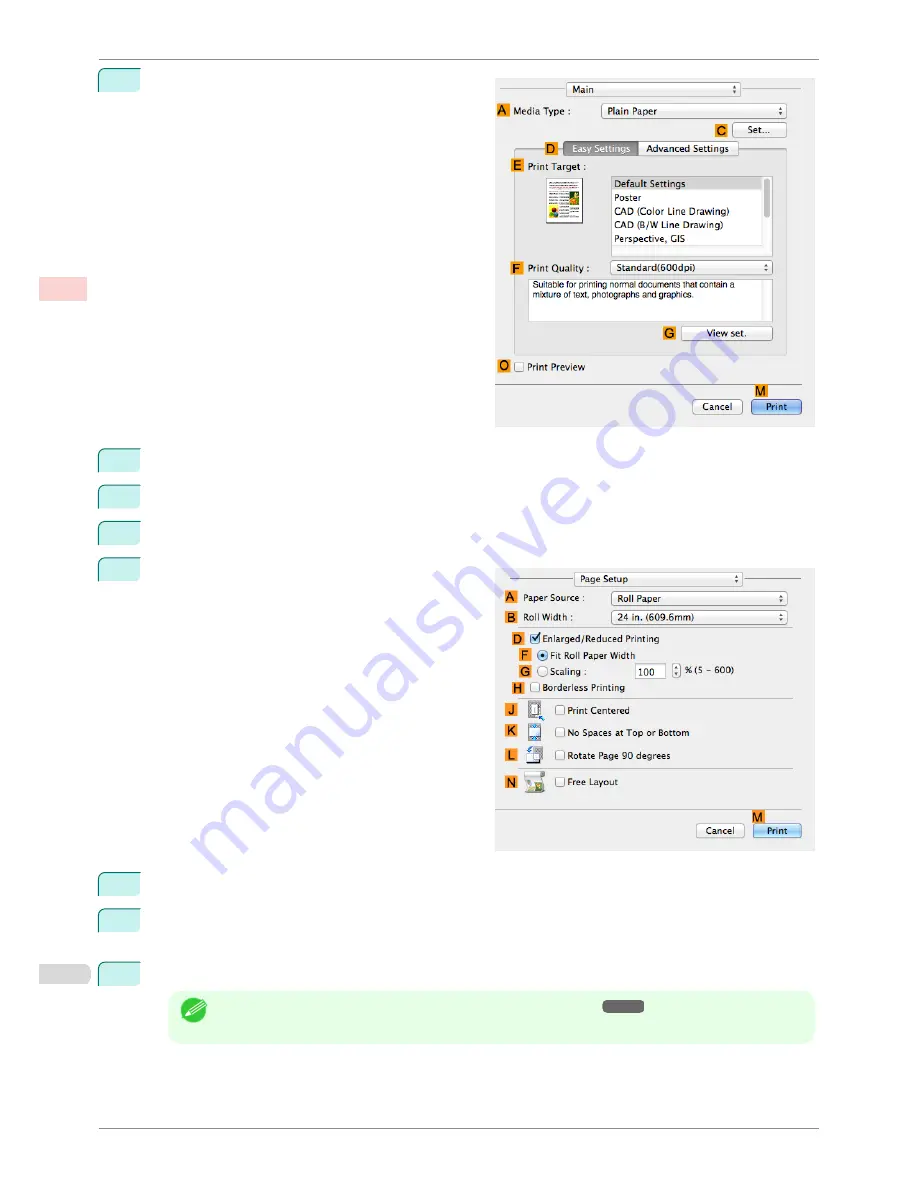
8
Access the
Main
pane.
9
In the
A
Media Type
list, select the type of paper that is loaded. In this case, click Plain Paper.
10
Make your selection in the
E
Print Target
list.
11
Make your selection in the
F
Print Quality
list.
12
Access the
Page Setup
pane.
13
Select and click a roll paper in the
A
Paper Source
list.
14
Select the paper width of the roll loaded in the printer for
B
Roll Width
. In this case,
ISO A2/A3 (420.0mm)
is selected.
15
Confirm the print settings, and then click
M
to start printing.
Note
•
For tips on confirming print settings,
see "Confirming Print Settings ."
➔
P.250
Printing Multiple Pages Per Sheet (Mac OS)
iPF780
User's Guide
Enhanced Printing Options
Tiling and multiple pages per sheet
112
Summary of Contents for imagePROGRAF iPF780
Page 14: ...14...
Page 28: ...iPF780 User s Guide 28...
Page 324: ...iPF780 User s Guide 324...
Page 456: ...iPF780 User s Guide 456...
Page 474: ...iPF780 User s Guide 474...
Page 490: ...iPF780 User s Guide 490...
Page 552: ...iPF780 User s Guide 552...
Page 592: ...iPF780 User s Guide 592...






























