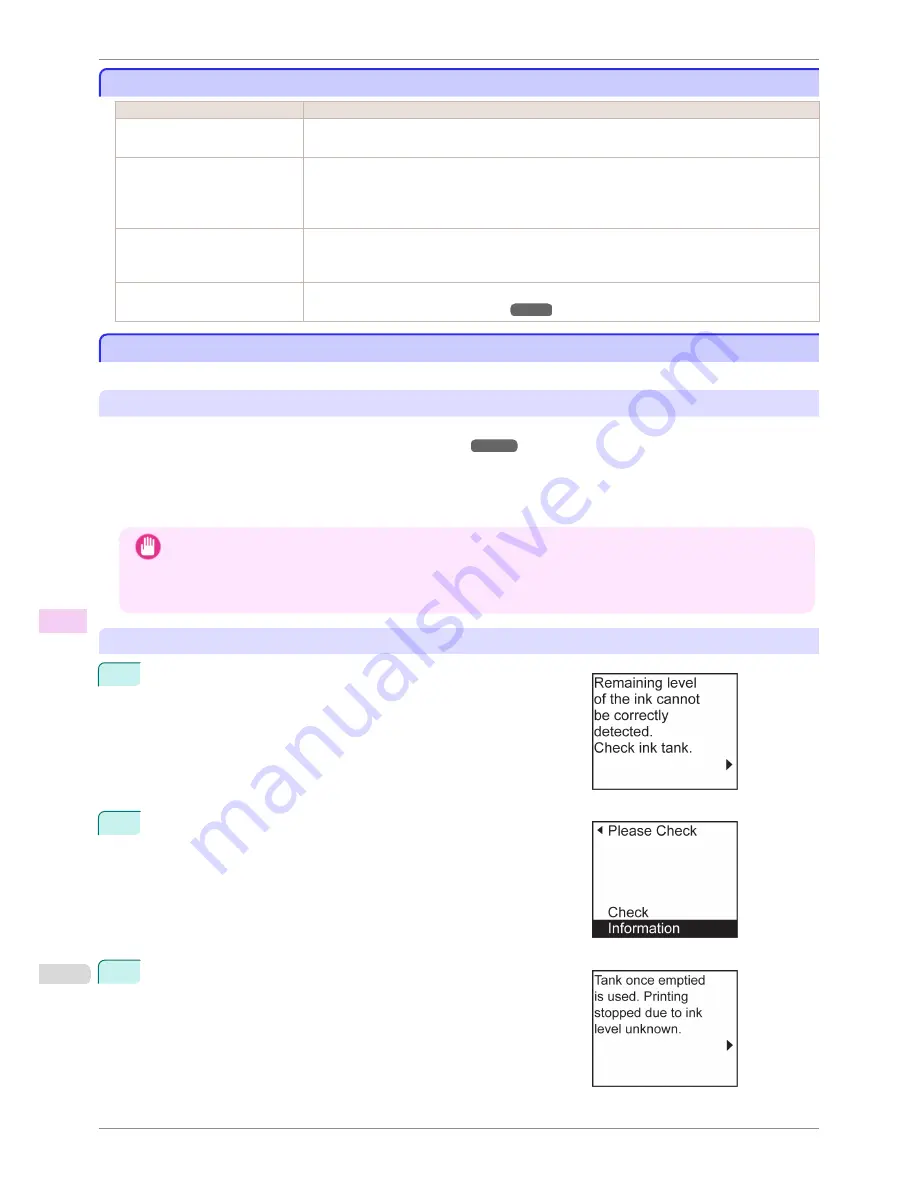
The printer consumes a lot of ink
The printer consumes a lot of ink
Cause
Corrective Action
Many full-page color images are
printed.
In print jobs such as photos, images are filled with color. This consumes a lot of ink. This does
not indicate a problem with the printer.
Head Cleaning B
in the Control
Panel menu is executed fre-
quently.
Head Cleaning B
in the Control Panel menu consumes a lot of ink. This does not indicate a
problem with the printer. Unless the printer has been moved or stored for a long period or you
are troubleshooting Printhead problems, we recommend not performing
Head Cleaning B
, to
the extent possible.
You have just finished initial in-
stallation, when more ink is con-
sumed to fill the system.
After initial installation or at the first-time use after transfer, ink flows into the system between the
Ink Tank and Printhead.
Although the amount of remaining ink may drop as a result, it does not indicate a problem.
The Printhead nozzles are clog-
ged.
Check for nozzle clogging.
(See "Checking for Nozzle Clogging.")
➔
P.500
Ink Level Detection
Ink Level Detection
Ink level detection will be deactivated if you load ink tanks once emptied.
Ink level detection
Ink tanks specified for this printer feature an ink level detection function to prevent the ink from running out during
printing, which prevents printer damage.
(See "Ink Tanks.")
➔
P.492
This function will not work correctly if you use refill ink tanks. As a result, printing stops. Thus, before using refill ink
tanks, you must cancel the ink level detection.
Printing with the ink level detection canceled may lead to printer damage and printing problems. Canon Inc. is not
liable for any damage that may occur as a result of refilling ink.
Important
•
After ink level detection has been released, this function cannot be reactivated for currently loaded Ink Tank. To
use ink level detection again, replace the Ink Tank with new ones specified for use with the printer.
•
Repeatedly removing and inserting an Ink Tank may damage the connection between the Ink Tank and the print-
er, which may cause ink leakage from the Ink Tank and damage the printer.
Releasing ink level detection
1
On the Display Screen, a message indicates that the ink level cannot
be detected. After checking the message, press the
▶
button.
2
Press
▲
or
▼
to select
Information
, and then press the
OK
button.
3
A confirmation message is shown on the Display Screen about re-
leasing ink level detection. After checking the message, press the
▶
button.
The printer consumes a lot of ink
iPF780
User's Guide
Troubleshooting
Other problems
550
Summary of Contents for imagePROGRAF iPF780
Page 14: ...14...
Page 28: ...iPF780 User s Guide 28...
Page 324: ...iPF780 User s Guide 324...
Page 456: ...iPF780 User s Guide 456...
Page 474: ...iPF780 User s Guide 474...
Page 490: ...iPF780 User s Guide 490...
Page 552: ...iPF780 User s Guide 552...
Page 592: ...iPF780 User s Guide 592...
















































