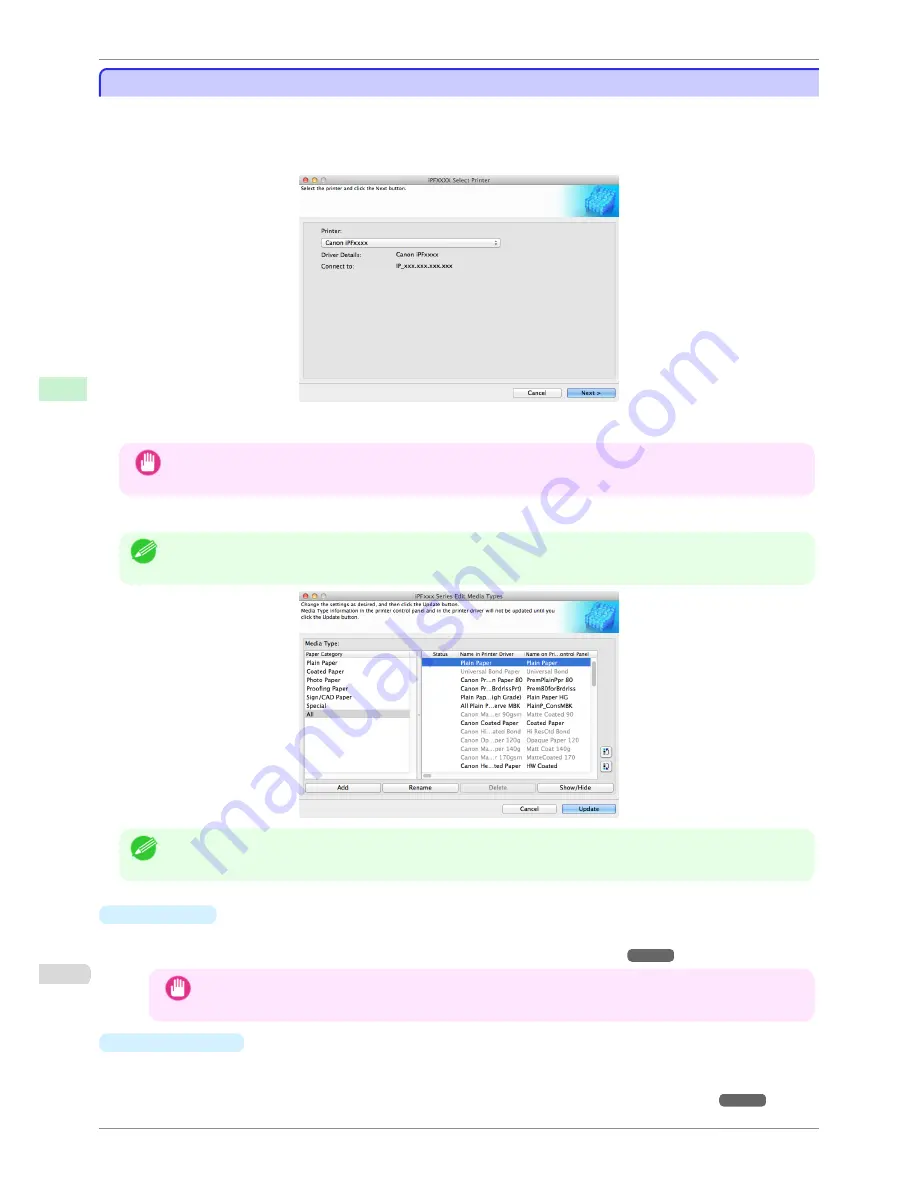
Editing Media Type Information for Genuine Paper and Feed Confirmed Paper
Editing Media Type Information for Genuine Paper and Feed Confirmed Paper
To add genuine paper and feed confirmed paper to the printer control panel and printer driver and edit the media
type information, click the
Add Genuine Paper
button in the Media Configuration Tool main window.
Confirm the printer, where media type information is to be updated, to be displayed in
Printer
in the
Select Printer
dialog box, and then click the
Next
button.
Communication with the printer begins.
Important
•
Do not attempt to print or turn the printer off while the program is communicating with the printer.
The
Edit Media Types
dialog box is displayed.
Note
•
In the following screens, you cannot change the printer where media type information is to be updated.
Note
•
Paper that is displayed grayed out does not appear in the printer driver or printer panel.
•
Add
Button
To add genuine paper or feed confirmed paper to the printer control panel and printer driver, click this button.
For details on the procedure for adding media types,
see "Adding Media Types."
➔
P.385
Important
•
To add media types, download the media information file (.amf file) in advance from the Canon website.
•
Rename
Button
To change the name on the printer control panel and the name in the printer driver for genuine paper and feed
confirmed paper, select the paper to change and click this button.
For details on the procedure for changing paper display names,
see "Changing Media Names."
➔
P.388
Editing Media Type Information for Genuine Paper and Feed
Confirmed
Paper
iPF780
User's Guide
Handling and Use of Paper
Media
Configuration
T
ool (Mac OS)
384
Summary of Contents for imagePROGRAF iPF780
Page 14: ...14...
Page 28: ...iPF780 User s Guide 28...
Page 324: ...iPF780 User s Guide 324...
Page 456: ...iPF780 User s Guide 456...
Page 474: ...iPF780 User s Guide 474...
Page 490: ...iPF780 User s Guide 490...
Page 552: ...iPF780 User s Guide 552...
Page 592: ...iPF780 User s Guide 592...
















































