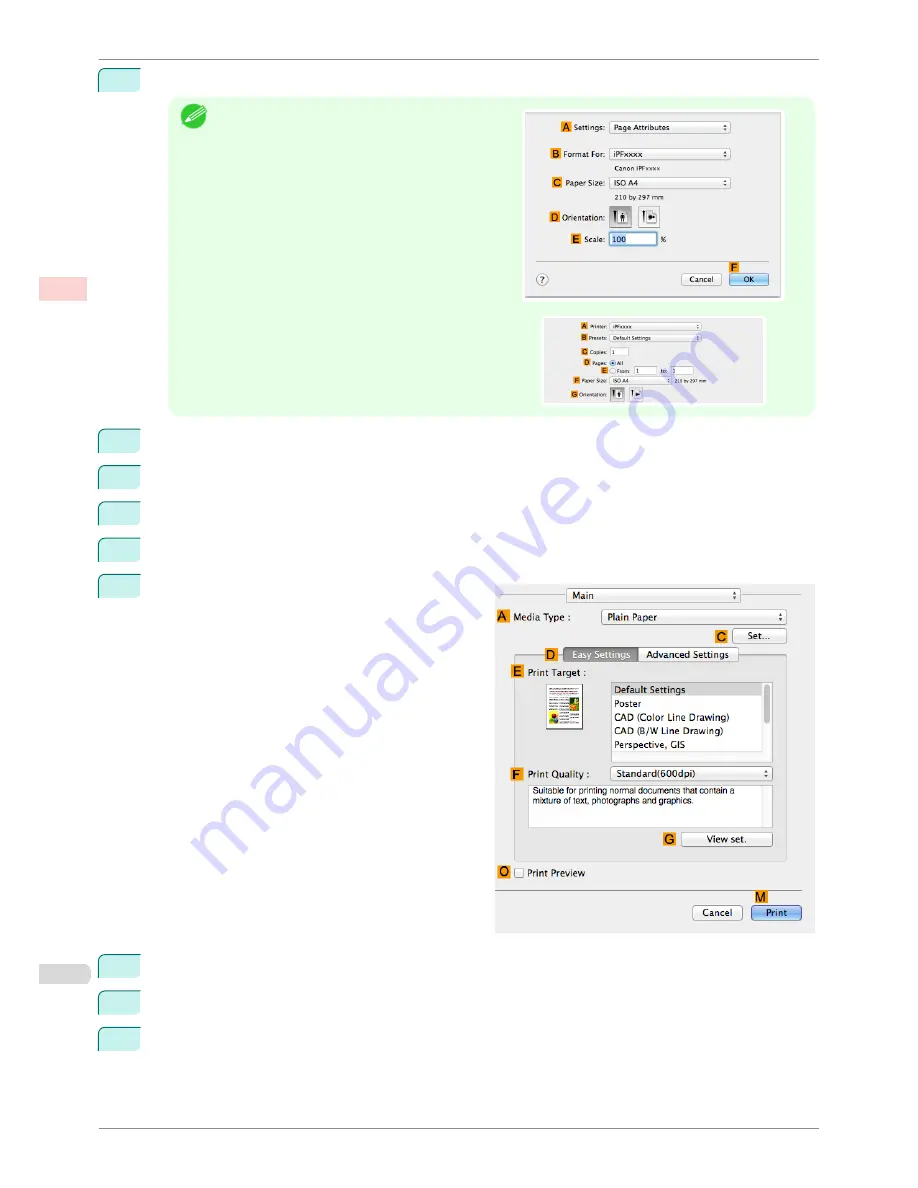
1
Choose
Page Setup
from the application menu to display the
Page Attributes
dialog box.
Note
•
The configuration method varies depending on the
OS and application software you are using.
If
Page Setup
is displayed in the application menu,
the settings are configured by opening the
Page At-
tributes
dialog box from
Page Setup
.
If it is not displayed, the settings are configured in the
upper part of the printer driver displayed when you se-
lect
from the application software menu.
2
Select the printer in the
B
Format for
list.
3
In
C
Paper Size
, click the size of the original. In this case, click
ISO A4
.
4
Click
F
OK
to close the dialog box.
5
Choose
in the application menu.
6
Access the
Main
pane.
7
In the
A
Media Type
list, select the type of paper that is loaded. In this case, click Plain Paper.
8
Make your selection in the
E
Print Target
list.
9
Make your selection in the
F
Print Quality
list.
Resizing Originals by Entering a Scaling Value (Mac OS)
iPF780
User's Guide
Enhanced Printing Options
Printing enlargements or reductions
68
Summary of Contents for imagePROGRAF iPF780
Page 14: ...14...
Page 28: ...iPF780 User s Guide 28...
Page 324: ...iPF780 User s Guide 324...
Page 456: ...iPF780 User s Guide 456...
Page 474: ...iPF780 User s Guide 474...
Page 490: ...iPF780 User s Guide 490...
Page 552: ...iPF780 User s Guide 552...
Page 592: ...iPF780 User s Guide 592...






























