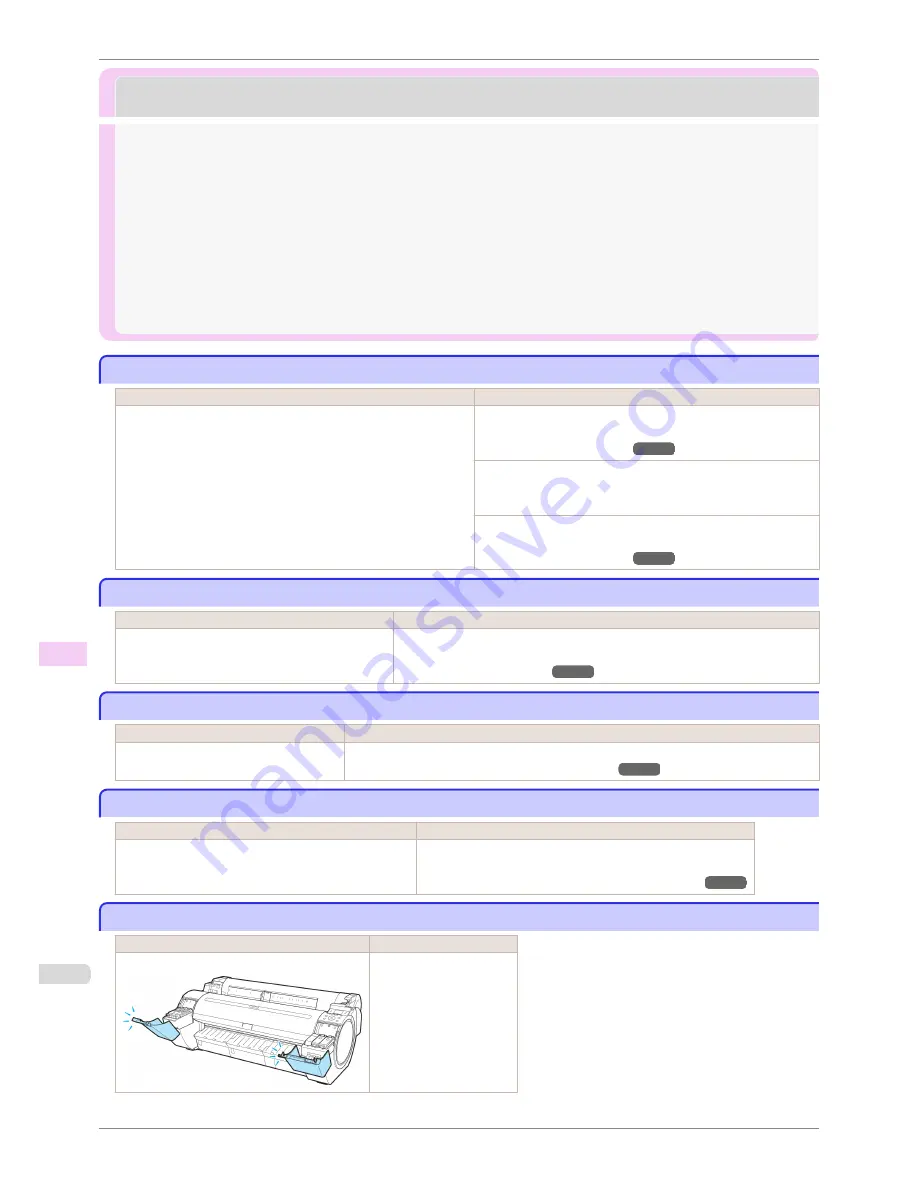
Messages regarding ink
Messages regarding ink
Ink
insufficient.
..................................................................................................................................................................
564
No ink left. ..........................................................................................................................................................................
564
Remaining level of the ink cannot be correctly detected. Check ink tank. ............................................
564
Cannot detect ink level correctly. Close tank cover. ........................................................................................
564
Close Ink Tank Cover .....................................................................................................................................................
564
Ink tank is empty. ............................................................................................................................................................
565
Not much ink is left. .......................................................................................................................................................
565
Check if ink tank is set, and its color and direction. ........................................................................................
565
The following ink tanks cannot be recognized. ..................................................................................................
565
Wrong ink tank. ................................................................................................................................................................
565
Do not pull out ink tank. ...............................................................................................................................................
565
Ink insufficient.
Ink insufficient.
Cause
Corrective Action
The ink level is low, so you cannot print, clean the Printhead, or
do other operations that require ink.
There is not enough ink of the color with
×
displayed above the
remaining ink indicator.
Press
▲
or
▼
to select
Rep. Ink Tank
, and then press the
OK
button. Replace the Ink Tank that is low with a new Ink Tank.
(See "Replacing Ink Tanks.")
➔
P.492
Press
▲
or
▼
to select
Continue to print
, and then press the
OK
button to resume printing. However, note that this error may
affect the printing quality.
Press the
OK
button, open the Ink Tank Cover, and replace the
Ink Tank for the color that does not have enough ink.
(See "Replacing Ink Tanks.")
➔
P.492
No ink left.
No ink left.
Cause
Corrective Action
There is no ink left.
There are no ink colors with
×
displayed above the
remaining ink indicator.
Press the
OK
button, open the Ink Tank Cover, and replace the Ink Tank for the
color that is out of ink.
(See "Replacing Ink Tanks.")
➔
P.492
Remaining level of the ink cannot be correctly detected. Check ink tank.
Remaining level of the ink cannot be correctly detected. Check ink tank.
Cause
Corrective Action
Ink level detection cannot work correctly
if you use refill ink tanks.
The refill ink tank can no longer be used. See the section
Ink level detection
and take
the appropriate action. (See "Ink Level Detection.")
➔
P.550
Cannot detect ink level correctly. Close tank cover.
Cannot detect ink level correctly. Close tank cover.
Cause
Corrective Action
The remaining ink level could not be correctly detected. Close the Ink Tank Cover.
The buzzer stops sounding.
Next, "
No ink left.
" is displayed and see "No ink left.."
➔
P.564
Close Ink Tank Cover
Close Ink Tank Cover
Cause
Corrective Action
The Ink Tank Cover is open.
Close the Ink Tank Cover.
Ink
insufficient.
iPF780
User's Guide
Error Message
Messages regarding ink
564
Summary of Contents for imagePROGRAF iPF780
Page 14: ...14...
Page 28: ...iPF780 User s Guide 28...
Page 324: ...iPF780 User s Guide 324...
Page 456: ...iPF780 User s Guide 456...
Page 474: ...iPF780 User s Guide 474...
Page 490: ...iPF780 User s Guide 490...
Page 552: ...iPF780 User s Guide 552...
Page 592: ...iPF780 User s Guide 592...
















































