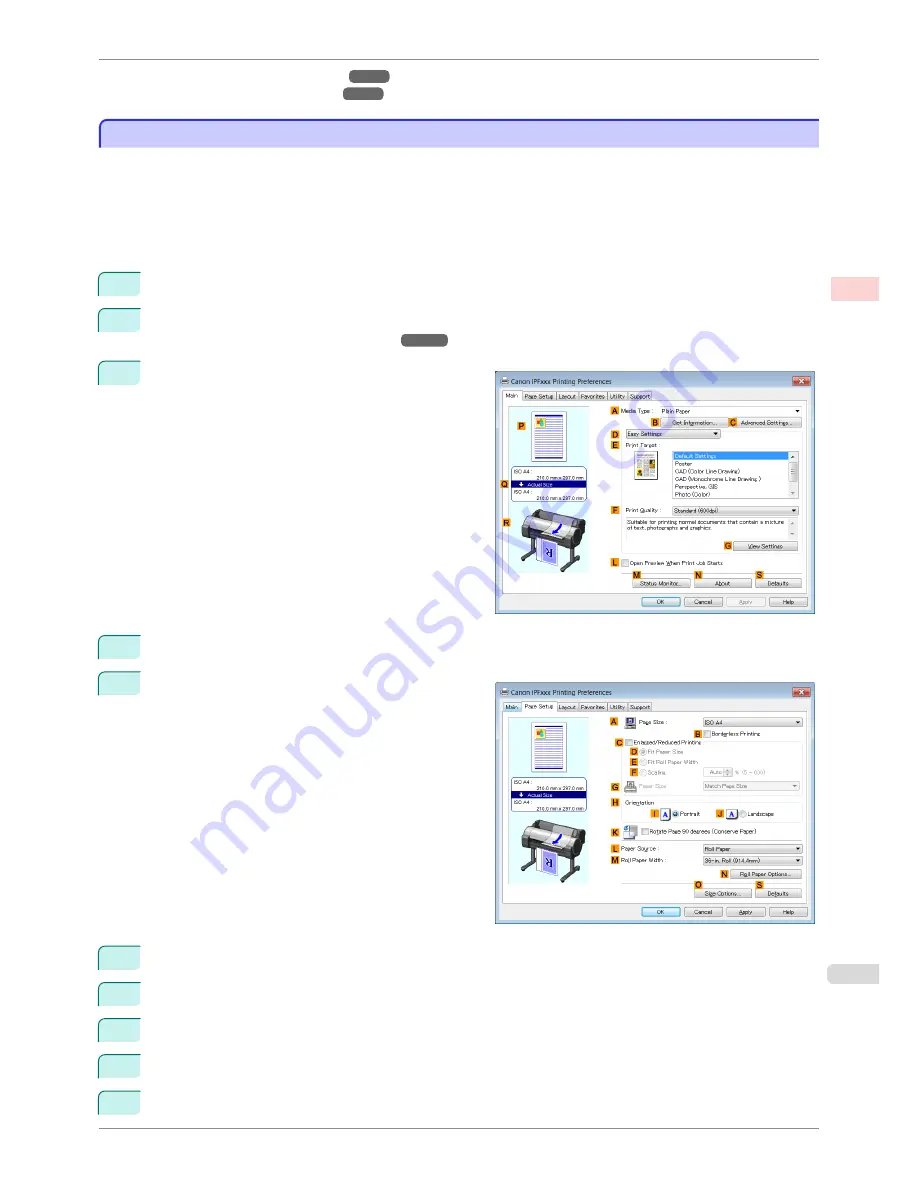
•
Printing at Full Size (Windows)
➔
P.71
•
Printing at Full Size (Mac OS)
➔
P.72
Printing at Full Size (Windows)
Printing at Full Size (Windows)
This topic describes how to print at full size based on the following example. (Oversized Printing)
•
Document: Any Type
•
Page size: A4 (210.0×297.0 mm)/Letter (8.3 × 11.7 in)
•
Paper: Roll
•
Paper type: Plain Paper
•
Roll paper width: A2/A3 roll (420.0 mm [16.5 in])
1
Choose
in the application menu.
2
Select the printer in the dialog box, and then display the printer driver dialog box.
(See "Accessing the Print-
er Driver Dialog Box from Applications .")
➔
P.148
3
Make sure the
Main
sheet is displayed.
4
In the
A
Media Type
list, select the type of paper that is loaded. In this case, click Plain Paper.
5
Click the
Page Setup
tab to display the
Page Setup
sheet.
6
Click
O
Size Options
to display the
Paper Size Options
dialog box.
7
In the
Paper Size Options
dialog box, select the
Oversize
check box in
Display Series
.
8
Click
OK
to close the
Paper Size Options
dialog box.
9
Click
Oversize - ISO A4
in the
A
Page Size
list.
10
Select and click a roll paper in the
L
Paper Source
list.
iPF780
Printing at Full Size (Windows)
User's Guide
Enhanced Printing Options
Printing at full size
71
Summary of Contents for imagePROGRAF iPF780
Page 14: ...14...
Page 28: ...iPF780 User s Guide 28...
Page 324: ...iPF780 User s Guide 324...
Page 456: ...iPF780 User s Guide 456...
Page 474: ...iPF780 User s Guide 474...
Page 490: ...iPF780 User s Guide 490...
Page 552: ...iPF780 User s Guide 552...
Page 592: ...iPF780 User s Guide 592...
















































