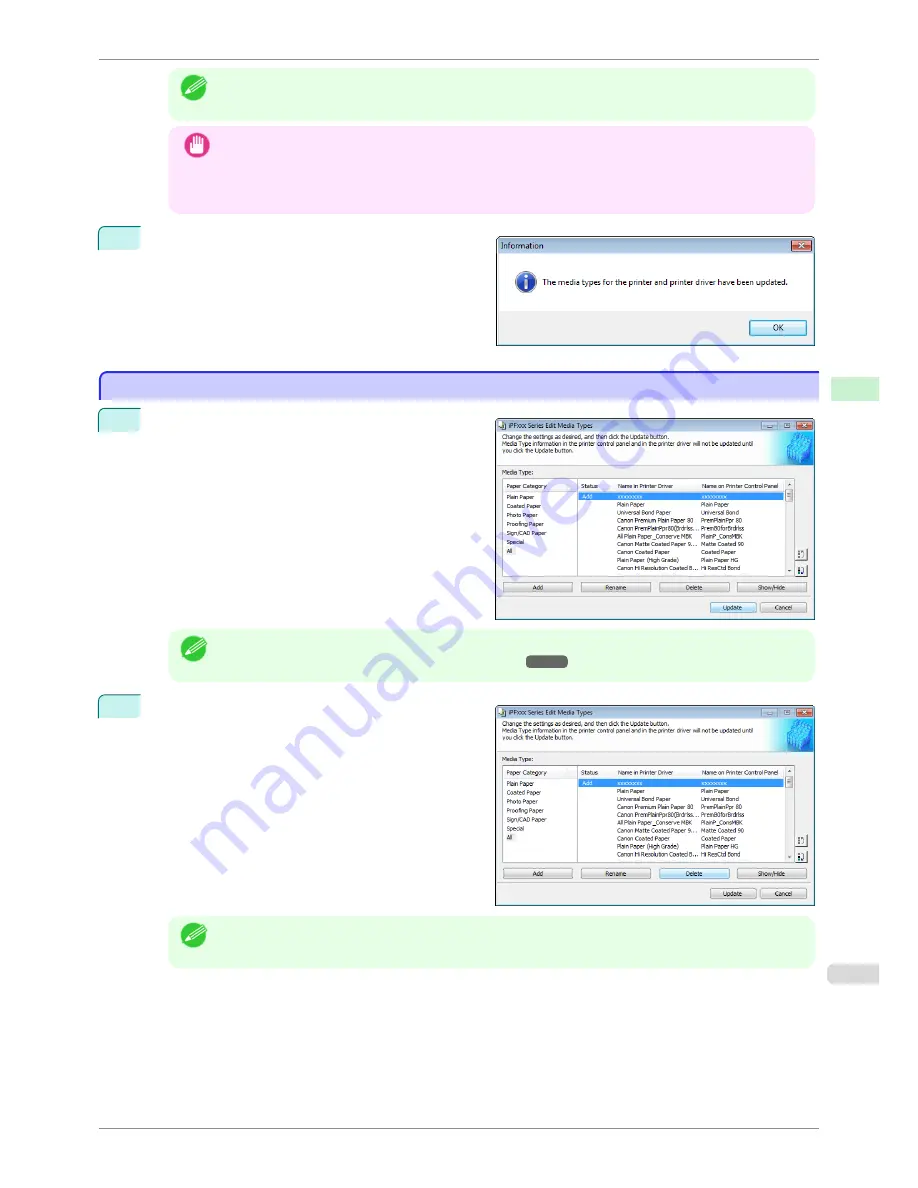
Note
•
You should normally select
Update the printer control panel and printer driver
.
Important
•
When setting a data to the printer that differs from the data to be updated, the selected media informa-
tion file is updated. When you would like to remain the data that is set to the printer, click the
Cancel
button.
•
Do not attempt to print or turn the printer off while the program is communicating with the printer.
6
Click the
OK
button.
Deleting Media Types You Have Added
Deleting Media Types You Have Added
1
Open the
Edit Media Types
dialog box.
Note
•
For details on the procedure for opening the
Edit Media Types
dialog box,
see "Editing Media Type Infor-
mation for Genuine Paper and Feed Confirmed Paper."
➔
P.370
2
In the
Media Type
list, select the name of the media
to delete.
Click the
Delete
button.
Note
•
Only paper for which
Status
in the
Media Type
is
Add
can be deleted.
iPF780
Deleting Media Types You Have Added
User's Guide
Handling and Use of Paper
Media
Configuration
T
ool (
Windows)
375
Summary of Contents for imagePROGRAF iPF780
Page 14: ...14...
Page 28: ...iPF780 User s Guide 28...
Page 324: ...iPF780 User s Guide 324...
Page 456: ...iPF780 User s Guide 456...
Page 474: ...iPF780 User s Guide 474...
Page 490: ...iPF780 User s Guide 490...
Page 552: ...iPF780 User s Guide 552...
Page 592: ...iPF780 User s Guide 592...






























