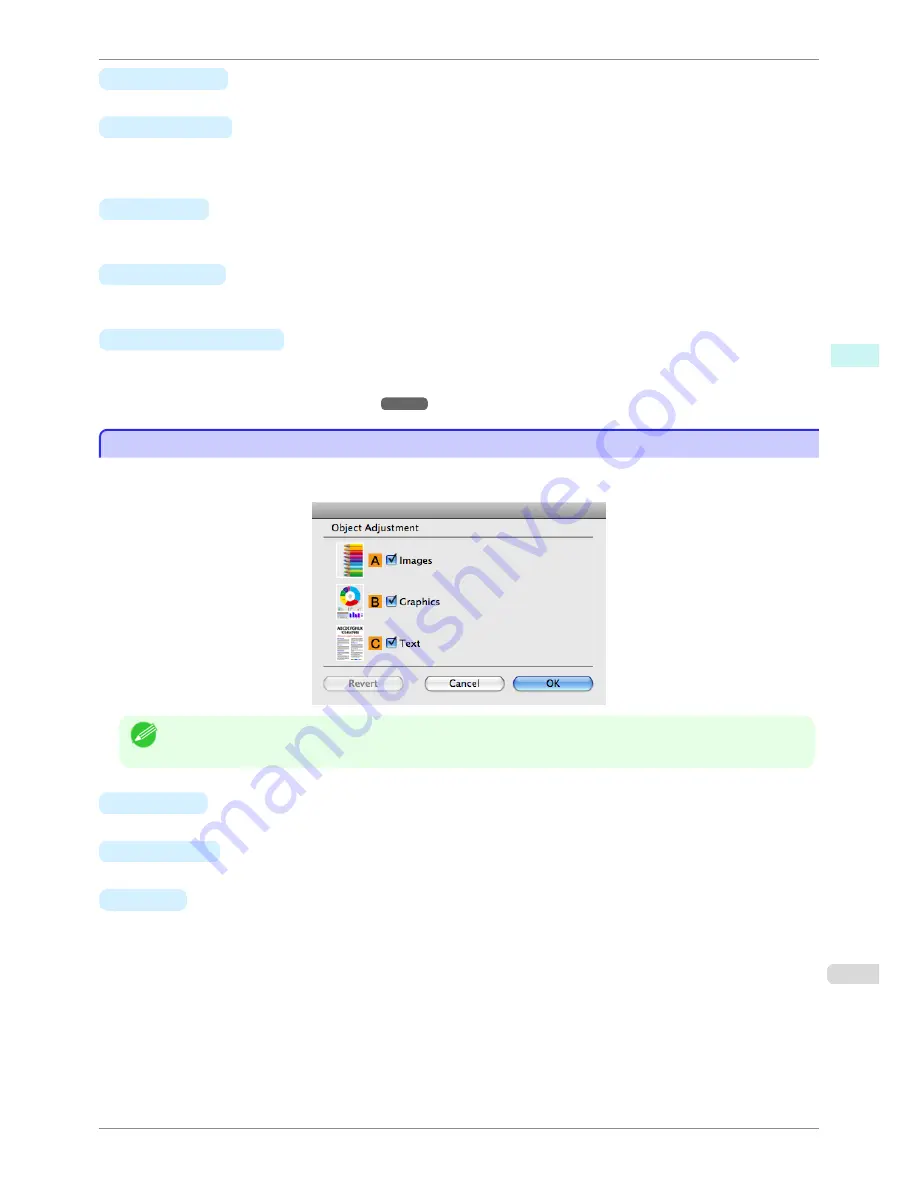
•
G
Gray Tone
Adjust the color tone of grays as desired. Choose
Cool
(tinged with blue) or
Warm
(tinged with red).
•
H
Brightness
Adjust the overall image brightness as desired. You can adjust the brightness if the printed document is lighter
or darker than the original image (that is, the original photo that was scanned or the original graphic as it ap-
pears on the computer screen).
•
I
Contrast
Adjust the contrast of the darkest and lightest portions relative to each other, as desired. Increasing the
Con-
trast
makes images sharper, and reducing the
Contrast
softens images.
•
J
Saturation
Adjust the color intensity as desired. Increasing the
Saturation
setting makes colors more vivid, and reducing
the
Saturation
makes colors more subdued.
•
K
Object Adjustment
Select this option to display the
Object Adjustment
dialog box, in which you can specify objects subject to
color adjustment.
•
Object Adjustment dialog box: Color
➔
P.261
Object Adjustment dialog box: Color
Object Adjustment dialog box: Color
In the
Object Adjustment
dialog box, you can specify what type of print jobs to apply color adjustment to. If an
original comprises images, graphics, and text, you can specify which portion to apply color adjustment to.
Note
•
To display the
Object Adjustment
dialog box, click
Object Adjustment
on the
Color Adjustment
panel.
•
A
Images
Select this option to apply color adjustment to image areas, such as photos.
•
B
Graphics
Select this option to apply color adjustment to graphics, such as lines and circles.
•
C
Text
Select this option to apply color adjustment to text.
iPF780
Object Adjustment dialog box: Color
User's Guide
Mac OS Software
Printer Driver
261
Summary of Contents for imagePROGRAF iPF780
Page 14: ...14...
Page 28: ...iPF780 User s Guide 28...
Page 324: ...iPF780 User s Guide 324...
Page 456: ...iPF780 User s Guide 456...
Page 474: ...iPF780 User s Guide 474...
Page 490: ...iPF780 User s Guide 490...
Page 552: ...iPF780 User s Guide 552...
Page 592: ...iPF780 User s Guide 592...
















































