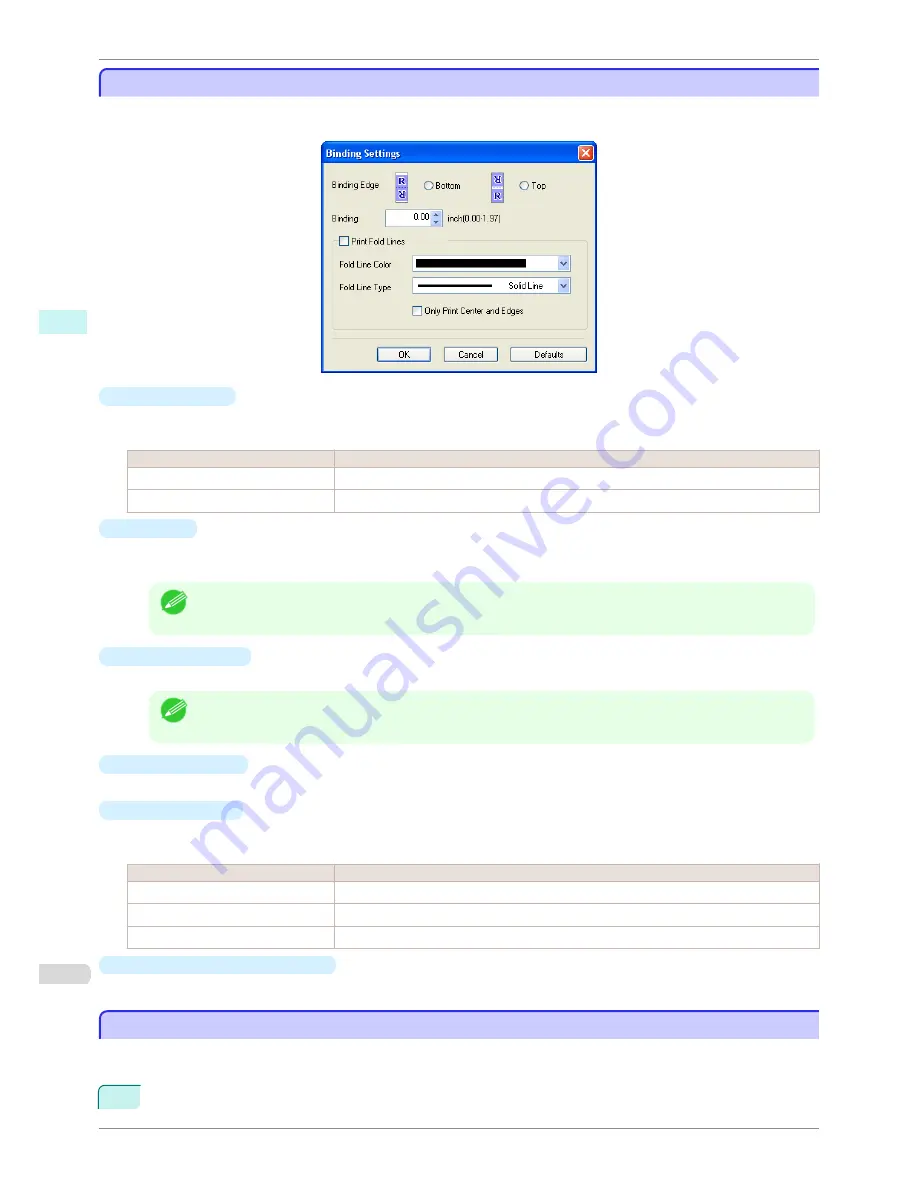
Binding Settings Dialog Box
Binding Settings Dialog Box
This is displayed when you select
Binding Settings
from the
Edit
menu. This allows you to configure the binding
edge settings.
•
Binding Edge
Configures the binding edge when folding paper.
The following settings are available for the binding edge.
Setting
Details
Bottom
Prints by placing the binding margin (gutter) at the bottom of the document.
Top
Prints by placing the binding margin (gutter) at the top of the document.
•
Binding
Configures the binding margin (gutter).
Prints by creating a binding margin (gutter) of the specified size. Enter the margin size as a number.
Note
•
The values that can be entered are 0 to 50 (mm).
•
Print Fold Lines
Configures the color and type of fold lines.
Note
•
To not print fold lines, clear the
Print Fold Lines
checkbox.
•
Fold Line Color
You can select the fold lines.
•
Fold Line Type
You can select the fold lines.
The following settings are available for the fold line type.
Setting
Details
Solid Line
You can print the solid line as the frame style.
Dotted Line
You can print the dotted line as the frame style.
Dashed Line
You can print the dashed line as the frame style.
•
Only Print Center and Edges
To print fold lines at the center and both edges, select the
Only Print Center and Edges
checkbox.
Prints using Folded Duplex
Prints using Folded Duplex
This prints 2 pages consecutively. Folding back the paper at the fold lines of the center substitutes for duplex print-
ing.
1
Select two objects from the layout area of Free Layout.
Binding Settings Dialog Box
iPF780
User's Guide
Windows Software
Free Layout
200
Summary of Contents for imagePROGRAF iPF780
Page 14: ...14...
Page 28: ...iPF780 User s Guide 28...
Page 324: ...iPF780 User s Guide 324...
Page 456: ...iPF780 User s Guide 456...
Page 474: ...iPF780 User s Guide 474...
Page 490: ...iPF780 User s Guide 490...
Page 552: ...iPF780 User s Guide 552...
Page 592: ...iPF780 User s Guide 592...
















































