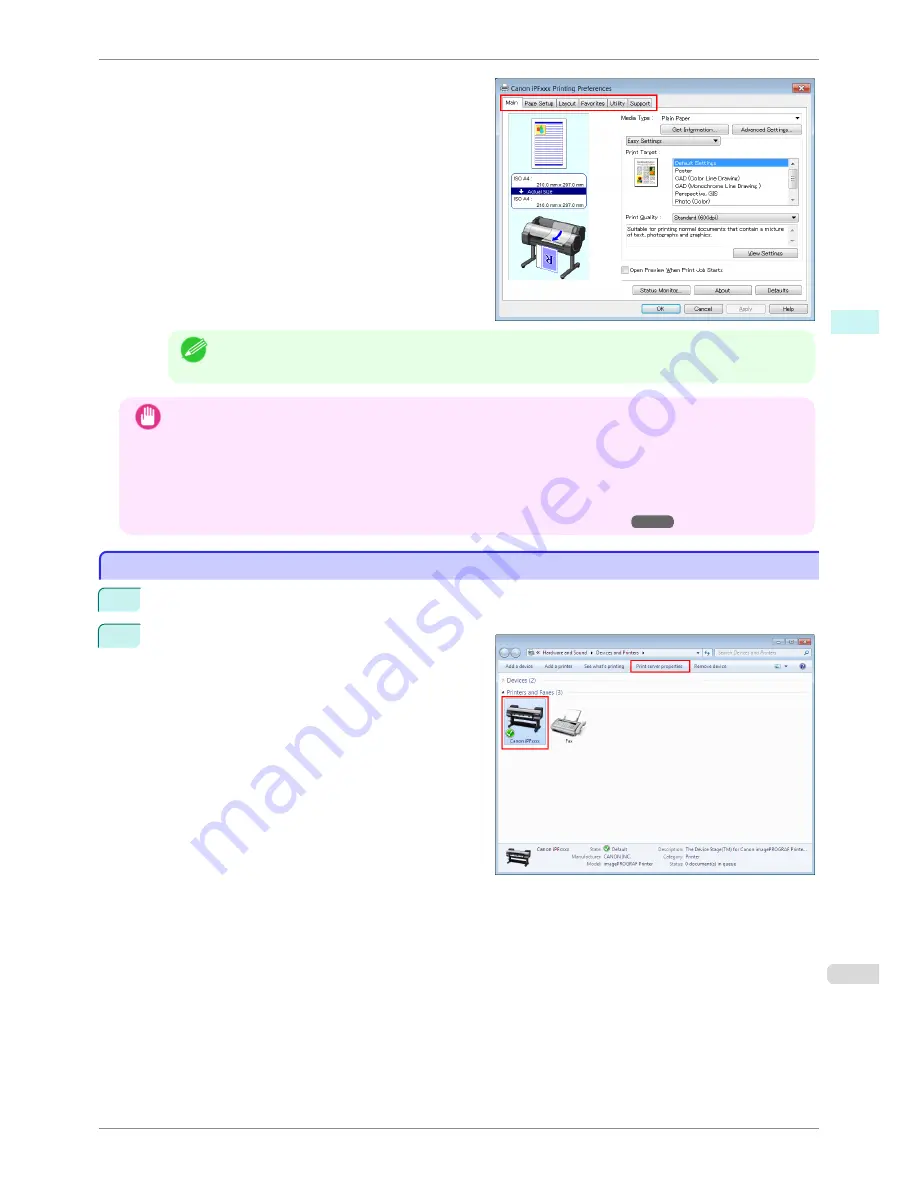
Six sheets of print settings are displayed by the print-
er driver:
Main
,
Page Setup
,
Layout
,
Favorites
,
Utility
, and
Support
.
Note
•
The titles of dialog boxes may vary depending on the application, and sheets other than these six sheets
may be displayed.
Important
•
If you access the printer driver dialog box from the source application, changes you make to the settings will only
apply temporarily to that application. Because these are sizes you specify temporarily in the printer driver, the
sizes will not be available after you exit the application.
•
You can also access the printer driver dialog box from the Windows system menu.
To use the settings continuously in all applications, open the printer driver from the system menu to make the
settings.
(See "Accessing the Printer Driver Dialog Box from the Operating System Menu .")
➔
P.149
Accessing the Printer Driver Dialog Box from the Operating System Menu
Accessing the Printer Driver Dialog Box from the Operating System Menu
1
Click
start
>
Printers and Faxes
(or
Printers
).
2
Select the printer, and then display the printer proper-
ties dialog box.
iPF780
Accessing the Printer Driver Dialog Box from the Operating System Menu
User's Guide
Windows Software
Printer Driver
149
Summary of Contents for imagePROGRAF iPF780
Page 14: ...14...
Page 28: ...iPF780 User s Guide 28...
Page 324: ...iPF780 User s Guide 324...
Page 456: ...iPF780 User s Guide 456...
Page 474: ...iPF780 User s Guide 474...
Page 490: ...iPF780 User s Guide 490...
Page 552: ...iPF780 User s Guide 552...
Page 592: ...iPF780 User s Guide 592...






























