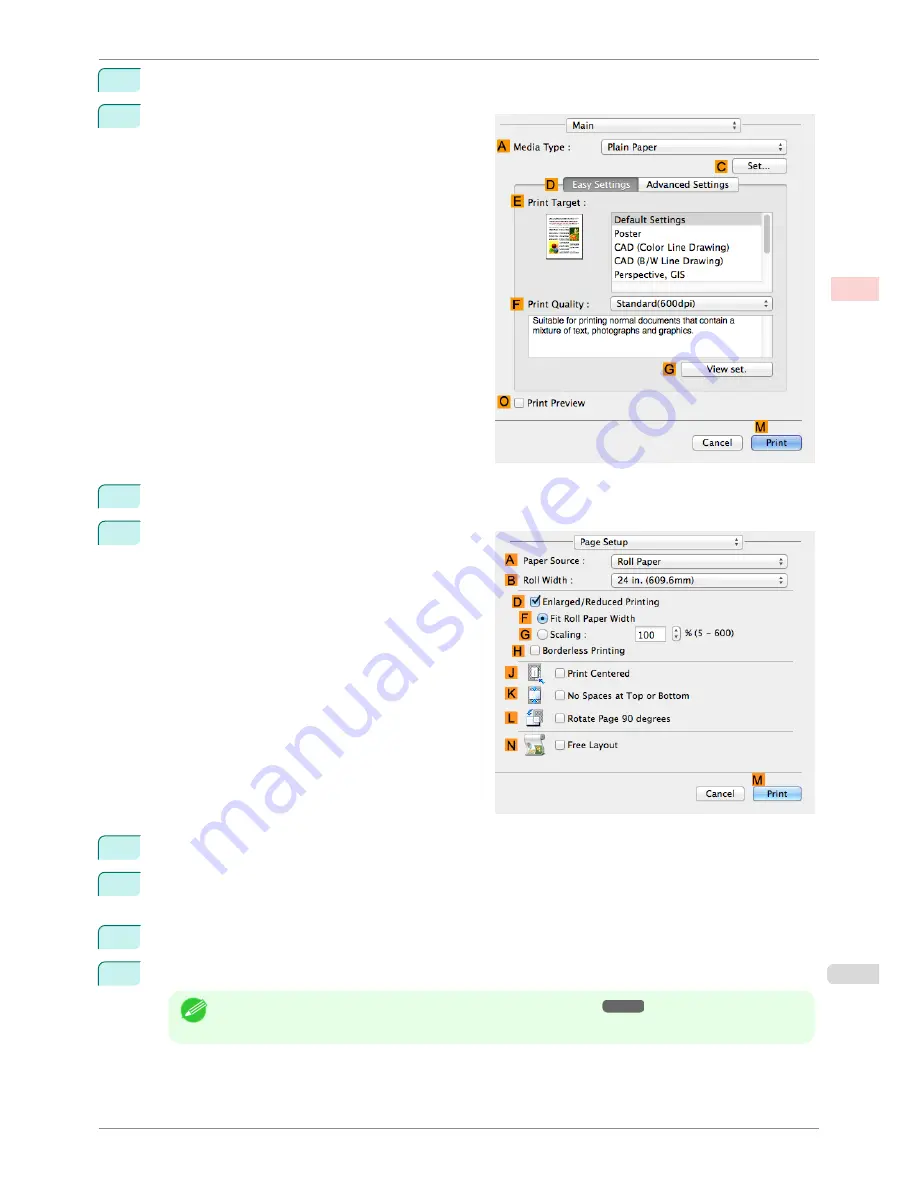
5
Choose
in the application menu.
6
Access the
Main
pane.
7
In the
A
Media Type
list, select the type of paper that is loaded. In this case, click Plain Paper.
8
Access the
Page Setup
pane.
9
Select and click a roll paper in the
A
Paper Source
list.
10
Select the paper width of the roll loaded in the printer for
B
Roll Width
. In this case,
ISO A3/A4 (297.0mm)
is selected.
11
Select the
K
No Spaces at Top or Bottom
check box.
12
Confirm the print settings, and then click
M
to start printing.
Note
•
For tips on confirming print settings,
see "Confirming Print Settings ."
➔
P.250
iPF780
Conserving Roll Paper by Printing Originals Without Top and Bottom Margins (Mac OS)
User's Guide
Enhanced Printing Options
Conserving roll paper
129
Summary of Contents for imagePROGRAF iPF780
Page 14: ...14...
Page 28: ...iPF780 User s Guide 28...
Page 324: ...iPF780 User s Guide 324...
Page 456: ...iPF780 User s Guide 456...
Page 474: ...iPF780 User s Guide 474...
Page 490: ...iPF780 User s Guide 490...
Page 552: ...iPF780 User s Guide 552...
Page 592: ...iPF780 User s Guide 592...






























