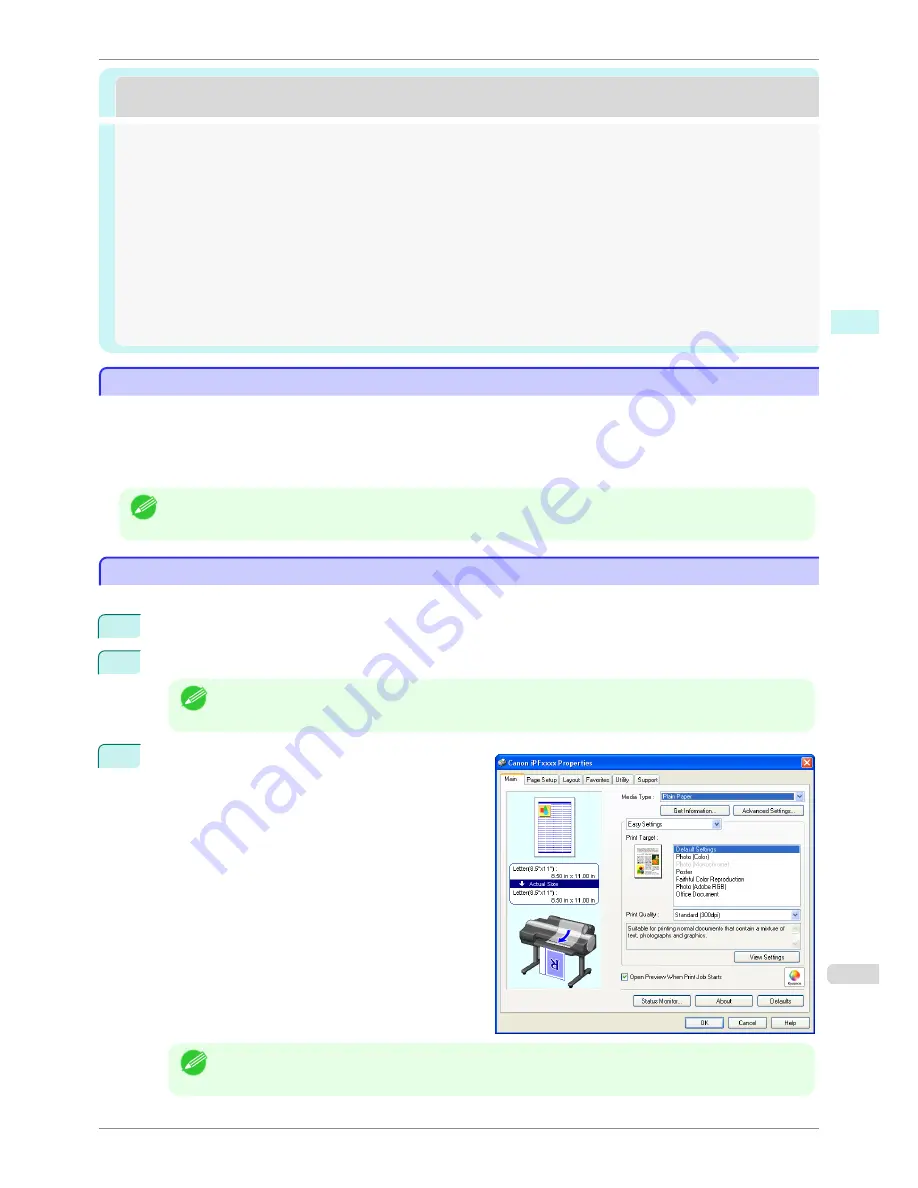
Preview
Preview
The Features of Preview ...............................................................................................................................................
171
Starting Preview ...............................................................................................................................................................
171
Preview Main Window ....................................................................................................................................................
172
Dialog Area .........................................................................................................................................................................
174
Enlarge/Reduce the screen display .........................................................................................................................
175
Moving a Page ..................................................................................................................................................................
175
Using the ruler ..................................................................................................................................................................
175
Priority setting for rotating 90 degrees ................................................................................................................
175
Printing with Selecting the Layout ...........................................................................................................................
177
Print on the Center .........................................................................................................................................................
179
Not Print Spaces at the Top/Bottom ......................................................................................................................
180
The Features of Preview
The Features of Preview
The main features of Preview are as follows.
•
While viewing this screen, you can adjust layout settings of a document created with application software.
•
You can not only adjust layout settings but also your changes will be instantly applied on the preview screen,
and you can print the preview screen as it is seen.
Note
•
The media type, image size, detailed media settings, and the printer settings can cause the actual print output to
differ from the Preview settings.
Starting Preview
Starting Preview
Follow the procedure below to start the Preview.
1
Start the apllication software which you use.
2
From the application software's
File
menu, select the printer setup menu to open the
dialog box.
Note
•
Normally, select
from the
File
menu.
3
On the
Main
sheet, click on the
Open Preview
When Print Job Starts
check box.
Click the
OK
button to save the settings.
Note
•
Your printer is depicted in the lower-left area of this screen.
iPF780
The Features of Preview
User's Guide
Windows Software
Preview
171
Summary of Contents for imagePROGRAF iPF780
Page 14: ...14...
Page 28: ...iPF780 User s Guide 28...
Page 324: ...iPF780 User s Guide 324...
Page 456: ...iPF780 User s Guide 456...
Page 474: ...iPF780 User s Guide 474...
Page 490: ...iPF780 User s Guide 490...
Page 552: ...iPF780 User s Guide 552...
Page 592: ...iPF780 User s Guide 592...






























