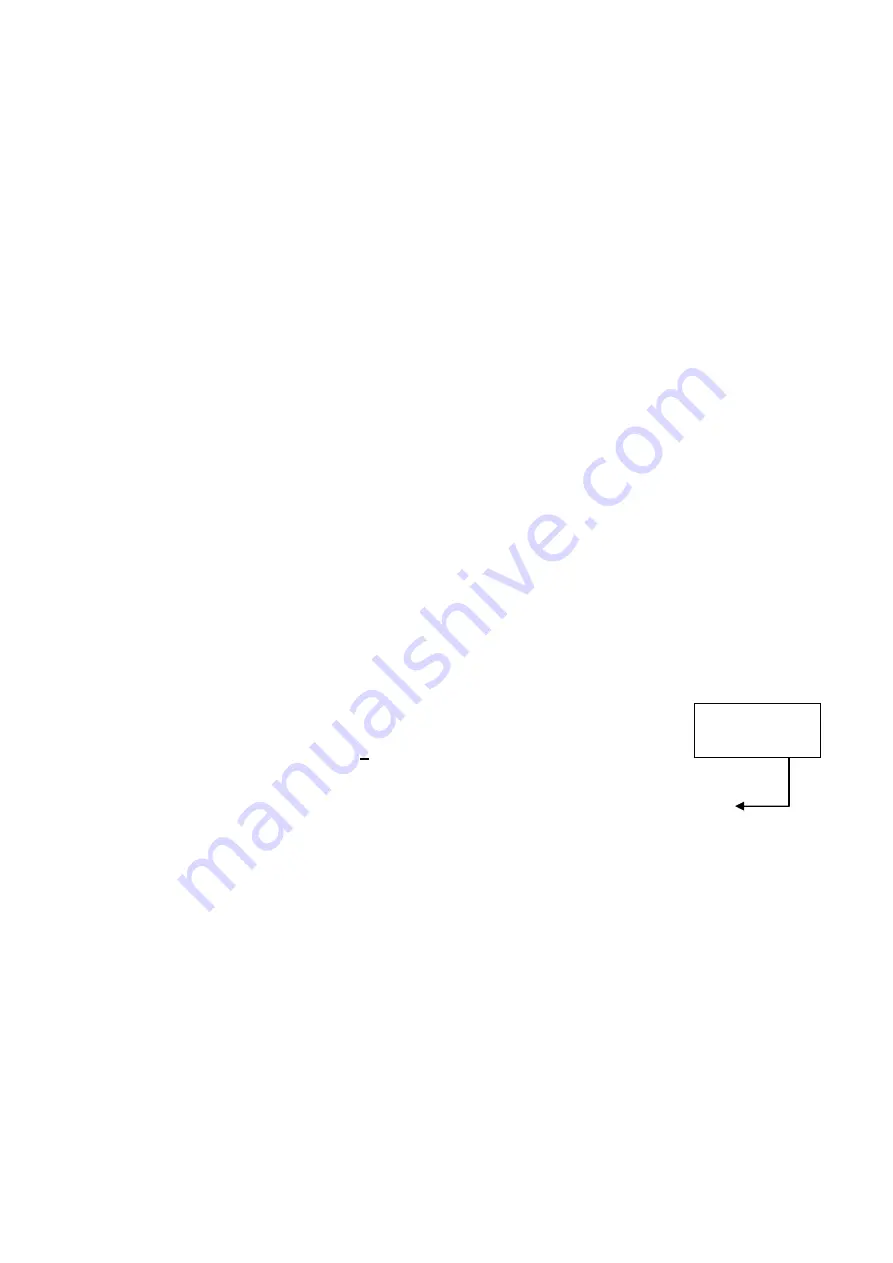
2. Installation
46
(6) Identifying the Imaging Units
1) Purpose
In order for the control computer to identify the imaging units connected, the sensor serial
number of each imaging unit is input to the Control computer.
2) Notes
2-1) These operations must always be implemented at the installation stage and when any
of the Imaging Units (sensor) or Control computer (hard disk) has been replaced or
when the combination of equipment has been changed.
2-2) The sensor serial numbers must always be input. If the serial numbers of the imaging
unit and Control computer do not match, “Sensor Unit: Detect Error (-5100)” will be
displayed on starting up the CXDI software. These numbers are the same as what is
input to the PWB-60Di. (Refer to “ Checking the sensor serial numbers”.)
3) Preparations (What to have ready)
Tool keyboard, tool mouse
4) Procedure
4-1) Start the CXDI software.
4-2) Once the normal sensor screen has appeared on the operation unit, use the keyboard to
enter the debugging mode (Use [ALT] + [TAB].).
4-3) “Welcome to CCR” appears. Select “1 Set-Up...”
4-4) “Setting Mode (0:Normal, 1:Expert)[0=0x0]:” appears. Select “0:Normal.”
4-5)
“CCR SETUP MENU” appears. Select “7 Scan Sensor Setup.”
4-6)
The “Capture Device Configuration Table” appears. Input “1” in “Max Capture
Devices” shown below.
4-7) Enter the serial number to “A/D Board Serial Number for SensorID#1”.
@@@@@@@ Capture Device Configuration Table @@@@@@@
Max Capture Devices [1=0x1]:
1
@@@@@@@ Capture Device Configuration No.0 (SensorID#1 OPU)@@@@@@@
-------A/D Board Serial Number 0-0 –> 60G: 0x13000000
A/D Board Serial Number for SensorID#1 [0x13000000=318767104]: 13000000
Custom Type [0:NO CUSTOM 1:STAND 2:TABLE 3:UNIV 4:CASSETTE 100um
5:CASSETTE 14X17_160um 6:CASSETTE 9X11_160um] [0=0x0]:0
Field of View Rotation (0:No 1:Yes) [0=0x0]:0
Constant for Exposure Index [-1.000000]: -1.000000
---- Need to re-start program to validate this change.
4-8) When “CCR SETUP MENU” appears, press the [Esc] key to return to “Welcome to
CCR.”
4-9) Select the command “8 - Exit” from “Welcome to CCR” menu to exit the CXDI
software.
4-10) After “Windows XP desktop” screen appears, start the CXDI software again.
* Restart the CXDI software. The screen displays the following message: Alert System Info
Error (-6) A/D board info is updated. Click “OK”.
*CXDI-60G sensor serial number: 1300****
*CXDI-60C sensor serial number: 1710****
Enter the serial
number here.
Summary of Contents for CXDI-55C
Page 23: ...2 Installation 7 2 CXDI System II assembly package Accessories box Power box ...
Page 115: ...2 Installation Manual 99 2 Power Box Mass 3 7 Kg Unit mm Dimension tolerance 1 Scale 1 N ...
Page 161: ...4a Canon Inc PWB 60 X RAY 1 2 SCHEMATIC DIAGRAM Rev 01 ...
Page 162: ...4b Canon Inc PWB 60 X RAY 2 2 SCHEMATIC DIAGRAM Rev 01 ...






























