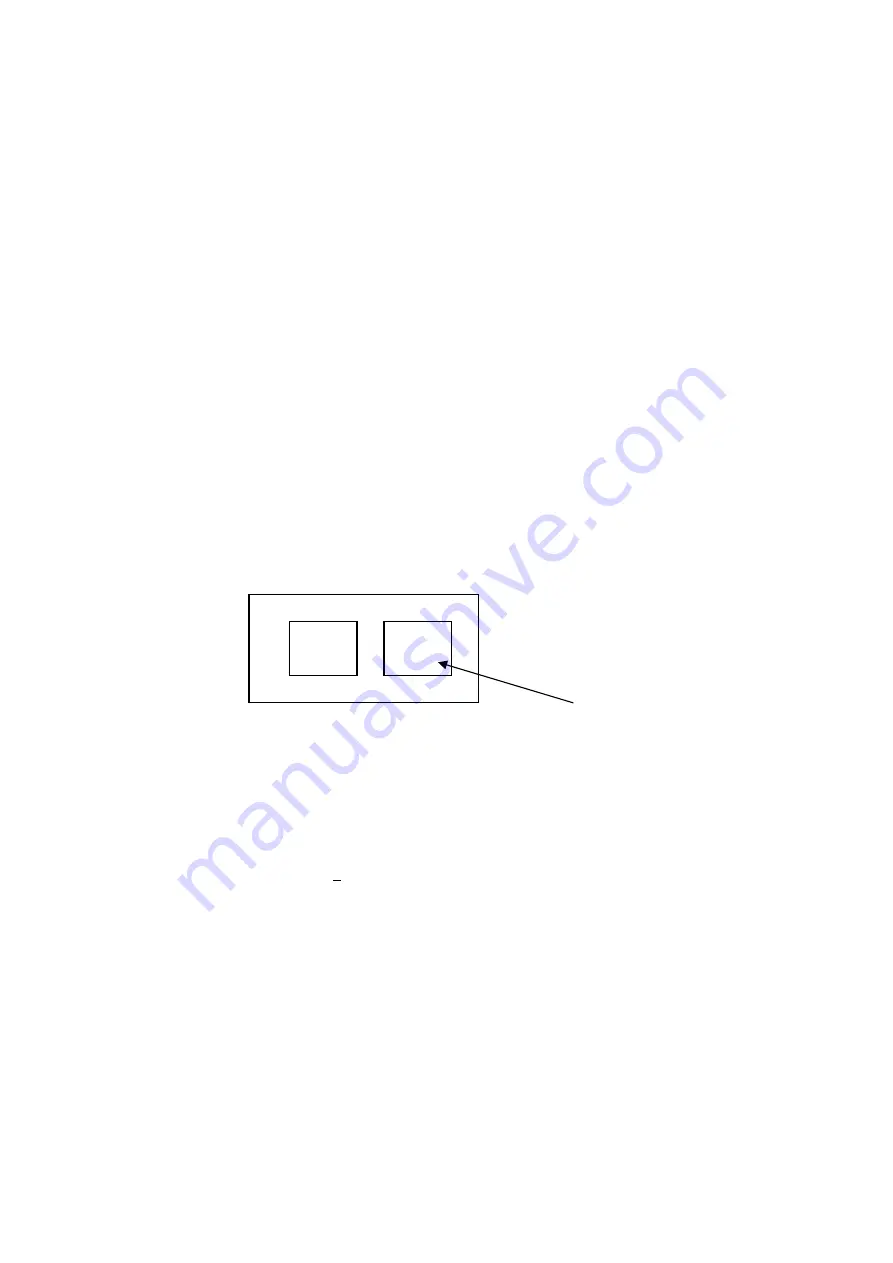
7
4 How to Access the OS
This is the procedure for shutting down the CXDI software and accessing to Windows.
1.1 Preparation
Prepare a keyboard and mouse.
1.2 Notes
(1) Never perform the following operation when the CXDI software is operating, such as during
QA process, image transfer, communication with RIS or generator, etc.
(2) Access to the OS is allowed only by the service engineer. Since important settings and files
are saved, never let the user access the OS because CXDI system will not operate normally if
the operation is not performed properly.
1.3 Procedures
(1) Turn ON the power of the control PC.
(2) When the operation screen appears, press [Alt] and [Tab] keys on the keyboard together.
(3) Keep [Alt] key pressed even after the display as shown below appears. Press [Tab] key
while pressing [Alt] key to select the command prompt window.
(4) CCR Console Menu will appear. Press [Esc] key. [***** Welcome to CCR *****] will
appear. Enter 8 after “Enter item:” and press [Enter] key.
***** Welcome to CCR ******
1 Set-Up…
5 –
2 Display Set-Up 6 –Utilities…
3 Image Util…
7 – Debug
4 –
8 – Exit
Enter item:
8
(5) A message prompting you to press a key will appear. Press any key. The CXDI software will
shut down.
(6) Desktop screen of Windows XP will appear.
M
F C
C:\
Select this
Summary of Contents for CXDI-55C
Page 23: ...2 Installation 7 2 CXDI System II assembly package Accessories box Power box ...
Page 115: ...2 Installation Manual 99 2 Power Box Mass 3 7 Kg Unit mm Dimension tolerance 1 Scale 1 N ...
Page 161: ...4a Canon Inc PWB 60 X RAY 1 2 SCHEMATIC DIAGRAM Rev 01 ...
Page 162: ...4b Canon Inc PWB 60 X RAY 2 2 SCHEMATIC DIAGRAM Rev 01 ...






























