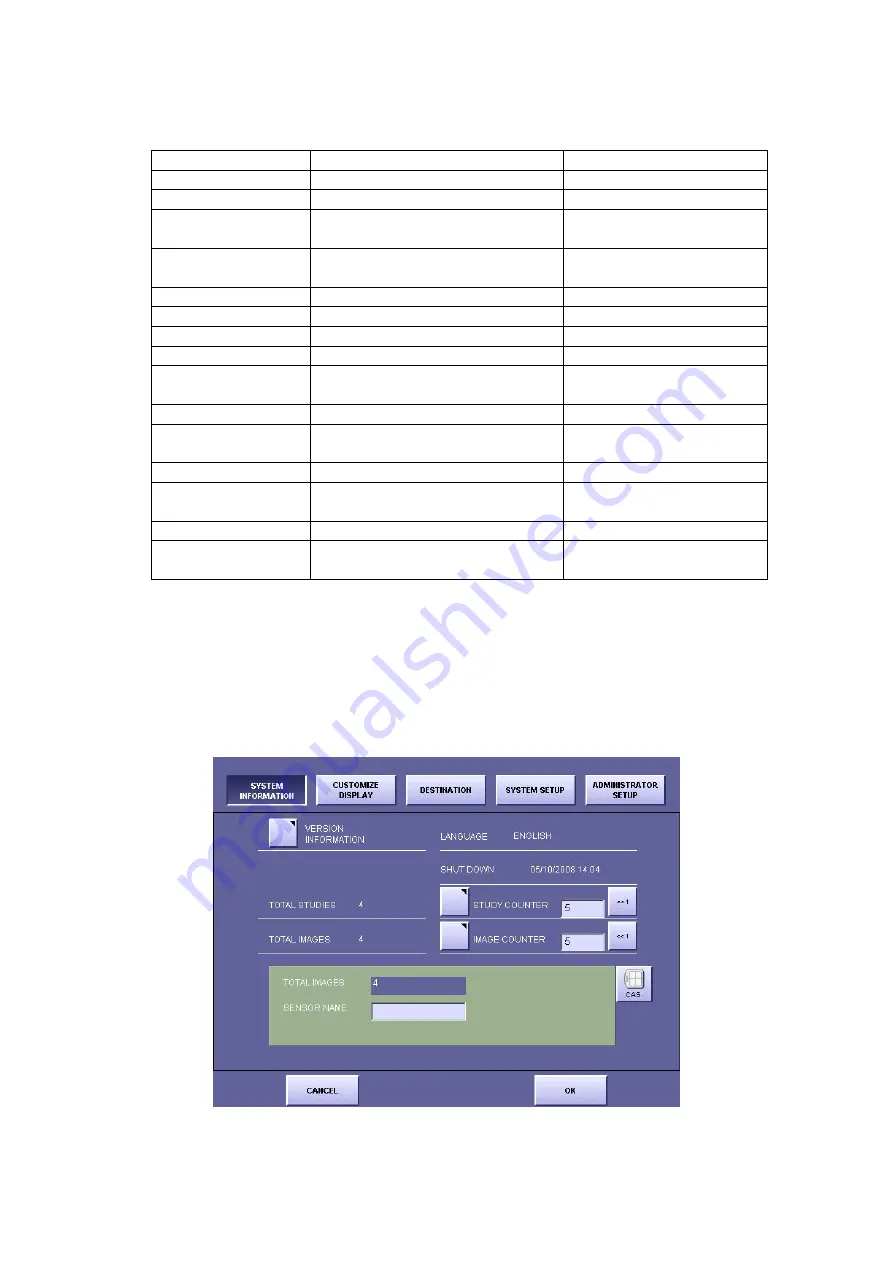
2. Installation
87
3-4) Changing the items below contained in the file allows you to change the settings for
the counter in the user screen.
ExpResult.ini file
Screen Display
Note
[SystemCounter]
TotalStudy= TOTAL
STUDIES
UsrStudyCounter= STUDY
COUNTER
Can be overwritten at the
user screen
UsrExposure
Counter=
IMAGE COUNTER
Can be overwritten at the
user screen
[LastCounterReset]
StudyCounter=
Year, month, day, hour, minute
ExpCounter=
Year, month, day, hour, minute
[COUNTER 0]
TotalCount=
Total number of images obtained
with imaging unit 1.
[COUNTER1]
TotalCount=
Total number of images obtained
with imaging unit 2.
[COUNTER2]
TotalCount=
Total number of images obtained
with imaging unit 3.
[COUNTER3]
TotalCount=
Total number of images obtained
with imaging unit 4.
3-5) After overwriting the values, overwrite the file “ExpResult.ini” and save.
3-6) Close all windows that are open on the Desktop, and then start up the CXDI software.
3-7) Open the “System Information” screen, and check that the changed items have been
set correctly. [Fig 2]
“TOTAL IMAGES” indicates the total number of images obtained with all imaging
units automatically.
[Fig 2]
Summary of Contents for CXDI-55C
Page 23: ...2 Installation 7 2 CXDI System II assembly package Accessories box Power box ...
Page 115: ...2 Installation Manual 99 2 Power Box Mass 3 7 Kg Unit mm Dimension tolerance 1 Scale 1 N ...
Page 161: ...4a Canon Inc PWB 60 X RAY 1 2 SCHEMATIC DIAGRAM Rev 01 ...
Page 162: ...4b Canon Inc PWB 60 X RAY 2 2 SCHEMATIC DIAGRAM Rev 01 ...






























