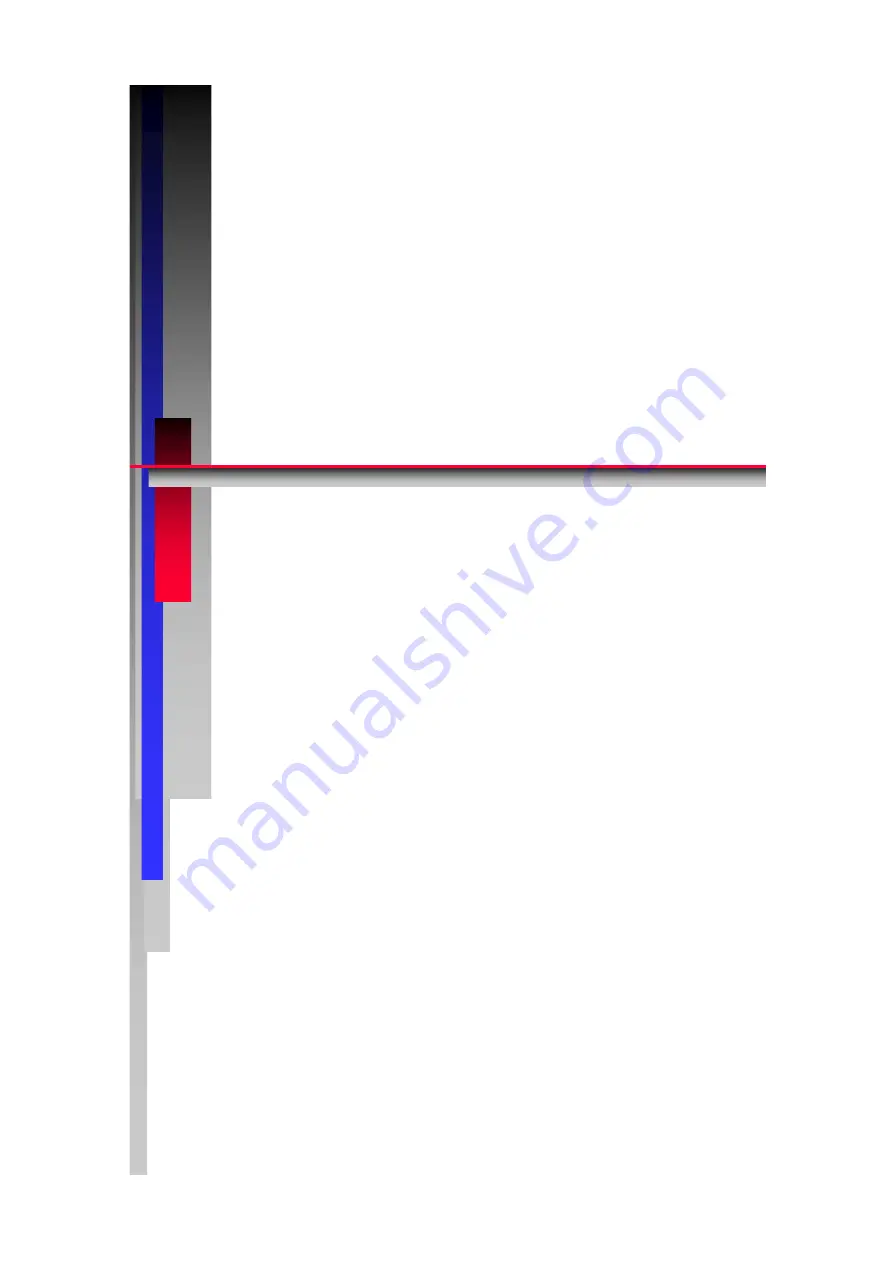
C
C
X
X
D
D
I
I
-
-
6
6
0
0
G
G
/
/
6
6
0
0
C
C
C
C
a
a
n
n
o
o
n
n
I
I
n
n
c
c
.
.
J
J
a
a
p
p
a
a
n
n
C
C
o
o
p
p
y
y
r
r
i
i
g
g
h
h
t
t
(
(
C
C
)
)
C
C
a
a
n
n
o
o
n
n
I
I
n
n
c
c
.
.
M
M
e
e
d
d
i
i
c
c
a
a
l
l
T
T
e
e
c
c
h
h
n
n
i
i
c
c
a
a
l
l
S
S
e
e
r
r
v
v
i
i
c
c
e
e
D
D
e
e
p
p
t
t
.
.
A
A
l
l
l
l
r
r
i
i
g
g
h
h
t
t
s
s
R
R
e
e
s
s
e
e
r
r
v
v
e
e
d
d
.
.
S
S
e
e
r
r
v
v
i
i
c
c
e
e
M
M
a
a
n
n
u
u
a
a
l
l
P
P
r
r
i
i
n
n
t
t
e
e
d
d
b
b
y
y
C
C
a
a
n
n
o
o
n
n
I
I
n
n
c
c
.
.
J
J
u
u
l
l
.
.
2
2
0
0
0
0
9
9
R
R
e
e
v
v
.
.
0
0
1
1
Confidential
Summary of Contents for CXDI-55C
Page 23: ...2 Installation 7 2 CXDI System II assembly package Accessories box Power box ...
Page 115: ...2 Installation Manual 99 2 Power Box Mass 3 7 Kg Unit mm Dimension tolerance 1 Scale 1 N ...
Page 161: ...4a Canon Inc PWB 60 X RAY 1 2 SCHEMATIC DIAGRAM Rev 01 ...
Page 162: ...4b Canon Inc PWB 60 X RAY 2 2 SCHEMATIC DIAGRAM Rev 01 ...
















