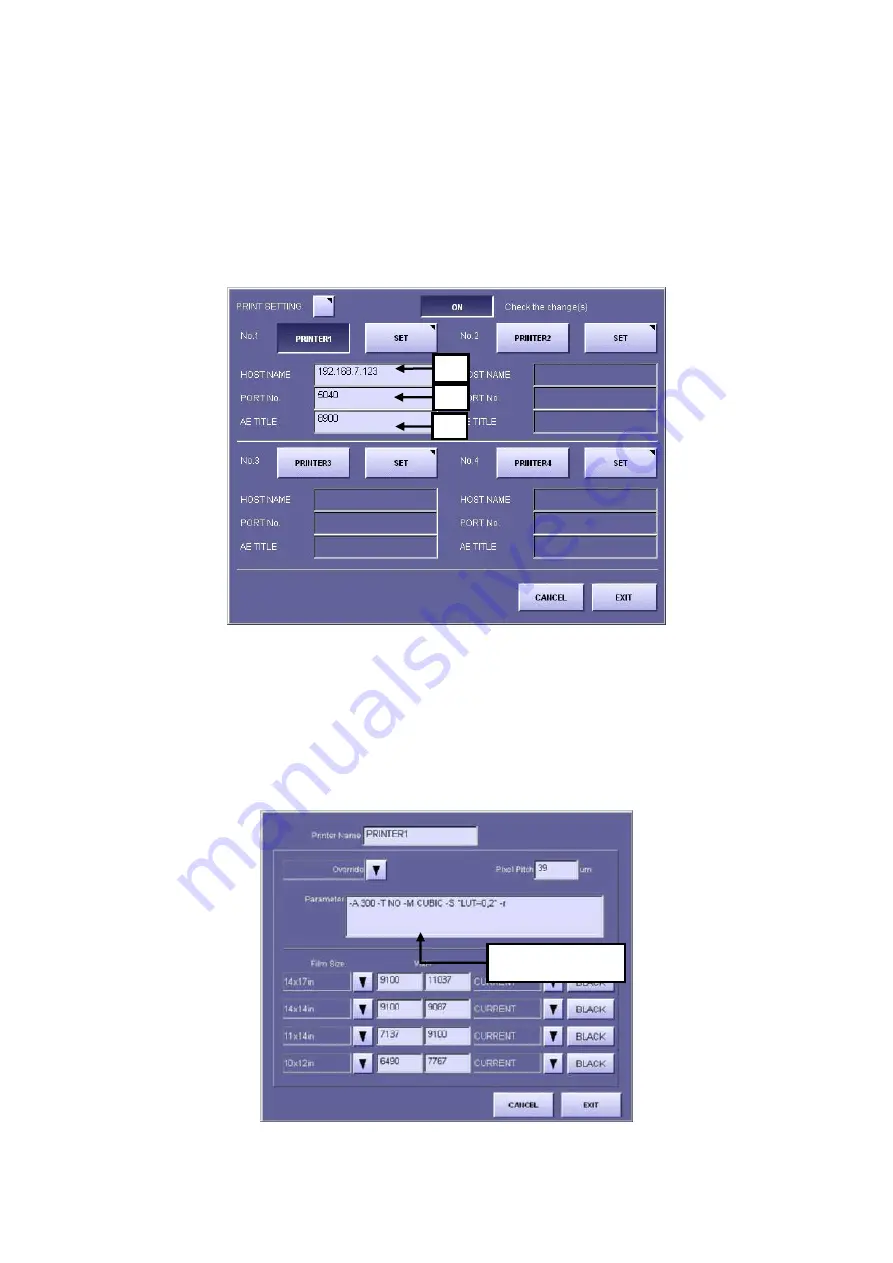
2
2
.
.
I
I
n
n
s
s
t
t
a
a
l
l
l
l
a
a
t
t
i
i
o
o
n
n
- 65 -
4) Set the printer and storage device which serves as the external output destinations.
In this case, one printer and one storage device are set.
4-1) Printer settings
A. Open the output destination setting screen from the user menu.
System
Æ
SETUP MENU
Æ
DESTINATION
Æ
PRINTER
* Up to four printers (2 of which can be used for output at the same time) can be set.
B. Press the “Printer1” button, and input the following items based on the pre-installation
investigation details.
a. Printer host name (IP address) b. Port number c. Transmission destination title
[Fig 2]
C. Press the “SET” button, and input the parameters of the printer to be connected based
on the pre-installation inspection details. (Refer to another sheet for details of the
parameters.)
* A space delimiter must be input between each of the parameters.
By pressing the “Override” button, you can select a printer from all the registered
printers. In this case, basically you do not have to enter parameters. However, if “?”
is displayed within the parameters, you may have to enter the required parameter at
the user’s site.
[Fig 3]
a
b
c
Input parameters
Summary of Contents for CXDI-40G COMPACT
Page 24: ...2 Installation 4 2 CXDI SYSTEM III Assembly Packaging Accessories Box Power Box ...
Page 56: ...2 Installation 36 8 3 When Timeout due to RX_REQ not Negating ...
Page 135: ...2 Installation 115 16 2 Power Box Mass 4 2 Kg not including cable Unit mm ...
Page 136: ...2 Installation 116 16 3 Ready Lamp Unit Mass 0 5 Kg Unit mm ...






























