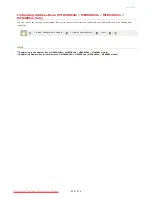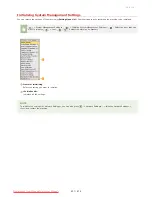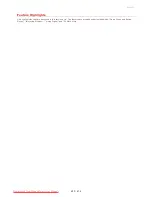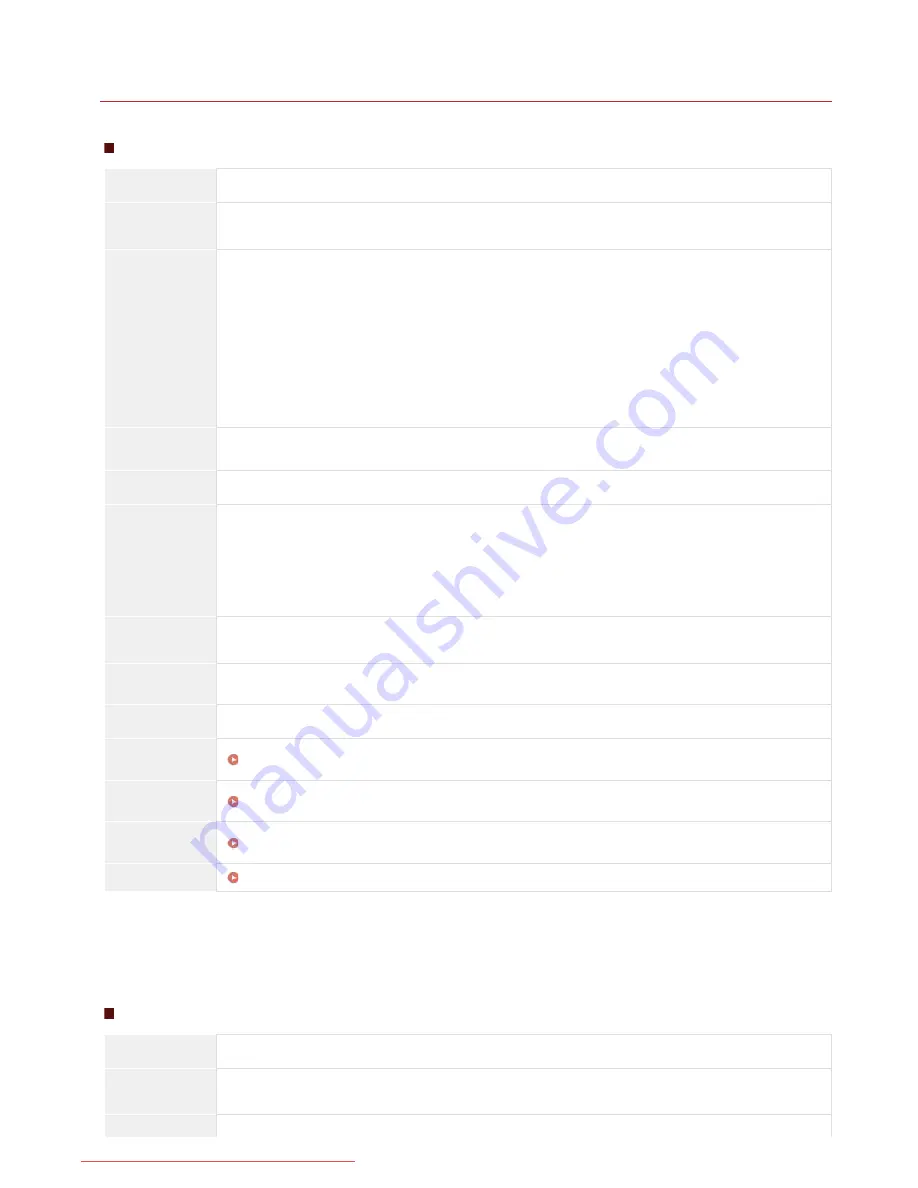
0ALJ-0F8
Machine Specifications
MF8580Cdw / MF8550Cdn / MF8540Cdn
Type
Personal Desktop
Power
Supply
220 to 240 V, 50/60 Hz
(Power requirements differ depending on the country in which you purchased the product.)
Power
Consumption
Maximum
1,200 W or less
Average consumption during standby mode
Approx. 25 W
Average consumption during sleep mode
Approx. 1 W
Average consumption during sleep mode (by Wireless Connections)
Approx. 2 W
When the power switch is turned OFF
0.5 W or less
Warm-up
Time
23 seconds or less
Weight
Approx. 31 kg
Dimensions
(W x L x H)
In the normal state
430 x 484 x 479 mm
When the optional Cassette Feeding Unit-V1 is installed
430 x 484 x 579 mm
When the optional handset is installed
510 x 484 x 479 mm
Environmental
Conditions
Temperature: 10 to 30°C
Humidity: 20% to 80% RH (no condensation)
Color
Compatibility
Full Color
Gradation
256 gradations
Acceptable
Documents
Supported Document Types
Acceptable
Paper Stock
Paper
Printable
Range
Printable Area
Scan Range
Scan Area
The current value displayed on the rating label indicates average current consumption.
Warm-up time is an interval between when the machine is turned ON and when the main screen appears on the display. Warm-up time may vary depending
on the use conditions and environment of the machine.
The value indicates the mass of the main unit including toner cartridges.
MF8280Cw / MF8230Cn
Type
Personal Desktop
Power
Supply
220 to 240 V, 50/60 Hz
(Power requirements differ depending on the country in which you purchased the product.)
Maximum
*1
*2
*3
*1
*2
*3
*1
㻢㻟㻟㻌㻛㻌㻢㻣㻢
Downloaded from ManualsPrinter.com Manuals
Summary of Contents for Color imageCLASS MF8580Cdw
Page 1: ...Downloaded from ManualsPrinter com Manuals...
Page 48: ...LINKS Receiving Faxes Downloaded from ManualsPrinter com Manuals...
Page 76: ...Paper Downloaded from ManualsPrinter com Manuals...
Page 106: ...the hook Downloaded from ManualsPrinter com Manuals...
Page 113: ...LINKS Basic Copy Operations Downloaded from ManualsPrinter com Manuals...
Page 169: ...LINKS Receiving Faxes Downloaded from ManualsPrinter com Manuals...
Page 188: ...Downloaded from ManualsPrinter com Manuals...
Page 199: ...LINKS Printing a Document Downloaded from ManualsPrinter com Manuals...
Page 269: ...Configuring Scan Settings in ScanGear MF Downloaded from ManualsPrinter com Manuals...
Page 287: ...Downloaded from ManualsPrinter com Manuals...
Page 353: ...LINKS Setting Up Print Server Downloaded from ManualsPrinter com Manuals...
Page 413: ...LINKS Specifying IP Addresses for Firewall Rules Downloaded from ManualsPrinter com Manuals...
Page 455: ...Downloaded from ManualsPrinter com Manuals...
Page 656: ...Downloaded from ManualsPrinter com Manuals...
Page 669: ...Downloaded from ManualsPrinter com Manuals...
Page 677: ...Downloaded from ManualsPrinter com Manuals...
Page 726: ...The icon is added to the printer folder Downloaded from ManualsPrinter com Manuals...
Page 731: ...Downloaded from ManualsPrinter com Manuals...