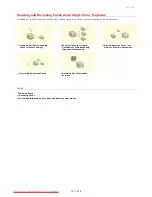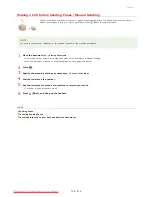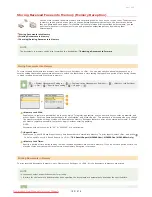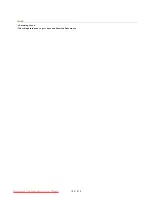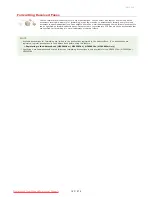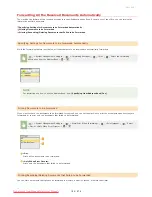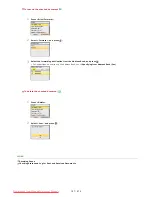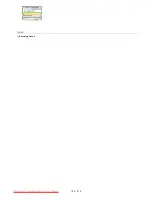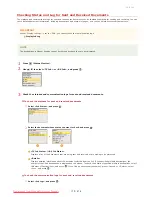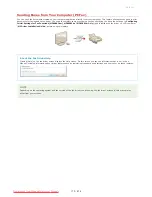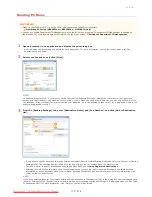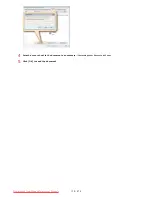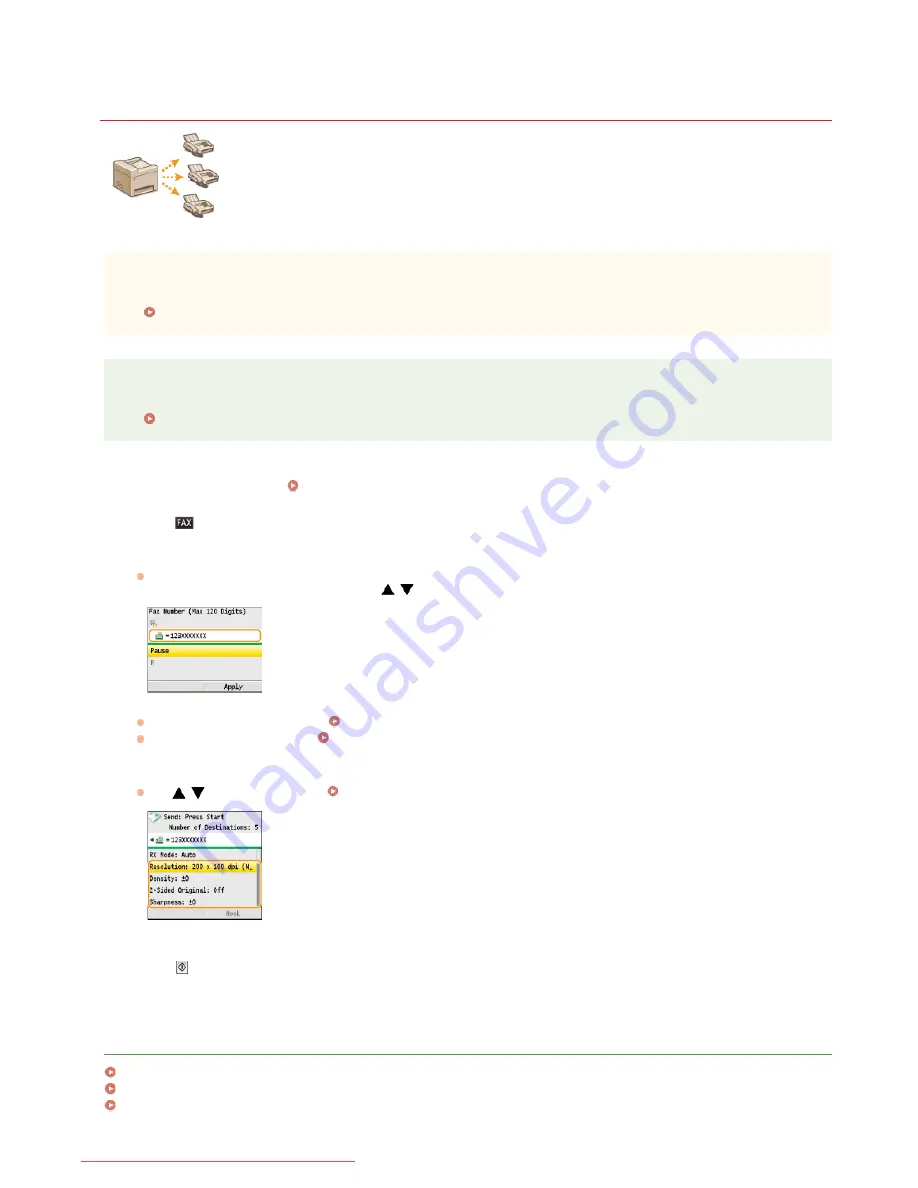
0ALJ-03R
Sending Faxes to Multiple Destinations Simultaneously (Sequential
Broadcast)
You can send faxes to up to 210 destinations at once. Use the numeric keys or the Address Book to specify
multiple destinations. If your office has an LDAP server installed, you can access the server via the machine,
and then specify up to 10 destinations.
The maximum number of destinations that you can specify when using an LDAP server or the numeric keys is 10 respectively.
If you use the numeric keys in combination with an LDAP server, a total of 10 destinations can be specified. For example, if
seven destinations have been specified using the numeric keys, up to three destinations can be specified using an LDAP server.
IMPORTANT
When <Restrict Sequential Broadcast> is set to <Reject Sequential Broadcast>, you cannot use this feature.
Prohibiting Sequential Broadcasting (MF8580Cdw / MF8550Cdn / MF8280Cw Only)
NOTE
You need to register destinations in the Address Book before using this feature.
Registering in the Address Book (MF8580Cdw / MF8550Cdn / MF8540Cdn / MF8280Cw Only)
Place the document(s).
Placing Documents
Press .
Specify the destination.
To specify with the numeric keys, enter the fax number, and press <Apply>. To specify any additional destinations, select
<Specify Next Destination (New)> by using
/
before repeating the same procedure.
To specify from the Address Book
Specifying from Address Book (Fax)
To specify from an LDAP server
Specifying Destinations in an LDAP Server (Fax)
Specify the scanning settings as necessary.
Use
/
to select the settings.
Various Fax Settings
Press
(B&W) to start sending.
LINKS
Sending Faxes
Canceling Sending Faxes
Checking Status and Log for Sent and Received Documents
*
*
*
1
2
3
4
5
㻝㻡㻥㻌㻛㻌㻢㻣㻢
Downloaded from ManualsPrinter.com Manuals
Summary of Contents for Color imageCLASS MF8580Cdw
Page 1: ...Downloaded from ManualsPrinter com Manuals...
Page 48: ...LINKS Receiving Faxes Downloaded from ManualsPrinter com Manuals...
Page 76: ...Paper Downloaded from ManualsPrinter com Manuals...
Page 106: ...the hook Downloaded from ManualsPrinter com Manuals...
Page 113: ...LINKS Basic Copy Operations Downloaded from ManualsPrinter com Manuals...
Page 169: ...LINKS Receiving Faxes Downloaded from ManualsPrinter com Manuals...
Page 188: ...Downloaded from ManualsPrinter com Manuals...
Page 199: ...LINKS Printing a Document Downloaded from ManualsPrinter com Manuals...
Page 269: ...Configuring Scan Settings in ScanGear MF Downloaded from ManualsPrinter com Manuals...
Page 287: ...Downloaded from ManualsPrinter com Manuals...
Page 353: ...LINKS Setting Up Print Server Downloaded from ManualsPrinter com Manuals...
Page 413: ...LINKS Specifying IP Addresses for Firewall Rules Downloaded from ManualsPrinter com Manuals...
Page 455: ...Downloaded from ManualsPrinter com Manuals...
Page 656: ...Downloaded from ManualsPrinter com Manuals...
Page 669: ...Downloaded from ManualsPrinter com Manuals...
Page 677: ...Downloaded from ManualsPrinter com Manuals...
Page 726: ...The icon is added to the printer folder Downloaded from ManualsPrinter com Manuals...
Page 731: ...Downloaded from ManualsPrinter com Manuals...