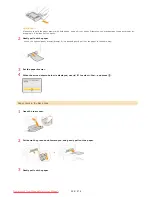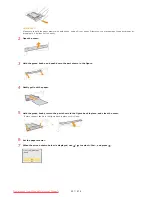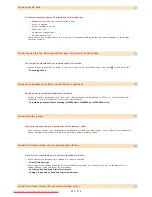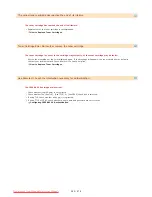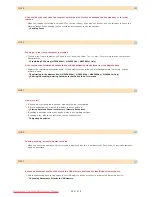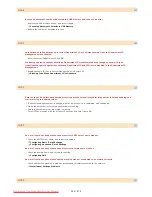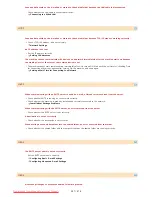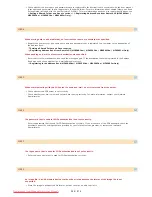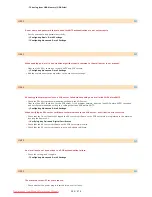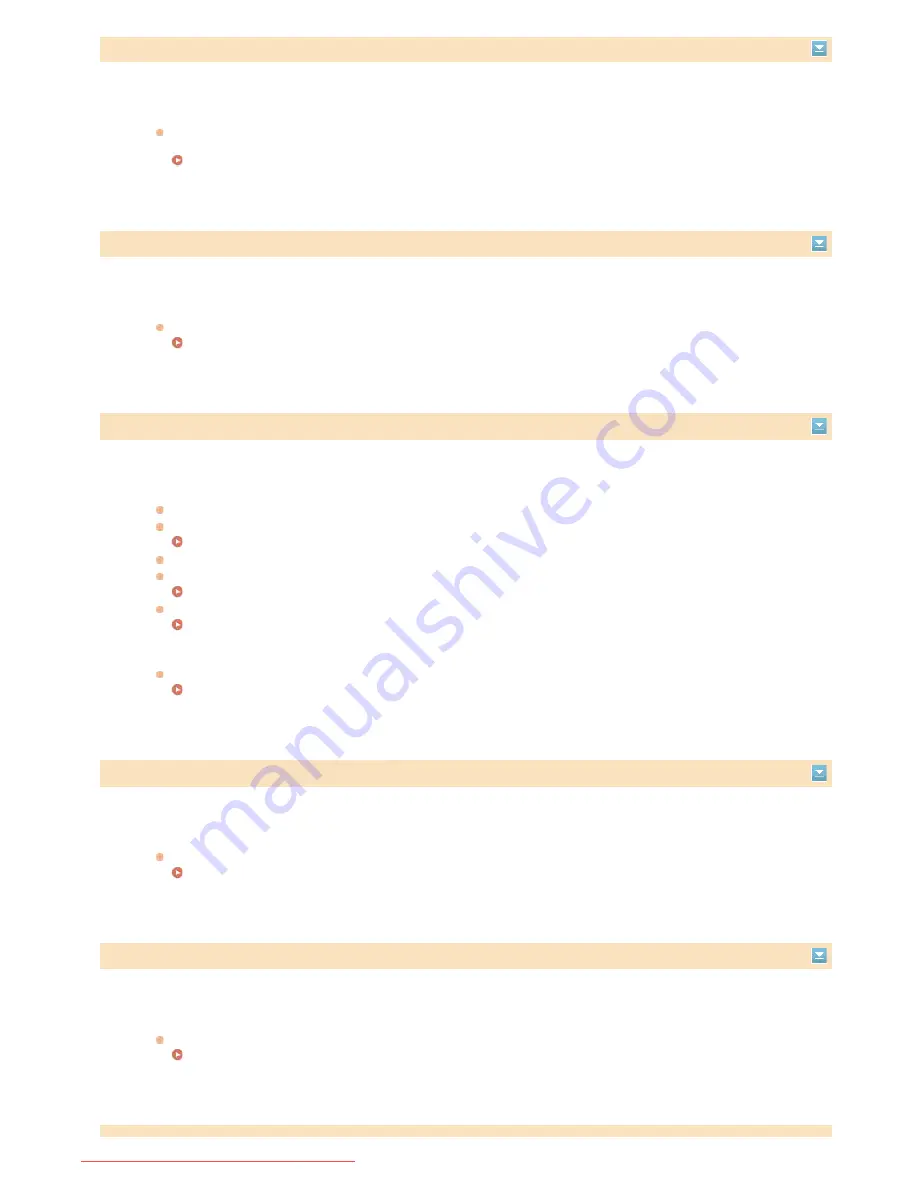
The image cannot be recognized.
The image you selected could not be previewed when you were selecting files to print in a USB memory device.
Images with the "?" icon cannot be previewed. JPEG or TIFF images can be previewed, but some of the images may
not be able to be displayed.
Printing from USB Memory (USB Print)
The magenta toner cartridge has reached the end of its lifetime
The toner cartridge has reached the end of its lifetime.
Replacement of the toner cartridge is recommended.
How to Replace Toner Cartridges
The memory is full.
A fax could not be sent or received, or a document could not be scanned due to insufficient memory space.
If a sending or printing job is queued, wait until the job is completed.
If a received document is stored to memory, print or delete it.
Storing Received Faxes into Memory (Memory Reception)
If sending a document with many pages, divide it into multiple sections.
If sending a fax, reduce the resolution to scan the document.
Adjusting Resolution
If scanning, change the file format to reduce its file size.
Selecting a File Format
A scanned document could not be stored to a USB memory device due to insufficient memory space.
Delete unnecessary data to free space in the USB memory device, or connect a different USB memory device.
Scanning Documents Directly to USB Memory
The memory is full. Enter the original type settings again.
A document could not be scanned because memory became full during copying.
Set <Original Type> to <Original Type: Text/Photo/Map (Speed)>, and copy.
Selecting Document Type
The memory is full. Process secure print jobs.
Memory became full of secured documents that were not printed.
Print the secured documents that are stored in memory.
Printing via Secure Print
㻡㻢㻝㻌㻛㻌㻢㻣㻢
Downloaded from ManualsPrinter.com Manuals
Summary of Contents for Color imageCLASS MF8580Cdw
Page 1: ...Downloaded from ManualsPrinter com Manuals...
Page 48: ...LINKS Receiving Faxes Downloaded from ManualsPrinter com Manuals...
Page 76: ...Paper Downloaded from ManualsPrinter com Manuals...
Page 106: ...the hook Downloaded from ManualsPrinter com Manuals...
Page 113: ...LINKS Basic Copy Operations Downloaded from ManualsPrinter com Manuals...
Page 169: ...LINKS Receiving Faxes Downloaded from ManualsPrinter com Manuals...
Page 188: ...Downloaded from ManualsPrinter com Manuals...
Page 199: ...LINKS Printing a Document Downloaded from ManualsPrinter com Manuals...
Page 269: ...Configuring Scan Settings in ScanGear MF Downloaded from ManualsPrinter com Manuals...
Page 287: ...Downloaded from ManualsPrinter com Manuals...
Page 353: ...LINKS Setting Up Print Server Downloaded from ManualsPrinter com Manuals...
Page 413: ...LINKS Specifying IP Addresses for Firewall Rules Downloaded from ManualsPrinter com Manuals...
Page 455: ...Downloaded from ManualsPrinter com Manuals...
Page 656: ...Downloaded from ManualsPrinter com Manuals...
Page 669: ...Downloaded from ManualsPrinter com Manuals...
Page 677: ...Downloaded from ManualsPrinter com Manuals...
Page 726: ...The icon is added to the printer folder Downloaded from ManualsPrinter com Manuals...
Page 731: ...Downloaded from ManualsPrinter com Manuals...