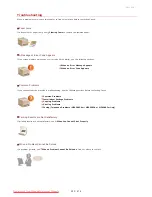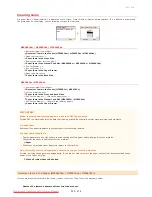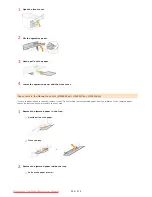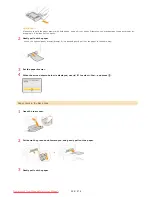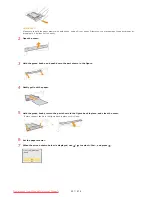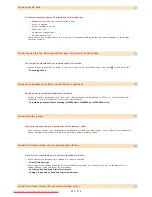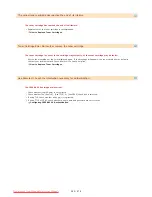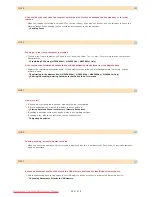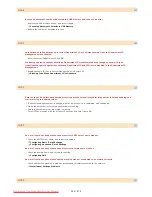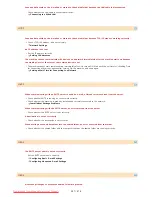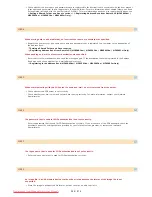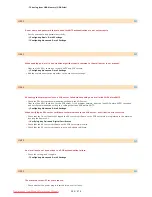No Paper
Paper is not loaded in the paper drawer or the manual feed slot.
Load the paper.
Loading Paper
Paper on which reports or lists can be printed is not loaded.
Reports or lists can be printed on A4 or Letter size paper. Load A4 or Letter size paper and set its size. Also, set the
paper type to <Plain 1>, <Plain 2>, <Plain 3>, <Recycled>, <Color>, or <Thin> depending on the loaded paper.
Loading Paper
Specifying Paper Size and Type
Paper on which received documents can be printed is not loaded.
Received documents can be printed on A4 or Letter size paper. Load A4 or Letter size paper and set its size. Also, set
the paper type to <Plain 1>, <Plain 2>, <Plain 3>, <Recycled>, <Color>, or <Thin> depending on the loaded paper.
Loading Paper
Specifying Paper Size and Type
NOTE:
If you print received documents on paper other than A4 or LTR size, some portions of the image may be missing or
the image may be divided and printed onto several sheets.
No response from the host.
The machine is not connected to a network correctly.
Check the machine and network settings, and connect again.
Connecting to a Network
Open System authentication failed. Check the WEP settings.
The authentication method of the machine is set to <Open System>, but that of a wireless router is set to
"Shared Key."
Connect again by manually changing the WEP authentication method to <Shared Key>.
Setting Up Connection by Specifying Detailed Settings
The MAC address of the machine is rejected because the MAC address filter is set at a wireless router.
Set the wireless router to permit the MAC address of the machine and your computer. For more information about how
to set, see the instruction manuals for your networking devices or contact your manufacturer. To check the MAC
address of the machine, press
<Network Settings>
<Ethernet Driver Settings>.
Viewing the MAC Address
Paper jammed.
Paper jams.
Remove the jammed paper or document, and print again (Printing may resume automatically).
Clearing Jams
A document cannot be printed by using the manual feed slot because the paper drawer is not set correctly.
Set the paper drawer correctly, and push it in firmly. To resume printing, follow the procedure on the display, and then
press
when the screen displays the message <Is all of the jammed paper removed?>.
㻡㻡㻣㻌㻛㻌㻢㻣㻢
Downloaded from ManualsPrinter.com Manuals
Summary of Contents for Color imageCLASS MF8580Cdw
Page 1: ...Downloaded from ManualsPrinter com Manuals...
Page 48: ...LINKS Receiving Faxes Downloaded from ManualsPrinter com Manuals...
Page 76: ...Paper Downloaded from ManualsPrinter com Manuals...
Page 106: ...the hook Downloaded from ManualsPrinter com Manuals...
Page 113: ...LINKS Basic Copy Operations Downloaded from ManualsPrinter com Manuals...
Page 169: ...LINKS Receiving Faxes Downloaded from ManualsPrinter com Manuals...
Page 188: ...Downloaded from ManualsPrinter com Manuals...
Page 199: ...LINKS Printing a Document Downloaded from ManualsPrinter com Manuals...
Page 269: ...Configuring Scan Settings in ScanGear MF Downloaded from ManualsPrinter com Manuals...
Page 287: ...Downloaded from ManualsPrinter com Manuals...
Page 353: ...LINKS Setting Up Print Server Downloaded from ManualsPrinter com Manuals...
Page 413: ...LINKS Specifying IP Addresses for Firewall Rules Downloaded from ManualsPrinter com Manuals...
Page 455: ...Downloaded from ManualsPrinter com Manuals...
Page 656: ...Downloaded from ManualsPrinter com Manuals...
Page 669: ...Downloaded from ManualsPrinter com Manuals...
Page 677: ...Downloaded from ManualsPrinter com Manuals...
Page 726: ...The icon is added to the printer folder Downloaded from ManualsPrinter com Manuals...
Page 731: ...Downloaded from ManualsPrinter com Manuals...