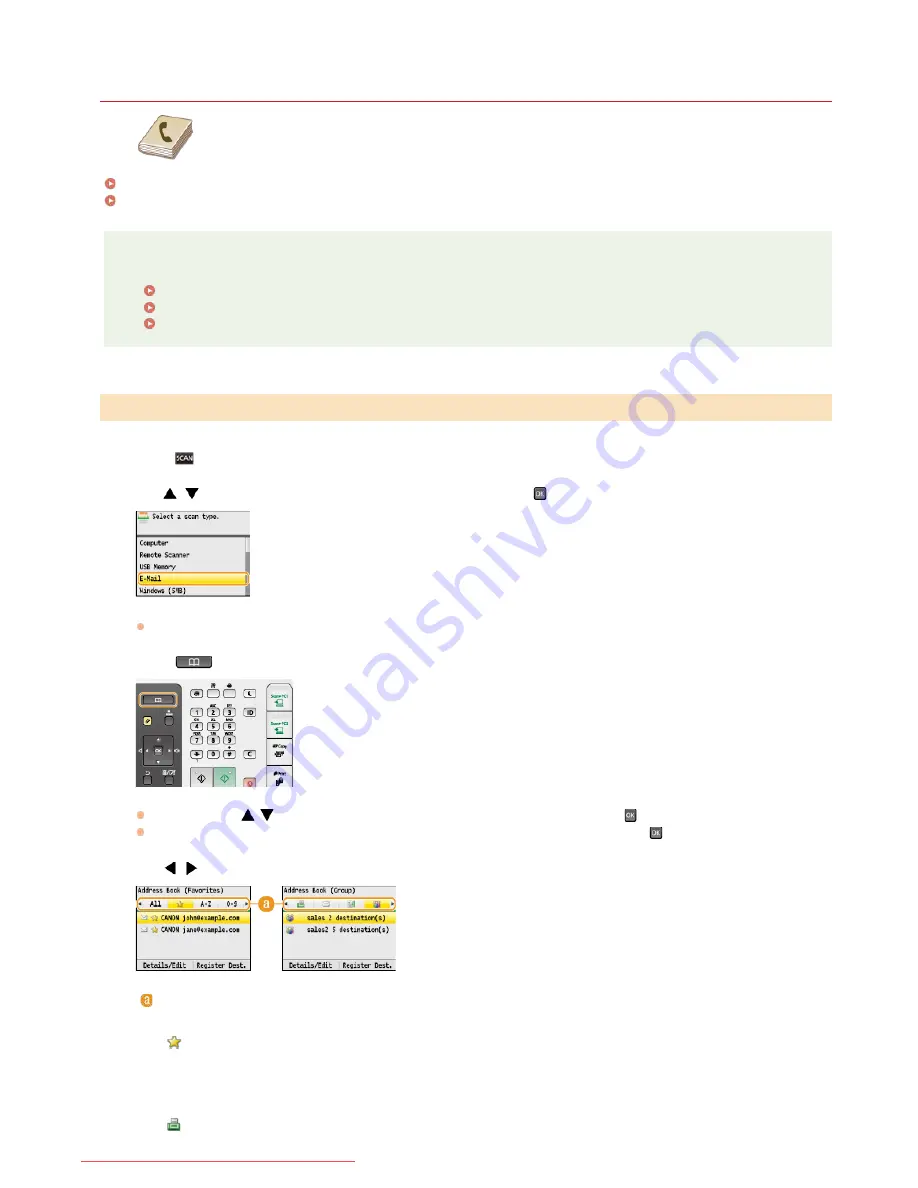
0ALJ-072
Specifying from Address Book
The Address Book enables you to specify a destination by selecting from a list of registered destinations or by
searching by name for destinations with recipient names. You can also directly specify a destination by
entering a three-digit number (coded dial number) assigned to a destination.
Selecting Destinations from Address Book
Selecting Destinations Directly by Entering Coded Dial Numbers
NOTE
You need to register destinations in the Address Book before using this feature.
Registering in the Address Book (MF8580Cdw / MF8550Cdn / MF8540Cdn / MF8280Cw Only)
Setting a Shared Folder as a Save Location
Registering Address Book from Remote UI (MF8580Cdw / MF8550Cdn / MF8540Cdn / MF8280Cw Only)
Press .
Use
/
to select <E-Mail> or <Windows (SMB)>, and press
.
If you select <Windows (SMB)>, proceed to step 4.
Press .
You can also use
/
to select <Specify from Address Book> on the screen, and press
.
If the <Type> screen appears, select <To>, <Cc>, or <Bcc> as a destination type, and press
.
Use
/
to select a tab.
<All>
Displays all the destinations registered in the Address Book. For the marks beside the destinations, see the explanations below.
<
>
Displays a list of destinations registered in Favorites.
<A-Z>/<0-9>/<ABC>
to
<YZ>
Displays destinations with recipient names whose first characters correspond to the characters of the selected tab.
<
>
Selecting Destinations from Address Book
1
2
3
4
㻟㻜㻤㻌㻛㻌㻢㻣㻢
Downloaded from ManualsPrinter.com Manuals
Summary of Contents for Color imageCLASS MF8580Cdw
Page 1: ...Downloaded from ManualsPrinter com Manuals...
Page 48: ...LINKS Receiving Faxes Downloaded from ManualsPrinter com Manuals...
Page 76: ...Paper Downloaded from ManualsPrinter com Manuals...
Page 106: ...the hook Downloaded from ManualsPrinter com Manuals...
Page 113: ...LINKS Basic Copy Operations Downloaded from ManualsPrinter com Manuals...
Page 169: ...LINKS Receiving Faxes Downloaded from ManualsPrinter com Manuals...
Page 188: ...Downloaded from ManualsPrinter com Manuals...
Page 199: ...LINKS Printing a Document Downloaded from ManualsPrinter com Manuals...
Page 269: ...Configuring Scan Settings in ScanGear MF Downloaded from ManualsPrinter com Manuals...
Page 287: ...Downloaded from ManualsPrinter com Manuals...
Page 353: ...LINKS Setting Up Print Server Downloaded from ManualsPrinter com Manuals...
Page 413: ...LINKS Specifying IP Addresses for Firewall Rules Downloaded from ManualsPrinter com Manuals...
Page 455: ...Downloaded from ManualsPrinter com Manuals...
Page 656: ...Downloaded from ManualsPrinter com Manuals...
Page 669: ...Downloaded from ManualsPrinter com Manuals...
Page 677: ...Downloaded from ManualsPrinter com Manuals...
Page 726: ...The icon is added to the printer folder Downloaded from ManualsPrinter com Manuals...
Page 731: ...Downloaded from ManualsPrinter com Manuals...






























