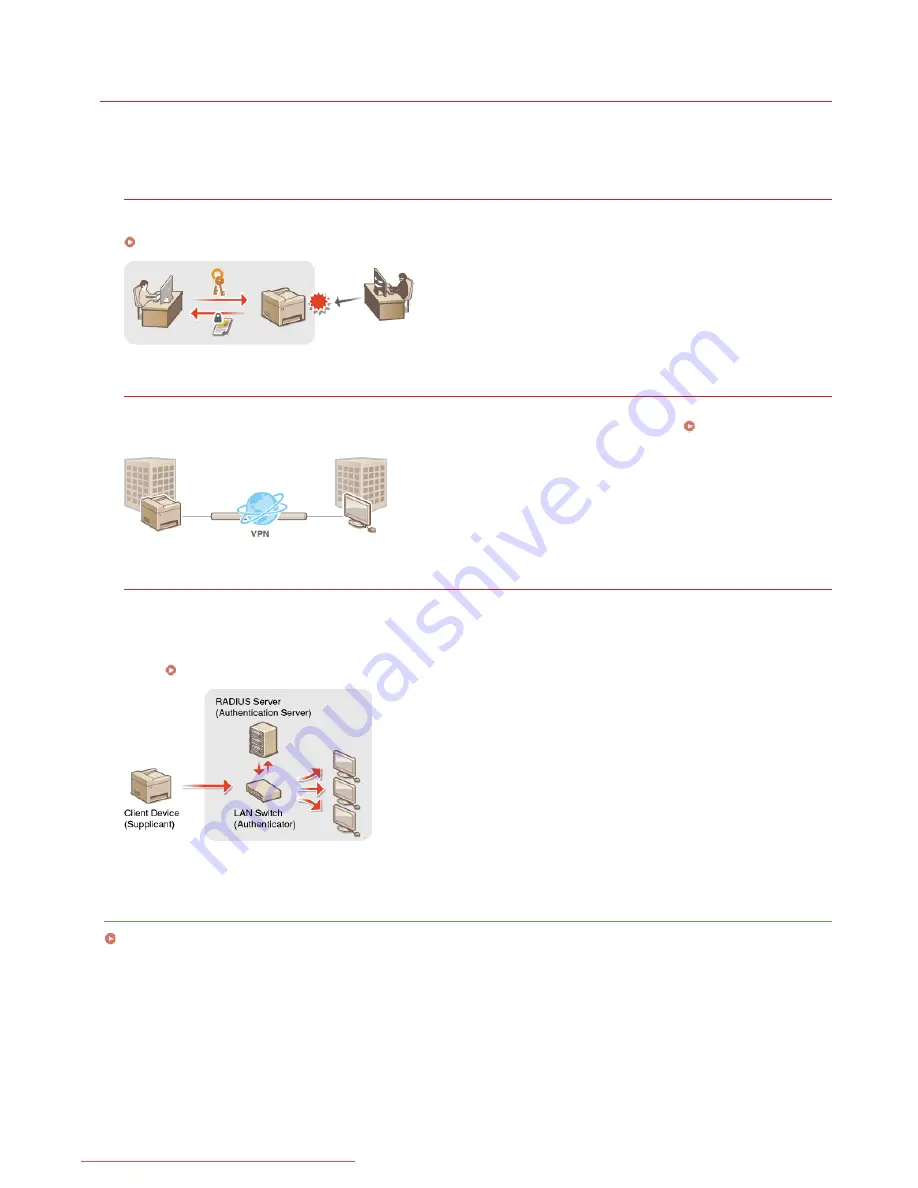
0ALJ-0A3
Implementing Robust Security Features
Authorized users may incur unanticipated losses from attacks by malicious third parties, such as sniffing, spoofing, and tampering of data
as it flows over a network. To protect your important and valuable information from these attacks, the machine supports the following
features to enhance security and secrecy.
SSL Encrypted Communication
SSL is a protocol for encryption for data sent over a network and is often used for communication via a Web browser or an e-mail
application. SSL enables secure network communication when you access the machine from a computer via the Remote UI.
Enabling SSL Encrypted Communication for the Remote UI
IPSec Communication
While SSL only encrypts data used on a specific application, such as a Web browser or an e-mail application, IPSec encrypts the
whole (or payloads of) IP packets. This enables IPSec to offer a more versatile security system than SSL.
Configuring IPSec
Settings
IEEE 802.1X Authentication
IEEE 802.1X is a standard and mechanism for blocking unauthorized access to the network by collectively managing user
authentication information. If a device tries to connect to the 802.1X network, the device must go through user authentication in
order to prove that the connection is made by an authorized user. Authentication information is sent to and checked by a RADIUS
server, which permits or rejects communication to the network depending on the authentication result. If authentication fails, a LAN
switch (or an access point) blocks access from the outside of the network. The machine can connect to an 802.1X network as a client
device.
Configuring IEEE 802.1X Authentication
LINKS
Configuring Settings for Key Pairs and Digital Certificates
㻠㻟㻜㻌㻛㻌㻢㻣㻢
Downloaded from ManualsPrinter.com Manuals
Summary of Contents for Color imageCLASS MF8580Cdw
Page 1: ...Downloaded from ManualsPrinter com Manuals...
Page 48: ...LINKS Receiving Faxes Downloaded from ManualsPrinter com Manuals...
Page 76: ...Paper Downloaded from ManualsPrinter com Manuals...
Page 106: ...the hook Downloaded from ManualsPrinter com Manuals...
Page 113: ...LINKS Basic Copy Operations Downloaded from ManualsPrinter com Manuals...
Page 169: ...LINKS Receiving Faxes Downloaded from ManualsPrinter com Manuals...
Page 188: ...Downloaded from ManualsPrinter com Manuals...
Page 199: ...LINKS Printing a Document Downloaded from ManualsPrinter com Manuals...
Page 269: ...Configuring Scan Settings in ScanGear MF Downloaded from ManualsPrinter com Manuals...
Page 287: ...Downloaded from ManualsPrinter com Manuals...
Page 353: ...LINKS Setting Up Print Server Downloaded from ManualsPrinter com Manuals...
Page 413: ...LINKS Specifying IP Addresses for Firewall Rules Downloaded from ManualsPrinter com Manuals...
Page 455: ...Downloaded from ManualsPrinter com Manuals...
Page 656: ...Downloaded from ManualsPrinter com Manuals...
Page 669: ...Downloaded from ManualsPrinter com Manuals...
Page 677: ...Downloaded from ManualsPrinter com Manuals...
Page 726: ...The icon is added to the printer folder Downloaded from ManualsPrinter com Manuals...
Page 731: ...Downloaded from ManualsPrinter com Manuals...
















































