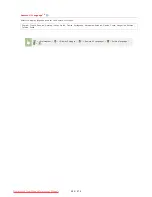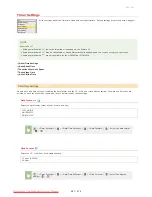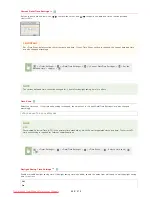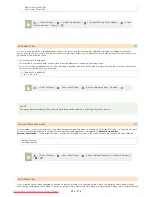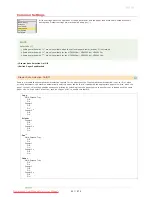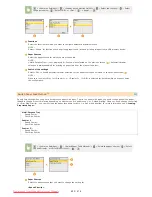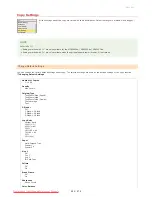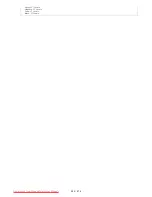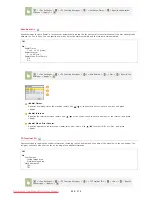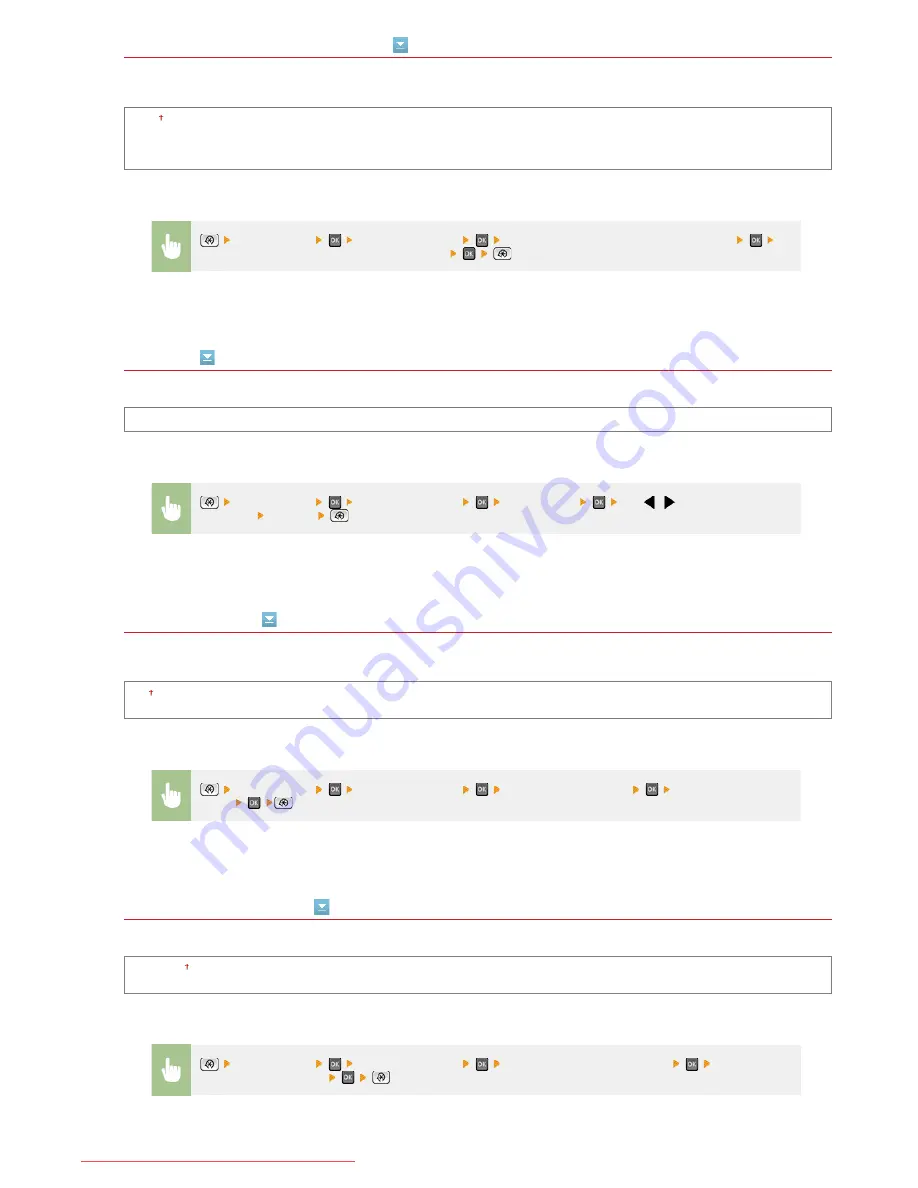
By default, the main copy screen is displayed immediately after the machine is turned ON or when the Auto Reset function is
performed. Specify the setting to change the default screen and display the main screen of a different function.
Copy
Fax
Scan
Memory Media Print
Brightness
Adjust the brightness of the display to suit the installation location of the machine.
Five Levels
Invert Screen Colors
Select <On> to invert the display colors. Select <On> if the display is hard to view even after the brightness was adjusted in
<Brightness>.
Off
On
Millimeter/Inch Entry Switch
Select the unit of measurement.
Millimeter
Inch
*1
<Preferences>
<Display Settings>
<Default Screen after Startup/Restoration>
Select a function to display the desired screen
<Preferences>
<Display Settings>
<Brightness>
Use
/
to adjust the
brightness
<Apply>
<Preferences>
<Display Settings>
<Invert Screen Colors>
Select <On> or
<Off>
<Preferences>
<Display Settings>
<Millimeter/Inch Entry Switch>
Select
<Millimeter> or <Inch>
㻠㻤㻠㻌㻛㻌㻢㻣㻢
Downloaded from ManualsPrinter.com Manuals
Summary of Contents for Color imageCLASS MF8580Cdw
Page 1: ...Downloaded from ManualsPrinter com Manuals...
Page 48: ...LINKS Receiving Faxes Downloaded from ManualsPrinter com Manuals...
Page 76: ...Paper Downloaded from ManualsPrinter com Manuals...
Page 106: ...the hook Downloaded from ManualsPrinter com Manuals...
Page 113: ...LINKS Basic Copy Operations Downloaded from ManualsPrinter com Manuals...
Page 169: ...LINKS Receiving Faxes Downloaded from ManualsPrinter com Manuals...
Page 188: ...Downloaded from ManualsPrinter com Manuals...
Page 199: ...LINKS Printing a Document Downloaded from ManualsPrinter com Manuals...
Page 269: ...Configuring Scan Settings in ScanGear MF Downloaded from ManualsPrinter com Manuals...
Page 287: ...Downloaded from ManualsPrinter com Manuals...
Page 353: ...LINKS Setting Up Print Server Downloaded from ManualsPrinter com Manuals...
Page 413: ...LINKS Specifying IP Addresses for Firewall Rules Downloaded from ManualsPrinter com Manuals...
Page 455: ...Downloaded from ManualsPrinter com Manuals...
Page 656: ...Downloaded from ManualsPrinter com Manuals...
Page 669: ...Downloaded from ManualsPrinter com Manuals...
Page 677: ...Downloaded from ManualsPrinter com Manuals...
Page 726: ...The icon is added to the printer folder Downloaded from ManualsPrinter com Manuals...
Page 731: ...Downloaded from ManualsPrinter com Manuals...