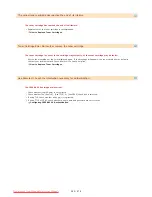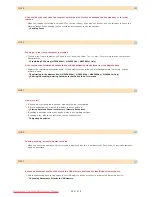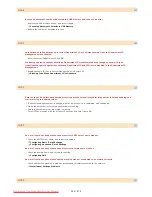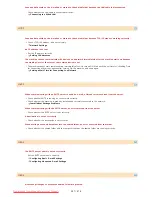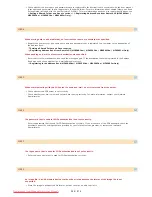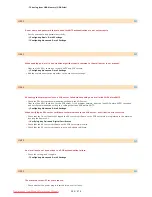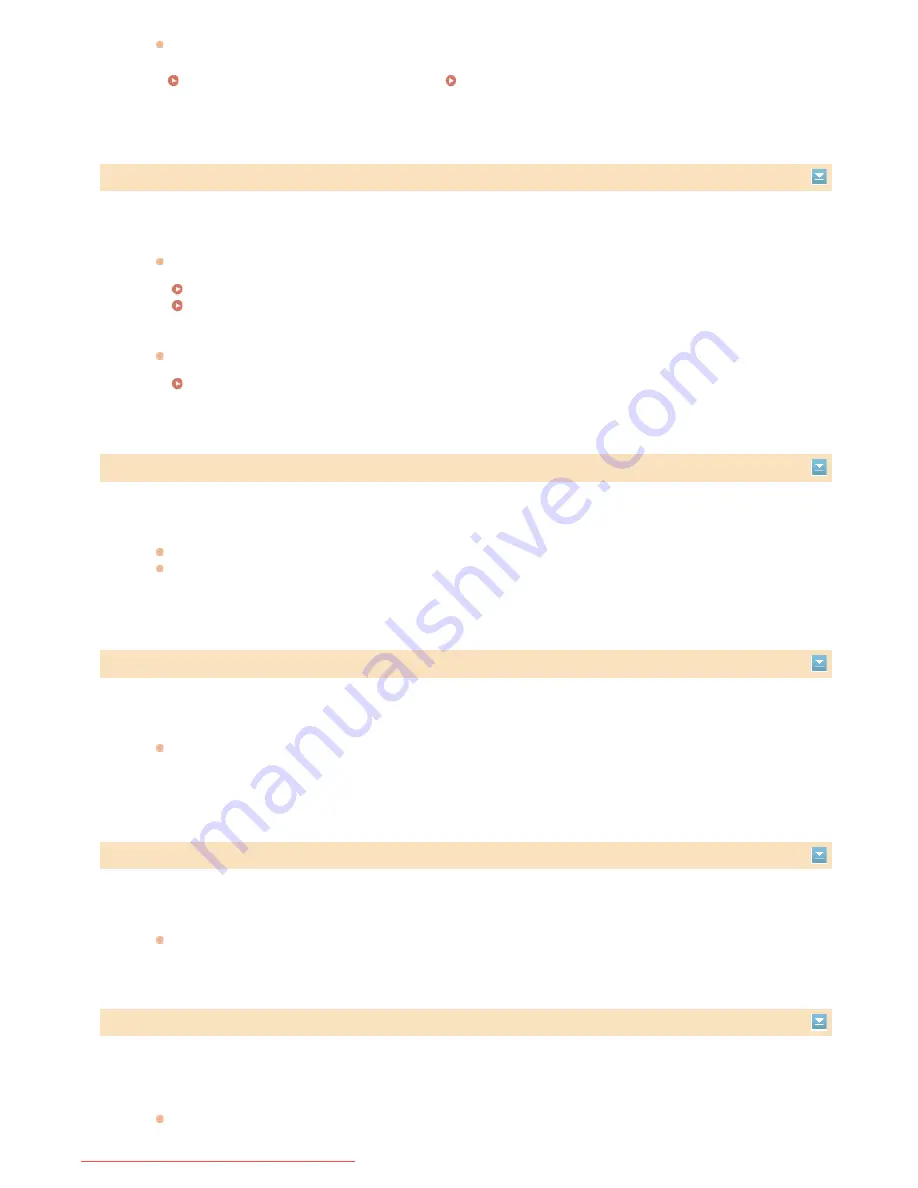
Check whether the user name and password that are registered to the destination are consistent with the user account
(user name and password) that is registered to the shared folder. For more information about shared folders, see Send
Setting Guide (included with the User Software CD-ROM). For more information about how to register destinations, see
Setting a Shared Folder as a Save Location
or
Registering Address Book from Remote UI (MF8580Cdw /
MF8550Cdn / MF8540Cdn / MF8280Cw Only)
.
#
806
When storing data to a shared folder, an incorrect user name or password was specified.
Register the user account (the same user name and password) that is registered to a computer to the destination of
the Address Book.
Setting a Shared Folder as a Save Location
Registering Address Book from Remote UI (MF8580Cdw / MF8550Cdn / MF8540Cdn / MF8280Cw Only)
When sending an e-mail, an incorrect destination was specified.
Enter the correct e-mail address, and send the message again. If the destination that was registered in the Address
Book was used, check whether the e-mail address is correct.
Registering in the Address Book (MF8580Cdw / MF8550Cdn / MF8540Cdn / MF8280Cw Only)
#
810
When communicating with the POP server to send an e-mail, an error returned from the server.
Check whether the POP server is set correctly.
Check whether your mail server and network are running correctly. For more information, contact your Network
Administrator.
#
812
The password that is used for POP authentication is not set correctly.
Enter the password that is used for POP authentication correctly. If you are unsure of the POP password, check the
documents about the settings that are provided by your Internet service provider, or contact your Network
Administrator.
#
813
The logon name that is used for POP authentication is not set correctly.
Enter the logon name that is used for POP authentication correctly.
#
822
An image file in a USB memory device could not be printed because the format of the image file is not
supported.
Store the image in a supported file format, so that you may be able to print it.
㻡㻢㻤㻌㻛㻌㻢㻣㻢
Downloaded from ManualsPrinter.com Manuals
Summary of Contents for Color imageCLASS MF8580Cdw
Page 1: ...Downloaded from ManualsPrinter com Manuals...
Page 48: ...LINKS Receiving Faxes Downloaded from ManualsPrinter com Manuals...
Page 76: ...Paper Downloaded from ManualsPrinter com Manuals...
Page 106: ...the hook Downloaded from ManualsPrinter com Manuals...
Page 113: ...LINKS Basic Copy Operations Downloaded from ManualsPrinter com Manuals...
Page 169: ...LINKS Receiving Faxes Downloaded from ManualsPrinter com Manuals...
Page 188: ...Downloaded from ManualsPrinter com Manuals...
Page 199: ...LINKS Printing a Document Downloaded from ManualsPrinter com Manuals...
Page 269: ...Configuring Scan Settings in ScanGear MF Downloaded from ManualsPrinter com Manuals...
Page 287: ...Downloaded from ManualsPrinter com Manuals...
Page 353: ...LINKS Setting Up Print Server Downloaded from ManualsPrinter com Manuals...
Page 413: ...LINKS Specifying IP Addresses for Firewall Rules Downloaded from ManualsPrinter com Manuals...
Page 455: ...Downloaded from ManualsPrinter com Manuals...
Page 656: ...Downloaded from ManualsPrinter com Manuals...
Page 669: ...Downloaded from ManualsPrinter com Manuals...
Page 677: ...Downloaded from ManualsPrinter com Manuals...
Page 726: ...The icon is added to the printer folder Downloaded from ManualsPrinter com Manuals...
Page 731: ...Downloaded from ManualsPrinter com Manuals...