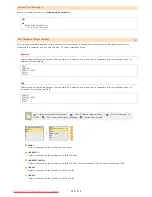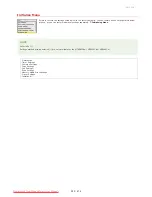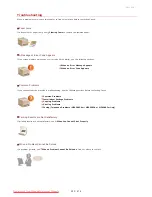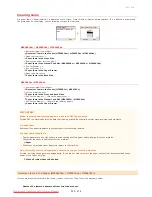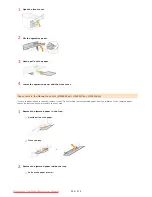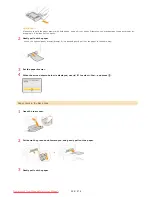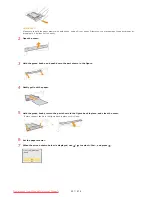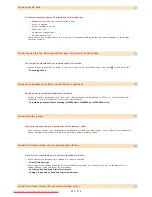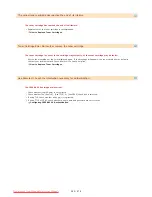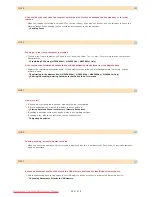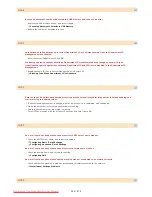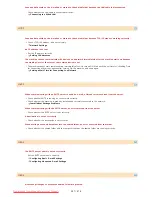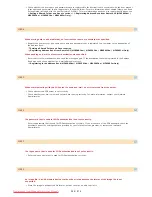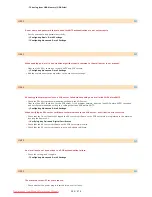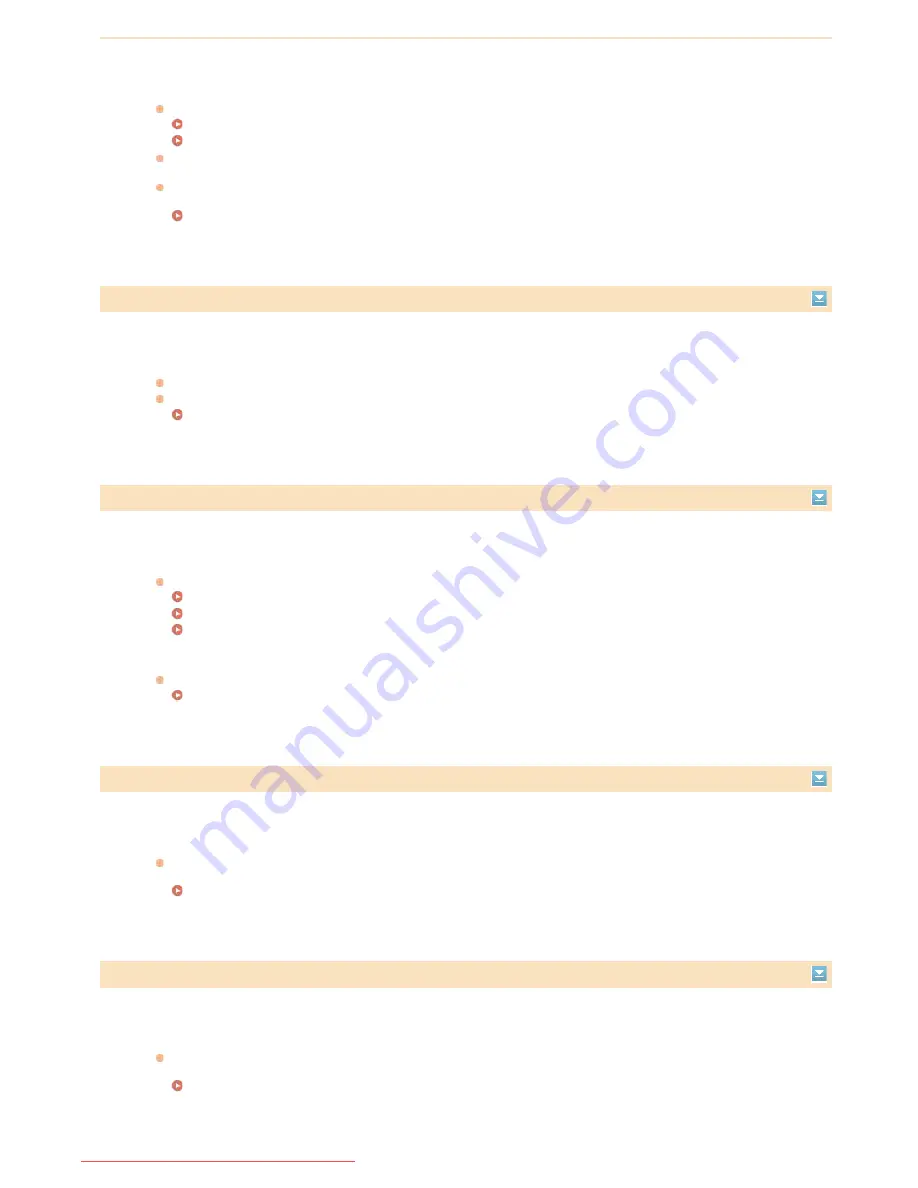
Cloud Print is unavailable due to an error.
Check whether the machine is correctly connected to a wireless LAN or wired LAN.
Connecting via Wireless LAN (MF8580Cdw / MF8280Cw Only)
Connecting via Wired LAN
A port that is used for Cloud Print may be blocked by a firewall or other protection. Check whether the 5222 port is
available with your computer.
If a proxy server is used on the network, check whether the proxy settings on the machine and the server are correct.
For details, contact your Network Administrator.
Setting a Proxy
Cannot use Cloud printing. Check settings from Remote UI.
Cloud Print is unavailable due to an error.
Check whether you are using a valid Google account.
Check whether the machine is properly registered to Google Cloud Print from Remote UI.
Registering the Machine with Google Cloud Print
Cleaning failed.
Paper jammed during cleaning.
Remove the jammed paper, set paper correctly, and perform cleaning again.
Clearing Jams
Feeder
Fixing Unit
The amount of toner required for cleaning the fixing unit is insufficient.
Cleaning requires toner. Replace the toner cartridge, and perform the cleaning again.
Replacing Toner Cartridges
Color copying is restricted. Do you want to log in?
Color copying is disabled in the Department ID Management.
Select <Yes> and log on with a Department ID for which color copying is not disabled. For the Department ID and PIN,
contact your Administrator.
Setting the Department ID Management
Color printing is restricted. Do you want to log in?
Color printing is disabled in the Department ID Management.
Select <Yes> and log on with a Department ID for which color printing is not disabled. For the Department ID and PIN,
contact your Administrator.
Setting the Department ID Management
㻡㻡㻠㻌㻛㻌㻢㻣㻢
Downloaded from ManualsPrinter.com Manuals
Summary of Contents for Color imageCLASS MF8580Cdw
Page 1: ...Downloaded from ManualsPrinter com Manuals...
Page 48: ...LINKS Receiving Faxes Downloaded from ManualsPrinter com Manuals...
Page 76: ...Paper Downloaded from ManualsPrinter com Manuals...
Page 106: ...the hook Downloaded from ManualsPrinter com Manuals...
Page 113: ...LINKS Basic Copy Operations Downloaded from ManualsPrinter com Manuals...
Page 169: ...LINKS Receiving Faxes Downloaded from ManualsPrinter com Manuals...
Page 188: ...Downloaded from ManualsPrinter com Manuals...
Page 199: ...LINKS Printing a Document Downloaded from ManualsPrinter com Manuals...
Page 269: ...Configuring Scan Settings in ScanGear MF Downloaded from ManualsPrinter com Manuals...
Page 287: ...Downloaded from ManualsPrinter com Manuals...
Page 353: ...LINKS Setting Up Print Server Downloaded from ManualsPrinter com Manuals...
Page 413: ...LINKS Specifying IP Addresses for Firewall Rules Downloaded from ManualsPrinter com Manuals...
Page 455: ...Downloaded from ManualsPrinter com Manuals...
Page 656: ...Downloaded from ManualsPrinter com Manuals...
Page 669: ...Downloaded from ManualsPrinter com Manuals...
Page 677: ...Downloaded from ManualsPrinter com Manuals...
Page 726: ...The icon is added to the printer folder Downloaded from ManualsPrinter com Manuals...
Page 731: ...Downloaded from ManualsPrinter com Manuals...