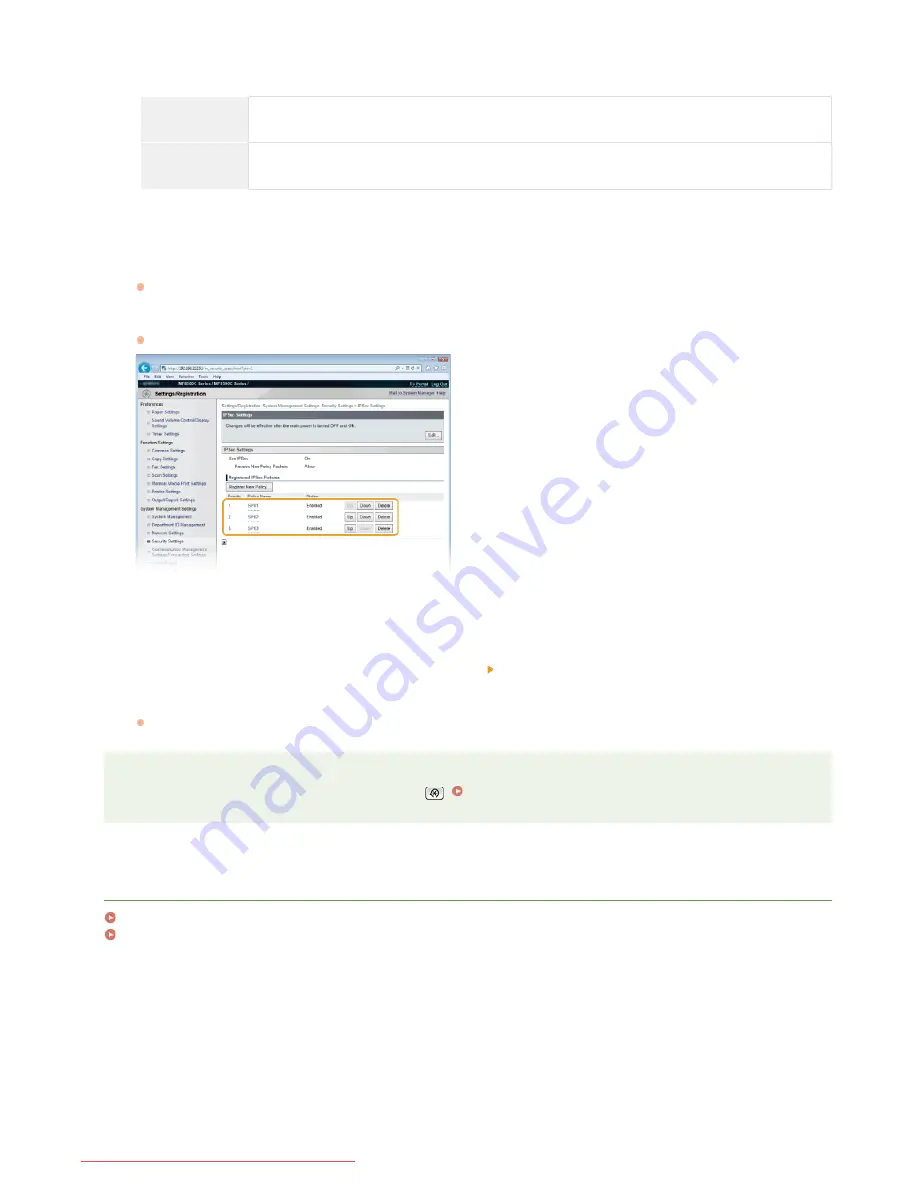
[Select Algorithm]
Select the [ESP], [ESP (AES-GCM)], or [AH (SHA1)] check box(es) depending on the IPSec header and the algorithm used. AES-
GCM is an algorithm for both authentication and encryption. If [ESP] is selected, also select algorithms for authentication and
encryption from the [ESP Authentication] and [ESP Encryption] drop-down lists.
[ESP
Authentication]
To enable the ESP authentication, select [SHA1] for the hash algorithm. Select [Do Not Use] if you want
to disable the ESP authentication.
[ESP
Encryption]
Select the encryption algorithm for ESP. You can select [NULL] if you do not want to specify the
algorithm, or select [Do Not Use] if you want to disable the ESP encryption.
[Connection Mode]
The connection mode of IPSec is displayed. The machine supports transport mode, in which the payloads of IP packets are
encrypted. Tunnel mode, in which whole IP packets (headers and payloads) are encapsulated is not available.
Click [OK].
If you need to register an additional security policy, return to step 6.
Arrange the order of policies listed under [Registered IPSec Policies].
Policies are applied from one at the highest position to the lowest. Click [Up] or [Down] to move a policy up or down the order.
NOTE:
Editing a policy
Click the corresponding text link under [Policy Name] for the edit screen.
Deleting a policy
Click [Delete] on the right of the policy name you want to delete
click [OK].
Restart the machine.
Turn OFF the machine, wait for at least 10 seconds, and turn it back ON.
NOTE
You can enable or disable the IPSec communication from
.
Use IPSec
LINKS
Configuring Settings for Key Pairs and Digital Certificates
IPSec Policy List
11
12
13
㻠㻠㻜㻌㻛㻌㻢㻣㻢
Downloaded from ManualsPrinter.com Manuals
Summary of Contents for Color imageCLASS MF8580Cdw
Page 1: ...Downloaded from ManualsPrinter com Manuals...
Page 48: ...LINKS Receiving Faxes Downloaded from ManualsPrinter com Manuals...
Page 76: ...Paper Downloaded from ManualsPrinter com Manuals...
Page 106: ...the hook Downloaded from ManualsPrinter com Manuals...
Page 113: ...LINKS Basic Copy Operations Downloaded from ManualsPrinter com Manuals...
Page 169: ...LINKS Receiving Faxes Downloaded from ManualsPrinter com Manuals...
Page 188: ...Downloaded from ManualsPrinter com Manuals...
Page 199: ...LINKS Printing a Document Downloaded from ManualsPrinter com Manuals...
Page 269: ...Configuring Scan Settings in ScanGear MF Downloaded from ManualsPrinter com Manuals...
Page 287: ...Downloaded from ManualsPrinter com Manuals...
Page 353: ...LINKS Setting Up Print Server Downloaded from ManualsPrinter com Manuals...
Page 413: ...LINKS Specifying IP Addresses for Firewall Rules Downloaded from ManualsPrinter com Manuals...
Page 455: ...Downloaded from ManualsPrinter com Manuals...
Page 656: ...Downloaded from ManualsPrinter com Manuals...
Page 669: ...Downloaded from ManualsPrinter com Manuals...
Page 677: ...Downloaded from ManualsPrinter com Manuals...
Page 726: ...The icon is added to the printer folder Downloaded from ManualsPrinter com Manuals...
Page 731: ...Downloaded from ManualsPrinter com Manuals...






























