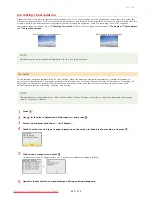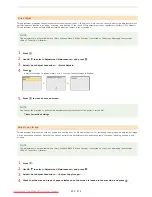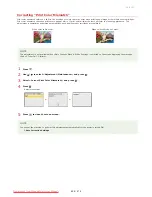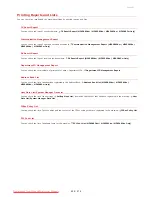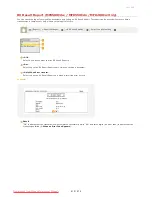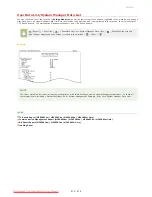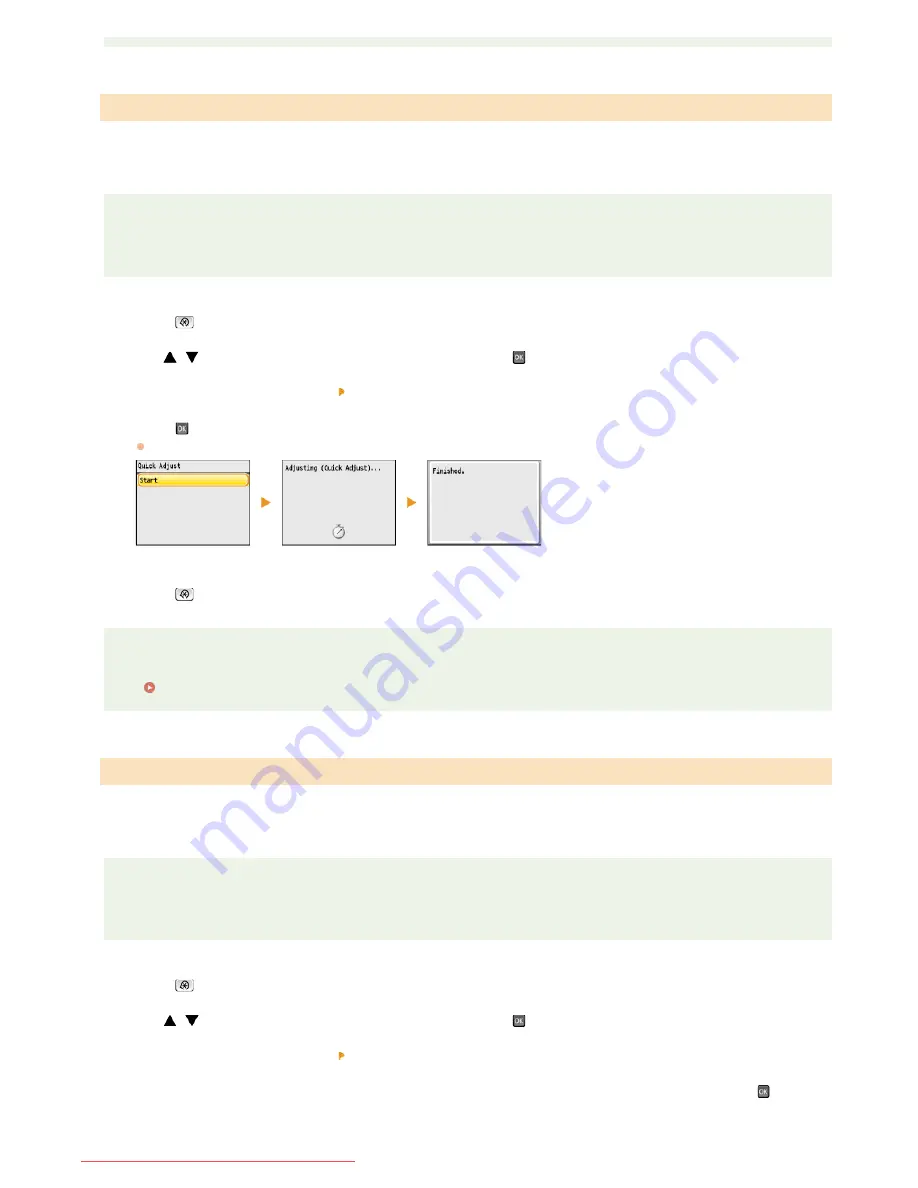
This adjustment maintains the optimized status that was acquired by <Full Adjust>. Note that you cannot perform this adjustment while
performing some functions, including, scanning, and printing. If the result of this adjustment is not satisfactory, perform <Full Adjust>.
This adjustment may be automatically performed after you replace a toner cartridge.
NOTE
This adjustment is not available when <Only Continue Black & White Printing> is selected on the screen displaying the message
<End of Toner Cart. Lifetime>.
Press .
Use
/
to select <Adjustment/Maintenance>, and press
.
Select <Auto Adjust Gradation> <Quick Adjust>.
Press .
Adjustment starts. In approximately 1 to 2 minutes, the adjustment is finished.
Press
to close the menu screen.
NOTE
You can set the machine to perform this adjustment automatically after the power is turned ON.
Auto Correction Settings
This adjustment improves the result of copies and printing from a USB memory device. For correcting copy images, an adjustment image
will be printed and scanned. Note that you cannot perform this adjustment while performing some functions, including, scanning, and
printing.
NOTE
This adjustment is not available when <Only Continue Black & White Printing> is selected on the screen displaying the message
<End of Toner Cart. Lifetime>.
Press .
Use
/
to select <Adjustment/Maintenance>, and press
.
Select <Auto Adjust Gradation> <Adjust Copy Image>.
Check that the size and type of paper displayed on the screen is loaded in the machine, and press
.
Quick Adjust
Adjust Copy Image
1
2
3
4
5
1
2
3
4
㻢㻜㻞㻌㻛㻌㻢㻣㻢
Downloaded from ManualsPrinter.com Manuals
Summary of Contents for Color imageCLASS MF8580Cdw
Page 1: ...Downloaded from ManualsPrinter com Manuals...
Page 48: ...LINKS Receiving Faxes Downloaded from ManualsPrinter com Manuals...
Page 76: ...Paper Downloaded from ManualsPrinter com Manuals...
Page 106: ...the hook Downloaded from ManualsPrinter com Manuals...
Page 113: ...LINKS Basic Copy Operations Downloaded from ManualsPrinter com Manuals...
Page 169: ...LINKS Receiving Faxes Downloaded from ManualsPrinter com Manuals...
Page 188: ...Downloaded from ManualsPrinter com Manuals...
Page 199: ...LINKS Printing a Document Downloaded from ManualsPrinter com Manuals...
Page 269: ...Configuring Scan Settings in ScanGear MF Downloaded from ManualsPrinter com Manuals...
Page 287: ...Downloaded from ManualsPrinter com Manuals...
Page 353: ...LINKS Setting Up Print Server Downloaded from ManualsPrinter com Manuals...
Page 413: ...LINKS Specifying IP Addresses for Firewall Rules Downloaded from ManualsPrinter com Manuals...
Page 455: ...Downloaded from ManualsPrinter com Manuals...
Page 656: ...Downloaded from ManualsPrinter com Manuals...
Page 669: ...Downloaded from ManualsPrinter com Manuals...
Page 677: ...Downloaded from ManualsPrinter com Manuals...
Page 726: ...The icon is added to the printer folder Downloaded from ManualsPrinter com Manuals...
Page 731: ...Downloaded from ManualsPrinter com Manuals...