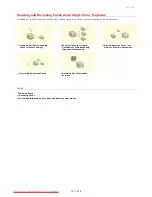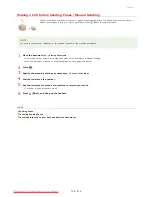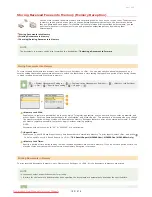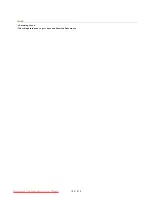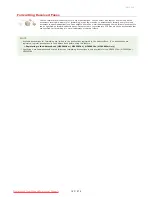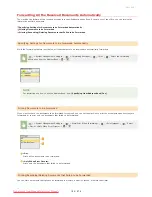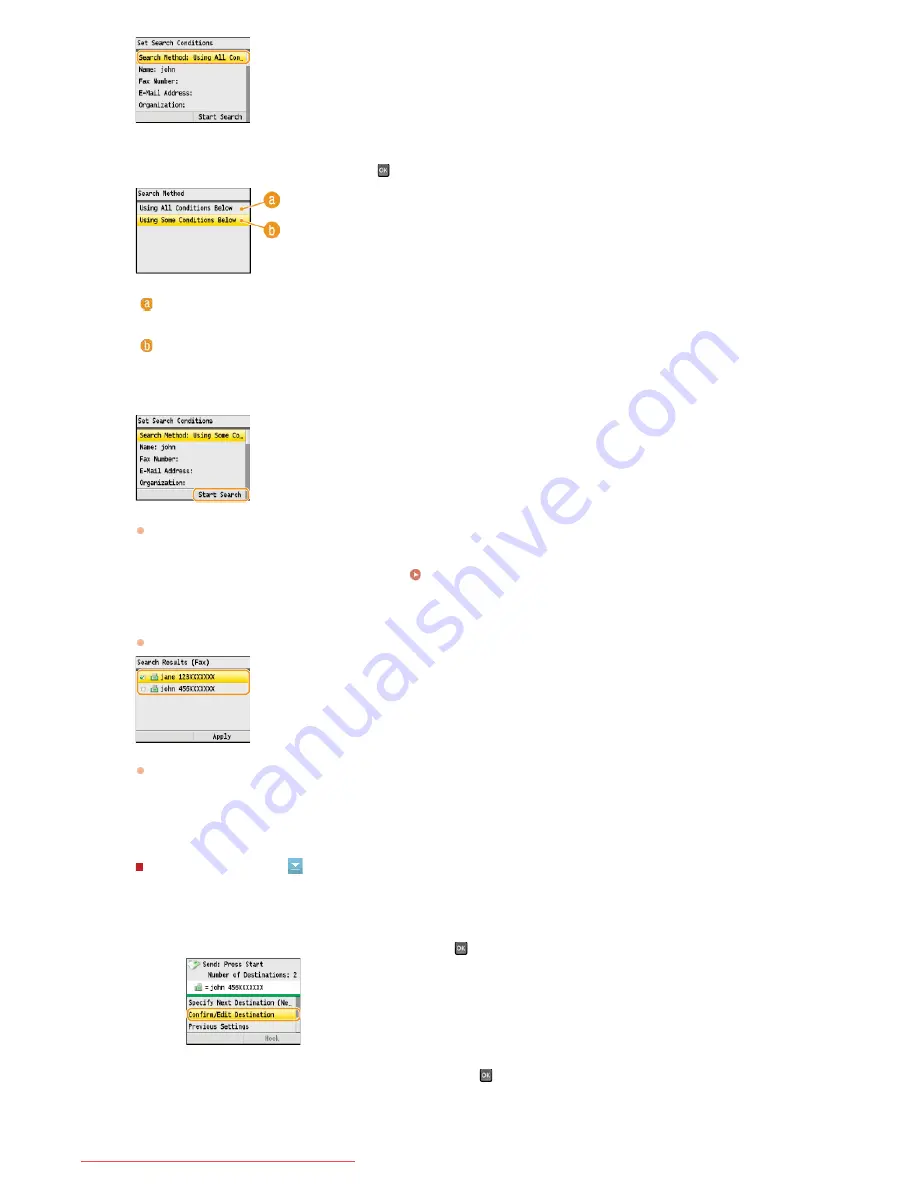
Specify the search method, and press
.
<Using All Conditions Below>
Searches and displays the destinations that meet all the search criteria specified in steps 4 and 5.
<Using Some Conditions Below>
All destinations meeting any of the search criteria specified in steps 4 and 5 are displayed as search results.
Press <Start Search>.
The destinations meeting your search criteria are displayed.
NOTE:
If the authentication screen appears when you press <Start Search>, enter the user name of the machine and the password
registered in the LDAP server, and press <Apply>.
Registering LDAP Servers (MF8580Cdw / MF8550Cdn / MF8540Cdn /
MF8280Cw Only)
Select a destination, and press <Apply>.
Up to 10 destinations can be specified.
To search for a destination using other search criteria, repeat steps 2 to 9.
NOTE:
The maximum number of destinations that you can specify when using the numeric keys in combination with an LDAP server is 10.
For example, if seven destinations have been specified using the numeric keys, up to three destinations can be specified using an
LDAP server.
To delete destinations
If you specified multiple destinations, you can delete destinations as necessary.
1
Select <Confirm/Edit Destination>, and press
.
2
Select a destination you want to delete, and press
.
7
8
9
㻝㻡㻝㻌㻛㻌㻢㻣㻢
Downloaded from ManualsPrinter.com Manuals
Summary of Contents for Color imageCLASS MF8580Cdw
Page 1: ...Downloaded from ManualsPrinter com Manuals...
Page 48: ...LINKS Receiving Faxes Downloaded from ManualsPrinter com Manuals...
Page 76: ...Paper Downloaded from ManualsPrinter com Manuals...
Page 106: ...the hook Downloaded from ManualsPrinter com Manuals...
Page 113: ...LINKS Basic Copy Operations Downloaded from ManualsPrinter com Manuals...
Page 169: ...LINKS Receiving Faxes Downloaded from ManualsPrinter com Manuals...
Page 188: ...Downloaded from ManualsPrinter com Manuals...
Page 199: ...LINKS Printing a Document Downloaded from ManualsPrinter com Manuals...
Page 269: ...Configuring Scan Settings in ScanGear MF Downloaded from ManualsPrinter com Manuals...
Page 287: ...Downloaded from ManualsPrinter com Manuals...
Page 353: ...LINKS Setting Up Print Server Downloaded from ManualsPrinter com Manuals...
Page 413: ...LINKS Specifying IP Addresses for Firewall Rules Downloaded from ManualsPrinter com Manuals...
Page 455: ...Downloaded from ManualsPrinter com Manuals...
Page 656: ...Downloaded from ManualsPrinter com Manuals...
Page 669: ...Downloaded from ManualsPrinter com Manuals...
Page 677: ...Downloaded from ManualsPrinter com Manuals...
Page 726: ...The icon is added to the printer folder Downloaded from ManualsPrinter com Manuals...
Page 731: ...Downloaded from ManualsPrinter com Manuals...