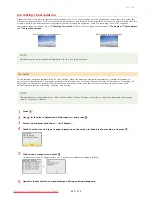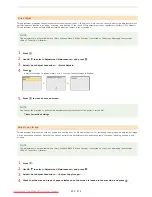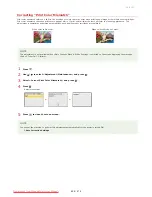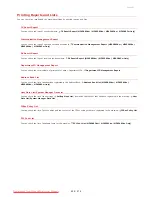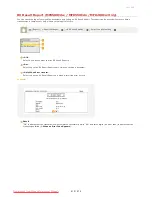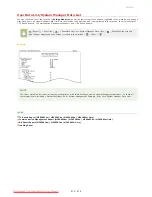Place the adjustment image on the platen glass with the print side face down.
Place the adjustment image so that the black stripe is toward the back side of the machine.
Gently close the feeder.
Press (Color).
The adjustment image is scanned and adjustment starts. In approximately 30 seconds, the second adjustment image is printed.
Open the feeder, remove the first adjustment image, and then place the second adjustment image on the
platen glass with the print side face down.
Place the adjustment image so that the black stripe is toward the back side of the machine.
Gently close the feeder.
Press (Color).
The adjustment image is scanned and adjustment starts. In approximately 1 to 2 minutes, the adjustment is finished.
Press
to close the menu screen.
Open the feeder, and remove the second adjustment image.
Gently close the feeder.
NOTE
If the <Correction failed.> message is displayed
Did you load plain or recycled A4 or Letter size paper into the paper drawer?
Did you place the adjustment image with the print side face down, with the black stripe toward the back side of the machine?
Has a paper jam occurred?
Clearing Jams
Is the amount of toner required for correction sufficient?
Checking Toner Level
Is the transfer belt inside the machine dirty?
Transfer Belt
7
8
9
10
11
12
13
14
15
㻢㻜㻝㻌㻛㻌㻢㻣㻢
Downloaded from ManualsPrinter.com Manuals
Summary of Contents for Color imageCLASS MF8580Cdw
Page 1: ...Downloaded from ManualsPrinter com Manuals...
Page 48: ...LINKS Receiving Faxes Downloaded from ManualsPrinter com Manuals...
Page 76: ...Paper Downloaded from ManualsPrinter com Manuals...
Page 106: ...the hook Downloaded from ManualsPrinter com Manuals...
Page 113: ...LINKS Basic Copy Operations Downloaded from ManualsPrinter com Manuals...
Page 169: ...LINKS Receiving Faxes Downloaded from ManualsPrinter com Manuals...
Page 188: ...Downloaded from ManualsPrinter com Manuals...
Page 199: ...LINKS Printing a Document Downloaded from ManualsPrinter com Manuals...
Page 269: ...Configuring Scan Settings in ScanGear MF Downloaded from ManualsPrinter com Manuals...
Page 287: ...Downloaded from ManualsPrinter com Manuals...
Page 353: ...LINKS Setting Up Print Server Downloaded from ManualsPrinter com Manuals...
Page 413: ...LINKS Specifying IP Addresses for Firewall Rules Downloaded from ManualsPrinter com Manuals...
Page 455: ...Downloaded from ManualsPrinter com Manuals...
Page 656: ...Downloaded from ManualsPrinter com Manuals...
Page 669: ...Downloaded from ManualsPrinter com Manuals...
Page 677: ...Downloaded from ManualsPrinter com Manuals...
Page 726: ...The icon is added to the printer folder Downloaded from ManualsPrinter com Manuals...
Page 731: ...Downloaded from ManualsPrinter com Manuals...