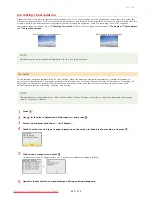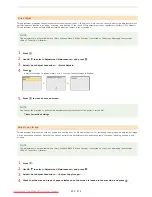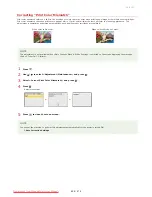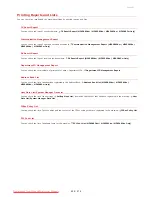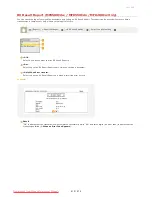IMPORTANT:
When pulling out the sealing tape
If the sealing tape remains inside the toner cartridge, the quality of printouts, including faxes, may deteriorate. Also note that it
will not be possible to reprint a fax because the fax function automatically deletes data once it is printed.
Do not pull out the sealing tape at an angle or sideways. If the tape breaks, you may not be able to pull it out completely.
If the sealing tape becomes stuck when pulling it out, keep pulling until it is completely removed.
Remove the drum protective cover.
Install the toner cartridge.
Each toner cartridge color has its own slot in the toner cartridge tray, and this tray is indicated with a corresponding color label (
). Place the toner cartridge into the slot that corresponds to its color.
Make sure that the drum avoids contact with the frame of the toner cartridge tray because the bottom surface of the cartridge is
exposed.
Push the toner cartridge tray back in, and close the front cover.
Immediately after the front cover is closed, the quick adjustment (
Quick Adjust
) starts. To perform adjustment for higher
quality, perform full adjustment (
Full Adjust
).
7
8
9
㻡㻥㻡㻌㻛㻌㻢㻣㻢
Downloaded from ManualsPrinter.com Manuals
Summary of Contents for Color imageCLASS MF8580Cdw
Page 1: ...Downloaded from ManualsPrinter com Manuals...
Page 48: ...LINKS Receiving Faxes Downloaded from ManualsPrinter com Manuals...
Page 76: ...Paper Downloaded from ManualsPrinter com Manuals...
Page 106: ...the hook Downloaded from ManualsPrinter com Manuals...
Page 113: ...LINKS Basic Copy Operations Downloaded from ManualsPrinter com Manuals...
Page 169: ...LINKS Receiving Faxes Downloaded from ManualsPrinter com Manuals...
Page 188: ...Downloaded from ManualsPrinter com Manuals...
Page 199: ...LINKS Printing a Document Downloaded from ManualsPrinter com Manuals...
Page 269: ...Configuring Scan Settings in ScanGear MF Downloaded from ManualsPrinter com Manuals...
Page 287: ...Downloaded from ManualsPrinter com Manuals...
Page 353: ...LINKS Setting Up Print Server Downloaded from ManualsPrinter com Manuals...
Page 413: ...LINKS Specifying IP Addresses for Firewall Rules Downloaded from ManualsPrinter com Manuals...
Page 455: ...Downloaded from ManualsPrinter com Manuals...
Page 656: ...Downloaded from ManualsPrinter com Manuals...
Page 669: ...Downloaded from ManualsPrinter com Manuals...
Page 677: ...Downloaded from ManualsPrinter com Manuals...
Page 726: ...The icon is added to the printer folder Downloaded from ManualsPrinter com Manuals...
Page 731: ...Downloaded from ManualsPrinter com Manuals...