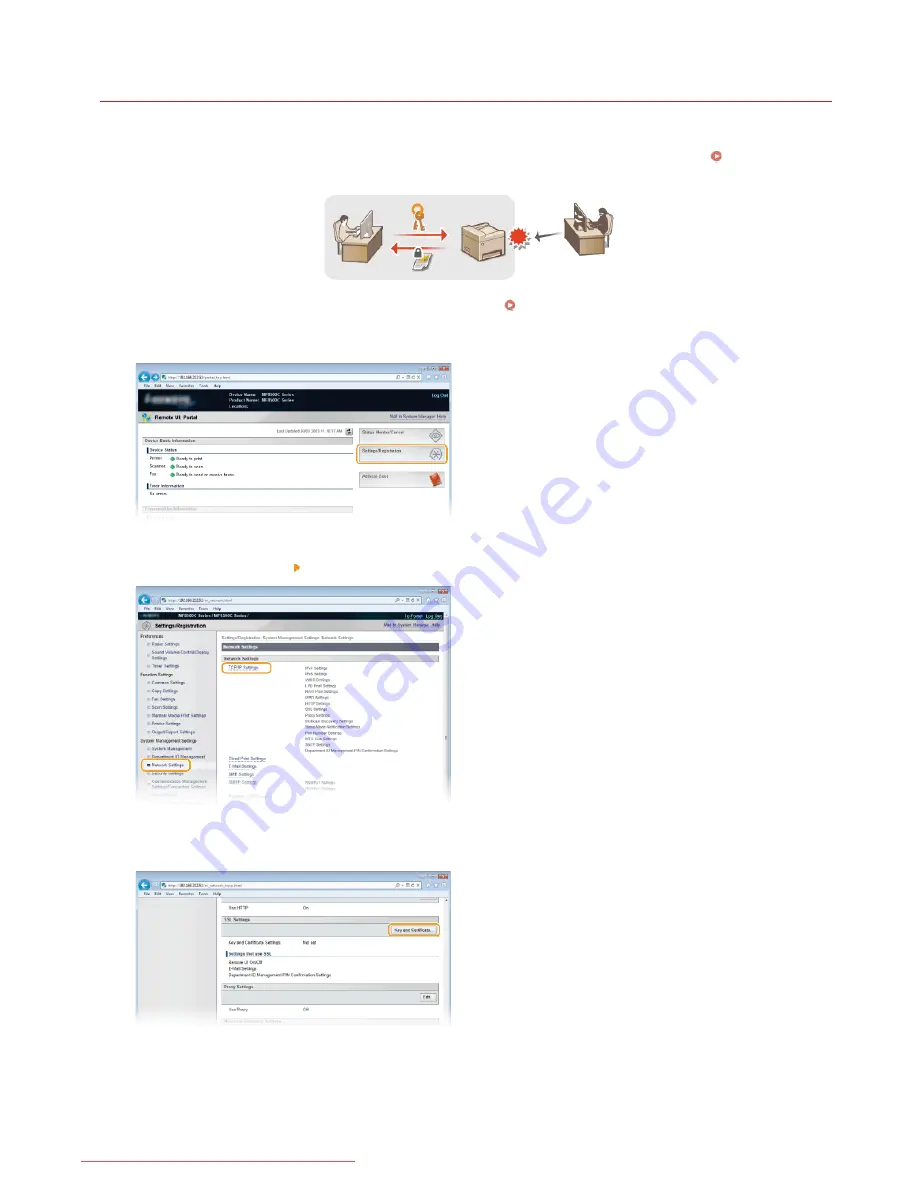
0ALJ-0A4
Enabling SSL Encrypted Communication for the Remote UI
You can encrypt communication between the machine and a Web browser on the computer by using Secure Sockets Layer (SSL). SSL is
a mechanism for encrypting data sent or received over the network. SSL must be enabled when the Remote UI is used for specifying
settings for IPSec (Pre-Shared Key Method), IEEE 802.1X authentication (TTLS/PEAP), or SNMPv3. To use SSL for the Remote UI, you
need to set a key pair and enable the SSL function. Generate or install the key pair for SSL before enabling SSL (
Configuring
Settings for Key Pairs and Digital Certificates
).
Start the Remote UI and log on in System Manager Mode.
Starting Remote UI
Click [Settings/Registration].
Click [Network Settings] [TCP/IP Settings].
Click [Key and Certificate...] in [SSL Settings].
Click [Register Default Key] on the right of the key pair you want to use.
1
2
3
4
5
㻠㻟㻝㻌㻛㻌㻢㻣㻢
Downloaded from ManualsPrinter.com Manuals
Summary of Contents for Color imageCLASS MF8580Cdw
Page 1: ...Downloaded from ManualsPrinter com Manuals...
Page 48: ...LINKS Receiving Faxes Downloaded from ManualsPrinter com Manuals...
Page 76: ...Paper Downloaded from ManualsPrinter com Manuals...
Page 106: ...the hook Downloaded from ManualsPrinter com Manuals...
Page 113: ...LINKS Basic Copy Operations Downloaded from ManualsPrinter com Manuals...
Page 169: ...LINKS Receiving Faxes Downloaded from ManualsPrinter com Manuals...
Page 188: ...Downloaded from ManualsPrinter com Manuals...
Page 199: ...LINKS Printing a Document Downloaded from ManualsPrinter com Manuals...
Page 269: ...Configuring Scan Settings in ScanGear MF Downloaded from ManualsPrinter com Manuals...
Page 287: ...Downloaded from ManualsPrinter com Manuals...
Page 353: ...LINKS Setting Up Print Server Downloaded from ManualsPrinter com Manuals...
Page 413: ...LINKS Specifying IP Addresses for Firewall Rules Downloaded from ManualsPrinter com Manuals...
Page 455: ...Downloaded from ManualsPrinter com Manuals...
Page 656: ...Downloaded from ManualsPrinter com Manuals...
Page 669: ...Downloaded from ManualsPrinter com Manuals...
Page 677: ...Downloaded from ManualsPrinter com Manuals...
Page 726: ...The icon is added to the printer folder Downloaded from ManualsPrinter com Manuals...
Page 731: ...Downloaded from ManualsPrinter com Manuals...






























