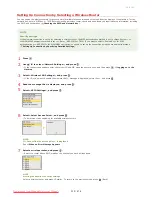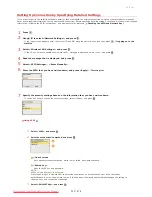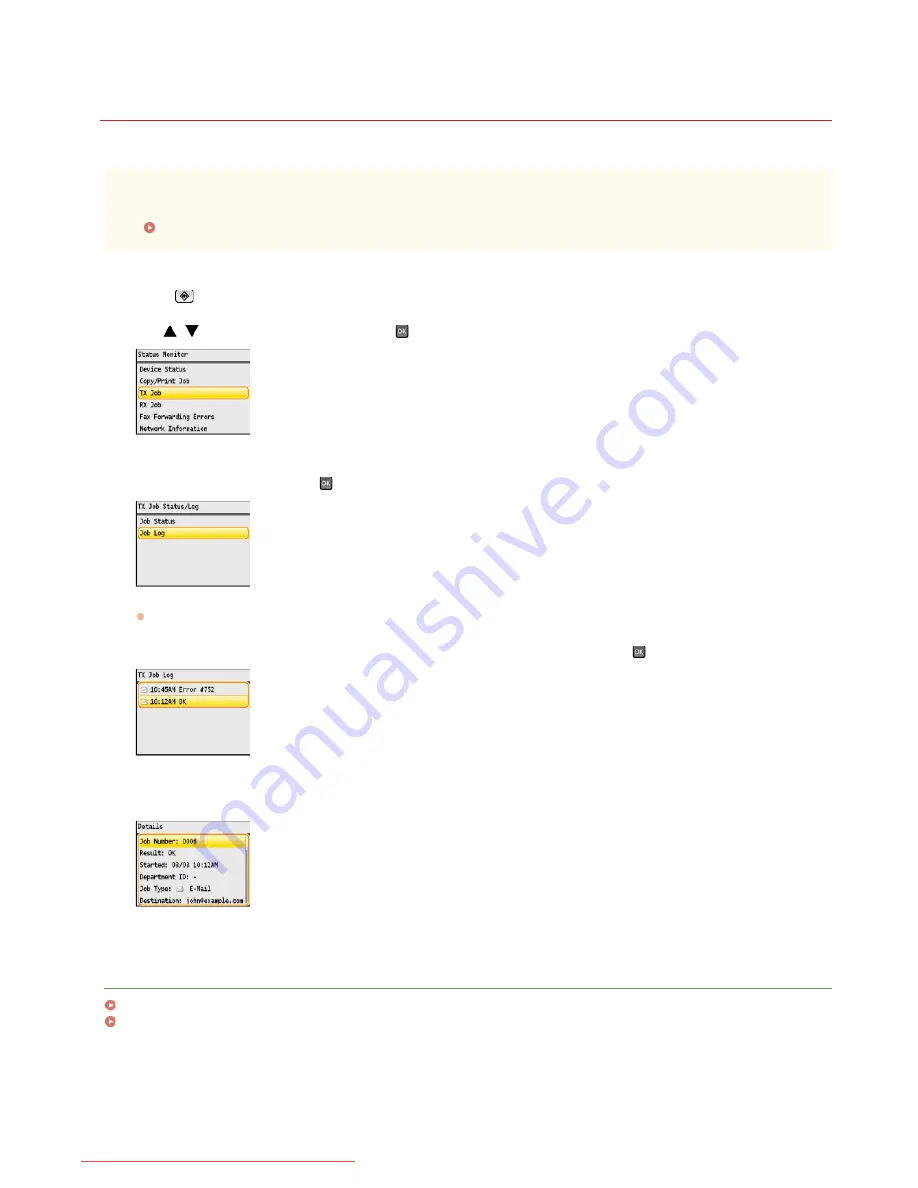
0ALJ-076
Checking Log for Sent Documents (E-mail/Shared Folder) (MF8580Cdw /
MF8550Cdn / MF8540Cdn Only)
The logs for sent e-mails or documents scanned to shared folders can be checked in a list.
IMPORTANT
When <Display Job Log> is set to <Off>, you cannot check the logs for sent documents.
Display Job Log
Press (Status
Monitor).
Use
/
to select <TX Job>, and press
.
Select <Job Log>, and press
.
A list of the documents that were sent is displayed.
Select the document whose detailed information you want to check, and press
.
Check the detailed information about the selected document.
LINKS
TX Result Report (MF8580Cdw / MF8550Cdn / MF8540Cdn / MF8280Cw Only)
Communication Management Report (MF8580Cdw / MF8550Cdn / MF8540Cdn / MF8280Cw Only)
1
2
3
4
5
㻟㻝㻤㻌㻛㻌㻢㻣㻢
Downloaded from ManualsPrinter.com Manuals
Summary of Contents for Color imageCLASS MF8580Cdw
Page 1: ...Downloaded from ManualsPrinter com Manuals...
Page 48: ...LINKS Receiving Faxes Downloaded from ManualsPrinter com Manuals...
Page 76: ...Paper Downloaded from ManualsPrinter com Manuals...
Page 106: ...the hook Downloaded from ManualsPrinter com Manuals...
Page 113: ...LINKS Basic Copy Operations Downloaded from ManualsPrinter com Manuals...
Page 169: ...LINKS Receiving Faxes Downloaded from ManualsPrinter com Manuals...
Page 188: ...Downloaded from ManualsPrinter com Manuals...
Page 199: ...LINKS Printing a Document Downloaded from ManualsPrinter com Manuals...
Page 269: ...Configuring Scan Settings in ScanGear MF Downloaded from ManualsPrinter com Manuals...
Page 287: ...Downloaded from ManualsPrinter com Manuals...
Page 353: ...LINKS Setting Up Print Server Downloaded from ManualsPrinter com Manuals...
Page 413: ...LINKS Specifying IP Addresses for Firewall Rules Downloaded from ManualsPrinter com Manuals...
Page 455: ...Downloaded from ManualsPrinter com Manuals...
Page 656: ...Downloaded from ManualsPrinter com Manuals...
Page 669: ...Downloaded from ManualsPrinter com Manuals...
Page 677: ...Downloaded from ManualsPrinter com Manuals...
Page 726: ...The icon is added to the printer folder Downloaded from ManualsPrinter com Manuals...
Page 731: ...Downloaded from ManualsPrinter com Manuals...