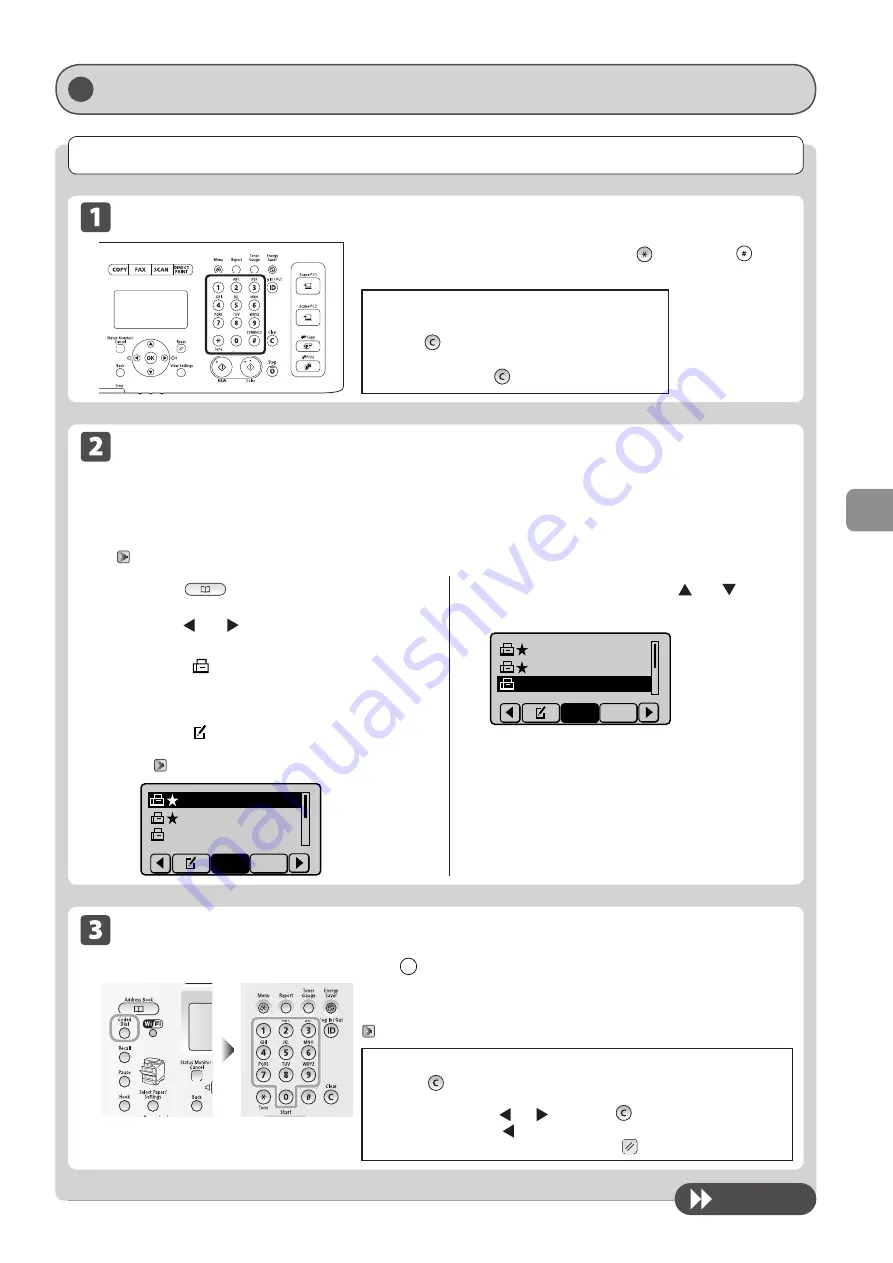
6-5
U
sing
the
Fax
Func
tions
Specifying Destinations
Specifying Destinations
Specifying destinations by entering the fax number
Specify the fax number using the numeric keys, [
] (Tone), and [
]
(SYMBOLS).
To modify destinations
• To cancel the entered destination Press and
hold [
] (Clear).
• To delete the last character of the entered
destination Press [
] (Clear).
Specifying destinations using coded dial codes
Press [
] (Coded Dial), and then enter the three-digit registration number
(001 to 181) with the numeric keys.
To select a destination from the coded dial codes, you need to register
destinations in these codes in advance.
“Registering and Editing Coded Dial Codes” (
To clear the entered destination
(1) Press [
] (Clear).
* If multiple destinations have been specified, select the destination that you
want to clear using [
] or [
], and press [
] (Clear) .
(2) Select <Yes> using [ ] and press [OK].
* To clear all the scan settings specified, press [
]
(Reset).
To next page
Specifying destinations using the address book
When you type an alphanumeric character from the operation panel or search for an alphanumeric character in the
address book screen, destinations with the matched letter or number are displayed. You can select your destination from
the displayed list.
To select a destination from the address book, you need to register destinations in the address book in advance.
“Registering Destinations in the Address Book” (
1
Press [
] (Address Book).
2
Press [ ] or [ ] to search for your
destination.
* Select <
> to display fax destinations.
• Select <Fav.> to display destinations registered in the
Favorites list.
• Select <All> to display all destinations.
• Select <
> at the bottom of the screen to add or edit
destinations.
“Registering Destinations in the Address Book” (
CANON01 01234567
CANON02 9876543
...
CANON03 0011223
...
All
Fav.
3
Select the destination using [ ] or [ ] and
press [OK].
CANON01 0123456
...
CANON02 9876543
...
CANON03 00112233
All
Fav.
Summary of Contents for Color imageCLASS MF8080Cw
Page 24: ...xxiv ...
Page 40: ...1 16 Before Using the Machine ...
Page 96: ...5 14 Registering Destinations in the Address Book ...
Page 126: ...6 30 Using the Fax Functions ...
Page 150: ...8 16 Maintenance ...
Page 180: ...10 8 Registering Setting the Various Functions ...
Page 188: ......
Page 189: ......
Page 190: ......
Page 191: ......






























