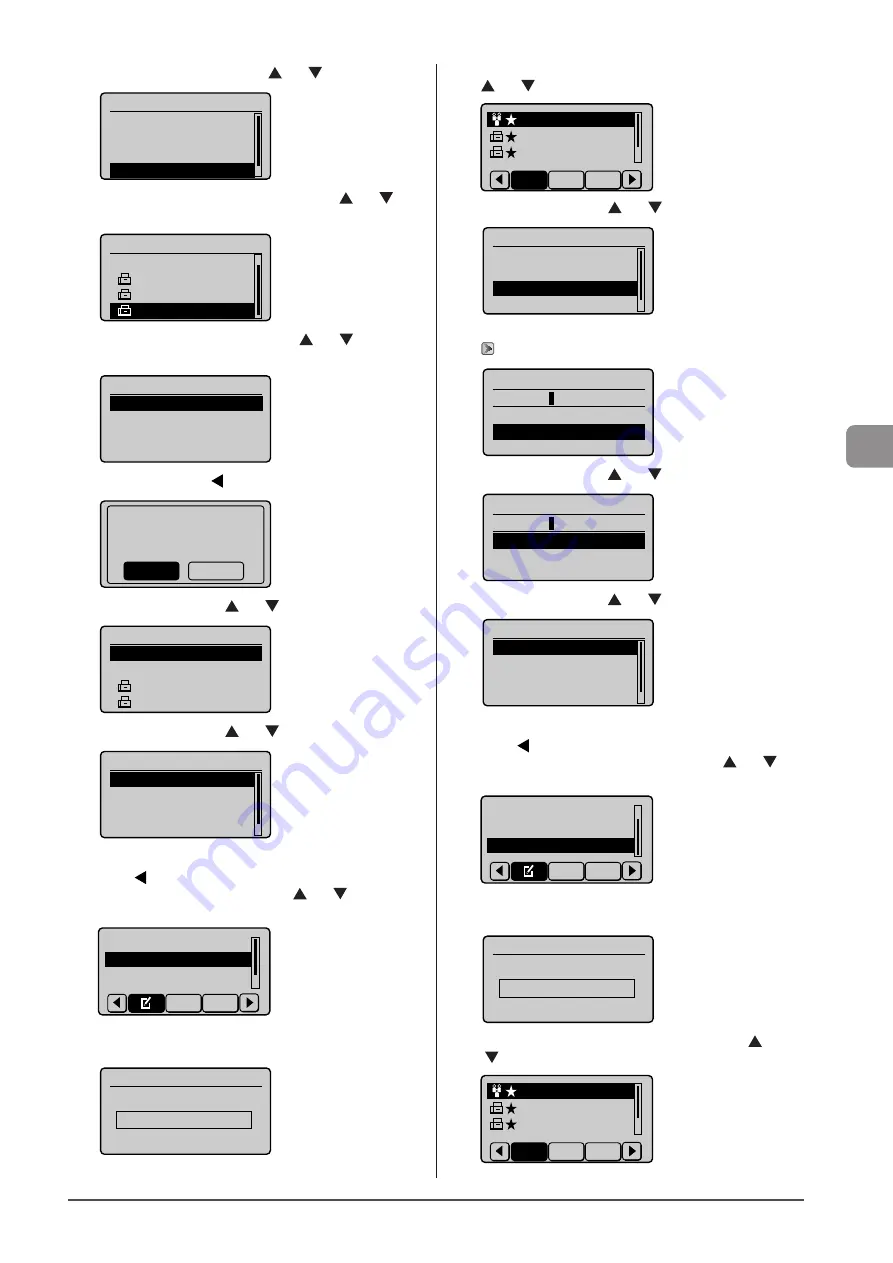
5-11
Reg
ist
er
ing
D
estina
tions
in
the
A
ddr
ess
B
ook
(4) Select <Destinations: > using [ ] or [ ] and press [OK].
Group
<Apply>
Type: Group
Name: CANON
Destinations: 3
(5) Select the destination to be deleted using [ ] or [ ]
and press [OK].
Destination(s)
<Add>
CANON01 01234567
...
CANON02 98765432
...
CANON03 001122334
(6) Select <Delete From Group> using [ ] or [ ] and press
[OK].
Fax
<Delete From Group>
Name: CANON03
Destination: 0011223
...
Coded Dial: 001
(7) Select <Yes> using [ ] and press [OK].
Delete from group?
No
Yes
(8) Select <Apply> using [ ] or [ ] and press [OK].
Destination(s)
<Apply>
<Add>
CANON01 0123456789
CANON02 9876543210
(9) Select <Apply> using [ ] or [ ]and press [OK].
Group
<Apply>
Type: Group
Name: CANON
Destinations: 2
●
To change the name of a group
(1) Press [ ].
(2) Select <Edit Address Book> using [ ] or [ ] and press
[OK].
Register New Destin
...
Edit Address Book
Address Book Details
All Fav.
When the address book PIN is selected
Use the numeric keys to enter the PIN and press [OK].
Address Book PIN
(Apply: Press OK)
*******
(3) Select the group of which name will be changed using [
] or [ ] and press [OK].
CANON 2 Destinat
CANON01 0123456
...
CANON02 9876543
...
Fav. A-Z
All
(4) Select <Name> using [ ] or [ ] and press [OK].
Group
<Apply>
Type: Group
Name: CANON
Destinations: 2
(5) Change <Name>.
Name (Max 16 char.)
CANON A
<Apply>
Entry Mode: A
(6) Select <Apply> using [ ] or [ ] and press [OK].
Name (Max 16 char.)
CANON A
<Apply>
Entry Mode: A
(7) Select <Apply> using [ ] or [ ] and press [OK].
Group
<Apply>
Type: Group
Name: CANON A
Destinations: 2
●
To delete group(s)
(1) Press [ ].
(2) Select <Delete From Address Book> using [ ] or [ ]
and press [OK].
Edit Address Book
Address Book Details
Delete From Address
All Fav.
When the address book PIN is selected
Use the numeric keys to enter the PIN and press [OK].
Address Book PIN
(Apply: Press OK)
*******
(3) Select the group that you want to delete using [ ] or
[ ] and press [OK].
CANON 3 Destinat
CANON01 0123456
...
CANON02 9876543
...
Fav. A-Z
All
Summary of Contents for Color imageCLASS MF8080Cw
Page 24: ...xxiv ...
Page 40: ...1 16 Before Using the Machine ...
Page 96: ...5 14 Registering Destinations in the Address Book ...
Page 126: ...6 30 Using the Fax Functions ...
Page 150: ...8 16 Maintenance ...
Page 180: ...10 8 Registering Setting the Various Functions ...
Page 188: ......
Page 189: ......
Page 190: ......
Page 191: ......
















































