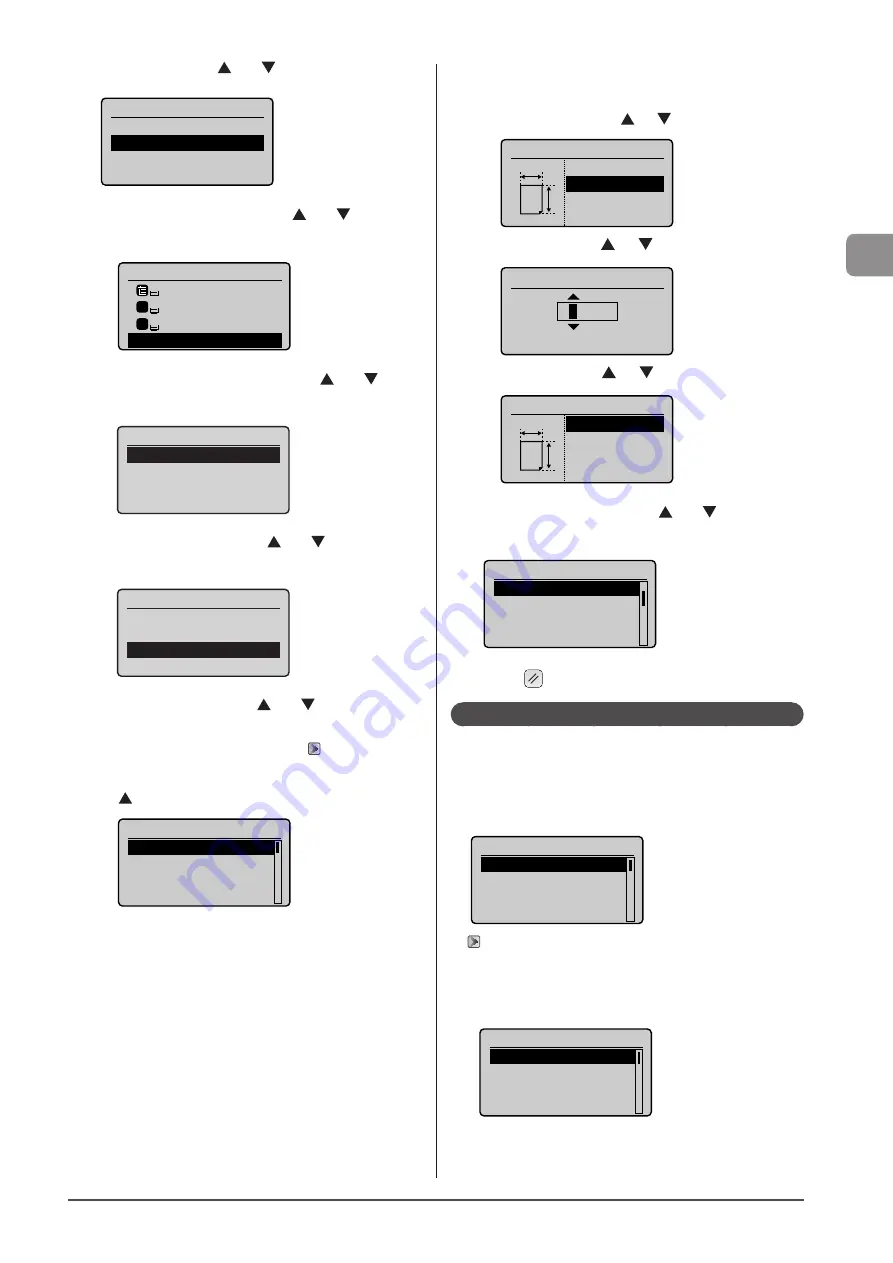
2-19
D
ocumen
t and
P
aper
Handling
4
Select <On> with [ ] or [ ], and then press [OK].
Register Default Set.
Off
On
Set Details
5
Select <Paper Settings> with [ ] or [ ], and then
press [OK].
1
2
Select Paper
LTR:Plain 2
LTR:Plain 2
LTR:Plain 2
Paper Settings
6
Select <Multi-Purpose Tray> with [ ] or [ ], and
then press [OK].
Paper Settings
Multi-Purpose Tray
Drawer 1
Drawer 2
Register Custom Paper
7
Select <Set Details> with [ ] or [ ], and then
press [OK].
Register Default Set.
Off
On
Set Details
8
Select a paper size with [ ] or [ ], and then
press [OK].
* When registering the custom paper, see “Registering a
* The registered custom paper is listed at the top. Select it with
[
].
Paper Size
LTR
LGL
STMT
EXEC
If you select <Custom Size>
Specifies the size of <X> direction and <Y> direction of the
custom paper.
(1) Select the direction with [
] or [
], and then press [OK].
Specify Size
<Apply>
X: 0 "
Y: 0 "
X
Y
(2) Specify the size with [
] or [
], and then press [OK].
Set Length for X
(3-8_1/2)
3
_0/0 "
(3) Select <Apply> with [
] or [
], and then press [OK].
Specify Size
<Apply>
X: 3 "
Y: 5 "
X
Y
9
Select the paper type with [ ] or [ ], and then
press [OK].
Paper Type
Plain 2 (19 lb Bond-
Recycled
Color
Heavy 1 (24 lb Bond...
10
Press [
] (Reset) to return to standby mode.
Registering a Custom Paper Size
You can register sizes and types of frequently used paper.
Registered paper is displayed when paper settings are
specified for each paper source.
• Paper cassette
Paper size setting screen
Paper Size
1. 7 x 9 "
LTR
LGL
STMT
• Multi-purpose tray (manual feed slot)
- When <Register Default Set.> is set to <Off> (default)
The screen to be displayed when paper is loaded in the
multi-purpose tray (manual feed slot)
Paper Size (MP Tray)
1. 7 x 9 "
LTR
LGL
STMT
Summary of Contents for Color imageCLASS MF8080Cw
Page 24: ...xxiv ...
Page 40: ...1 16 Before Using the Machine ...
Page 96: ...5 14 Registering Destinations in the Address Book ...
Page 126: ...6 30 Using the Fax Functions ...
Page 150: ...8 16 Maintenance ...
Page 180: ...10 8 Registering Setting the Various Functions ...
Page 188: ......
Page 189: ......
Page 190: ......
Page 191: ......






























